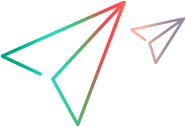Drawing the 1. New Step
You can draw steps manually in the workspace. In the following procedure, you draw the “1. New” step.
- Click File > New Workflow Step. The mouse pointer changes to a cross-hair.
- Click and drag in the workspace to define a rectangle. When you release the mouse button, the New Step dialog box opens.
-
Use the
Step Name list to select the name of one of the workflow control property’s enumerated values as the name of this step. In this case,
you select “
1. New”. -
Click
OK.
A new step with the name “
1. New” appears in the workspace. You can resize and align the step at any time.
Note: To draw a step for each value in the workflow control property all at once, use Edit > Create All Steps. The steps form a cascade in your workspace.
You can also copy an existing step (except for its links) by right-clicking the step to display a right-click menu and selecting Copy Step. To place the new step, right click a location in the workspace and select Paste Step from the right-click menu.