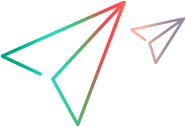Set up StarTeam Notification Agent to monitor a server configuration
Before StarTeam Notification Agent can monitor any server configuration you identify, you must set options for that configuration using StarTeam Notification Agent Setup.
Prerequisites
Before you set the options, ensure that:
- The server configuration is running.
- The StarTeam user name and password provided for the configuration are valid.
- That user name has access rights that will allow StarTeam Notification Agent Setup to access the StarFlow Extensions project, create a child folder, and add a file.
- The server configuration already has a StarFlow Extensions project. If the server configuration does not already have this project, StarTeam Notification Agent will create one using a subfolder of StarTeam Notification Agent’s installation folder as its working folder. This is not recommended.
Set up StarTeam Notification Agent to monitor a server configuration
Follow the steps below to set up StarTeam Notification Agent to monitor a server configuration:
- Click Start > Programs > Micro Focus > StarTeam Notification Agent > Agent Setup. The Notification Agent Setup dialog box opens.
- Click File > New. The Select a Configuration dialog box opens.
- Select the entry for this server configuration and click OK. If the server configuration is not running or the user name and password for accessing the configuration are incorrect, you cannot set monitoring options.
- If this server configuration already has a StarFlow Extensions project, click Yes when you are asked to create the Notification Agent folder in this project.
-
When the
Notification Agent Setup window displays the options, click
Add to identify the projects and views to be monitored.
- From the resulting Add Watched Views dialog, select the project, one or more of its views, and one or more item types for StarTeam Notification Agent to monitor. You can multi-select views and types or use the Select All Views or Select All Types check boxes to quickly select everything in the corresponding list box.
- Click OK to return to the Notification Agent Setup window with the specified information displayed.
-
Accept the system default polling periods or change them to meet your needs.
Note: Your server may have a setting for Inactivity Timeout. If so, both your Minimum Polling Period and Maximum Polling Period settings should be smaller than the server’s Inactivity Timeout setting.
-
Enter numbers of minutes in the
Minimum Polling Period and
Maximum Polling Period fields.
These numbers control how long StarTeam Notification Agent waits before checking the server for new items and changes to the workflow control property and the responsibility property in existing items.
For example, the defaults are 3 and 30 minutes. StarTeam Notification Agent checks the server every 3 minutes as long as new and changed items are found. When nothing is found, the minimum time is doubled.
StarTeam Notification Agent checks the server after a 6-minute wait. If new or changed items are found, Notification goes back to checking every 3 minutes. If nothing is found, the waiting period is doubled once more and StarTeam Notification Agent checks the server after a 12-minute wait. This process continues as long as the waiting period is fewer than 30 minutes, the maximum polling period. In this example, StarTeam Notification Agent would never wait longer than 24 minutes (12 minutes doubled), because doubling 24 minutes exceeds the maximum polling period.
- Enter a number of minutes in the Task Refresh Period field. This controls how often StarTeam Notification Agent checks the list of tasks it has created. This value affects how often StarTeam Notification Agent checks for exceptions.
-
Enter numbers of minutes in the
Minimum Polling Period and
Maximum Polling Period fields.
-
Enter the mail server information for your installation in the Server area. See your system administrator if you need help.
-
All configurations must have the SMTP server name in the SMTP Server Address field because StarTeam Notification Agent sends email messages using SMTP. The name should be followed by a colon (:) and a port number. For example, you might use: Exchange:25
Often the SMTP server is an Exchange server, although it is usually not named Exchange.
If the port number is 25, the default, you can omit the colon and port number.
- (Optional) Enter the name of the mail store followed by a colon (:) and the mail store’s port number. For example, you might use: Exchange:110. If the port number is 110, the default for this StarTeam Notification Agent setting, you can omit the colon and port number. The default port number for POP3 is 110, and the default port number for IMAP is 143.
-
In the
Mail Store Type field, enter either
imaporpop3. The default isimap. StarTeam Notification Agent can receive email messages using either of these two protocols. This field is ignored if you leave the Mail Store Address field empty. -
In the Mail Store Address field, enter the name of the folder used by the mail store for incoming mail. The default is inbox.
Note: Leave the Mail Store Address field empty if:
- You will create an email notification that does not require a response.
- You want StarTeam Notification Agent to send a default email notification message that does not require a response.
-
-
Indicate the hours during which StarTeam Notification Agent should send notification email. For example, hours of operation may be 8 A.M. to 5 P.M., Monday through Friday. The default is 24-7 operation. StarTeam Notification Agent sends email every day of the week from 12 midnight to 11:59:59 P.M. In the Activity Group box, select a day of the week for which the hours of notification should be limited to fewer than 24 hours. By default,
Mondayis selected.To replace the 24-hour time interval with one or more other intervals: Select the 24-hour interval, click Remove, click Add, from the Add an Active Interval dialog box, set the appropriate start and end times. Click OK and repeat if necessary. To copy the time intervals already specified for another day Click Copy. From the Copy Activity Times dialog box, select the day to be copied from the list and then click OK. - Indicate any holidays on which StarTeam Notification Agent should not send email notification. In the Holidays portion of the Activity group box, click Add. The Add a Holiday dialog box opens.
- Enter the name for this holiday in the Holiday Name field.
-
Select a date using the calendar.
- Click
>>or << to move the calendar forward or backwards a year at a time. - Click > or < to move the calendar forward or backwards a month at a time.
- Click
- Select the Recurring Holiday check box if this calendar date will be a holiday every year.
- Click File > Close.
-
Click
Yes to save your notification configuration.
The Revision Comment dialog box opens.
- Enter a comment about this set of options.
-
Click
OK.
StarTeam Notification Agent Setup creates a file named
NotificationAgent.conf.xml and stores it in the
Notification Agent folder in the server configuration’s
StarFlow Extensions project. It uses the revision comment as either the description or comment for the revision, depending on whether this is
the first or a later revision of the file.
Note: To remove a row in the Watched Views list, select the row and click Remove. To export an exact copy of the NotificationAgent.conf.xml file, click File > Export. Since every server configuration monitored by StarTeam Notification Agent has a file with this name, it is a good idea to rename the exported file.