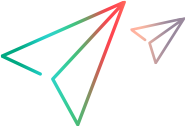What's New in StarTeam 17.0
The following are the new features in this release. Oracle’s Java 8 is replaced with Azul System’s OpenJDK.
All the sub components of StarTeam will ship with Zulu OpenJDK.
StarTeam Cross-Platform Client
The following are the new features for this release of the StarTeam Cross-Platform Client.
Pulse Code Review Capabilities
StarTeam 17.0 introduces Code Review capabilities. Pulse enables development teams to continuously examine the health and quality of their changes and decide if the changes are ready to be merged or released: Team members can not only collaborate to conduct peer reviews of code changes but also view recent activity in projects and views.
Refer to Section Configuring Pulse Code Review in Server guide (ST_Server_Help_en.pdf) on how to install Pulse.
Note: You need to configure Pulse either as an Administrator or as a user with Administrator Privileges. It is recommended to restart “StarTeam Web Service” running on StarTeam Server Machine after configuring Pulse.
After the installation, the Pulse web application is configured to run as a service with the name ‘StarTeam Web Service’.
Please use the URL http://<machine name>:< RESTServicePort>/pulse/ to login to the service.
The default RESTServicePort, as configured, is 9090. Please verify this with your System Administrator. Pulse is configured to use StarTeam authentication.
When logging in through the browser, you will need to provide your StarTeam credentials to connect.
When logging in through the CPC, the credentials are automatically accessed from the local credential cache.
Note that only the StarTeam user whose credentials are used to configure Pulse has Pulse admin privileges granted. Only the user with Pulse administrative privileges can register StarTeam Projects in Pulse.
Also note that StarTeam Projects must be registered in Pulse (using the browser based web UI) before the code review functionality is accessible, either from a browser or the StarTeam CPC.
To register a StarTeam Project in Pulse
- Login to Pulse via a browser. Use the URL http://<machine name>:< RESTServicePort>/pulse/ with pulse administrative privilege
- Go to Suites and select Main suite
-
Click Register button and select Single / Multiple Products.
Note: Pulse Product corresponds to StarTeam Project. Refer to Pulse User Guide (ST_Pulse_Help_en.pdf) for more information.
- Select StarTeam repository
- Select StarTeam project / projects for which you want to enable Pulse Code Review capability and save. Now you are fully set to use code review capability.
Refer to section Pulse Code Review in the CPC documentation for more details on how to use Pulse Code Reviewfrom StarTeam CPC.
Refer to Pulse User Guide (ST_Pulse_Help_en.pdf) for more information on this exciting technology
Note: OpenText Pulse Code Review only works with ActiveMQ Message broker. Customers who currently use Tibco Smart sockets based Message Broker should upgrade their Message Broker to ActiveMQ before they can use Code Review feature.
Support for Light Weight Views
StarTeam 17.0 adds support for light weight views. ( See section View Configuration and Management in the CPC documentation for more details)
Support for Credential Caching
StarTeam 17.0 now supports Credential Caching. This replaces the StarTeam Tool bar.
Bulk Edit support for Custom Forms
Custom forms now support bulk updates.
Bulk Notification support for File Component
If a StarTeam user registers for notifications for multiple files, StarTeam Server will send only one notification for all the registered files.
Deleted shares in Label Tab
Deleted shares are now visible in the label tab
Rename folder option
Rename Folder option has been added to Folder Context Menu
Client Auto Update Feature Enhancements
When downloading a client update, multi choices are available to either directly install or open installer folder, and run the installer at elevated privilege
Ability to pick the highest dot notation update file from 2 or more client update files checked into Starflow extensions project
Requirement Component Tab enhancements
Rich Description Content Property is added to Requirement Component Tab
StoryID property is visible in CPC UI
StoryID property has been added in Story Property TAB, Links TAB and Item Info in Audit Pane
Folder access rights enhancements
User can Clone folder access rights across project/view folders
Set folder access rights in bulk by allowing selection of multiple folders
Bulk Notification Enhancements
Bulk notify menu option added at folder level to update notification user list for all contained files
StarTeam Git Client
The following are the new features for this release of the StarTeam GIT Client
Support for Credential caching for GIT clients running on Linux Platform
StarTeam GIT Client now supports Credential Caching for GIT clients running on Linux Platform. 16.3 release added Credential caching support for Windows.
StarTeam Server
The following are the new features for this release of the StarTeam Server.
StarTeamMPX (Tibco SmartSockets) will no longer be supported on Windows 2012 and Windows 2016 platforms
StarTeam 17.0 does not support StarTeamMPX (Tibco SmartSockets) for StarTeam Servers running on Windows 2016 and Windows 2012. Currently this technology is only supported for StarTeam servers running on Windows 2008 R2. Customers currently using StarTeamMPX (Tibco SmartSockets) and running their Servers in Windows 2016 or Windows 2012 platforms should migrate their StarTeamMPX servers to ActiveMQ based Message brokers. This should be done during the upgrade to 17.0. It is strongly recommended to review ActiveMQ MPX Guide and read the section Configuring MPX to use ActiveMQ MPX to migrate your Message Broker Technology.
Support for multiple AD Servers
StarTeam Server now supports multiple Active Directory Servers. Server Administrators can use Directory Service TAB under “Configure Server” menu option to setup the secondary AD server. Please note that a user can be defined in only one AD server. The Server Administrator can specify the AD Server on a per user basis in the Logon Tab of the User Properties in User Manager. Please note that this option will only be visible when StarTeam Server Administrator has setup the secondary AD Server.
Support for AutoPass License Server
StarTeam Server now supports a new centralized license server. Customers currently using BLS/FLEX LM should seriously consider moving to AutoPass License Server. Please refer to section “Licensing the Server” in Server guide (ST_Server_Help_en.pdf) for more information on how to use this technology.
Bulk Notification support for File Component
If a StarTeam user registers for notifications for multiple files, ST Server will send only one notification for all the registered files.
Server Statistics Monitoring
StarTeam Server now supports all browsers for this feature. For more information about this feature or how to configure it, please refer to “Monitoring Server Statistics” section in Server guide.
User Logout Time
StarTeam Server Administration’s User Manager now displays the last logout time in the user list.
Enhanced Email support
Added Reply-To Email setting. This can be set on a per user basis in the Logon Tab of the User Properties in User Manager The Reply-To field will be set accordingly when sending emails
Added a new server config option to send all server emails and notifications from same predefined email address. If set, all emails will be sent using this address. When using this option, you can also set "reply-to" to the real sender email address
Setting is <option name="SMTPSenderAddress" value="admin@xxx.com"/>
StarTeam Datamart
The following are the new features for this release of the StarTeam Datamart
Datamart is now bundled with StarTeam Server.
StarTeam Datamart is also available with StarTeam Server. Refer to section “Configure Datamart” in Server guide (ST_Server_Help_en.pdf) on how to use this feature. Please note that stand alone Datamart installer which will continue to ship.