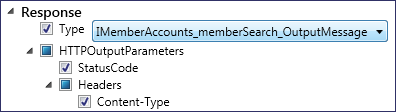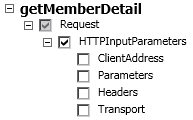Change Columns Dialog Box
The Change Columns dialog box enables you to specify which columns are displayed in the data table of a rule.
| To access |
Use one of the following:
|
| Relevant tasks | Modify Virtual Service Behavior |
User interface elements are described below.
| UI Element | Description |
|---|---|
| Filtering columns in the tree |
Enter text in the search field to filter the columns displayed in this dialog box. |
|
Default Filter Options 
|
Displays default filters you can apply to assist you in viewing the list of columns. |
| Column tree |
Select the columns that you want to display in the data table.
Note: Selecting a header level checkbox does not select all child headers. In this example, the Request box is selected, indicating that you have selected the Request header to display in the Data Model Editor. The shaded box for the Request header indicates that one or more child headers are selected.
|
| OK/Cancel | Saves/discards your selections. |