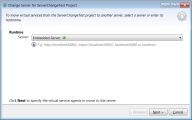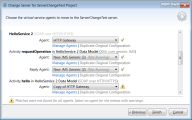Change Server Dialog Box
These pages enable you to move the virtual services in a project to a different server.
| To access | From the main menu, select Project > Change Server. |
| Important information |
|
The table below describes the user interface element in the initial dialog box where you select a server.
| UI Element | Description |
|---|---|
| Server |
Select a server or enter the URL for a new server on which to deploy the virtual services in the open project. Use the format http(s)://<hostname>:<port>, <hostname>:<port>. or <hostname>. Note: The servers available in the drop-down list are the servers configured in your project. To view, add, or delete servers, select Tools > Options from the main menu, and click the Servers tab. |
The table below describes the user interface elements in the dialog box after you selected a server and pressed Next.
| UI Element | Description |
|---|---|
| Agent |
The virtual service agents that you want to move, per activity. The agent box suggests an agent by matching its name (first choice) and ID. If none are detected, then it suggests an agent that is currently running. If no agents are running, it suggests an existing agent that is not running. The Designer and Service Virtualization Management usually require a running agent.
|
| Manage Agents | Opens the Agents page, enabling you to add, delete, or reconfigure settings for virtual service agents. For details, see Agent user interfaces. |
| Duplicate Original Configuration |
Opens the Agents page, and copies the configuration on the current server to create a configuration on the new server. You can modify the copied settings on the new server. |