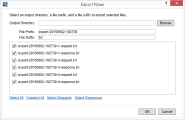Export Rows Dialog Box
Export messages and the related protocol headers to text files from one or more rows in a rule.
| To access |
|
| See also |
- Export request and/or response data. Each request or response part of a message is saved in a separate text file. The request headers and response headers are also exported each as a separate file.
- Specify an output folder on the file system for exported data.
-
Define a meaningful prefix and suffix for exported filenames, or accept the default values.
By default, files are named as follows:
<file prefix>-<row number>-<request or response>.<file suffix>
where the file prefix is composed from export-<date>-<time(24-hour clock)>.
For example,
export-20150602-192739-1-request.txt.
Tip: Use the Select Requests/Select Responses links at the bottom to quickly select only request or response data.
Note: Only populated fields are exported.
Sample export: