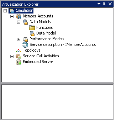Virtualization Explorer
The Virtualization Explorer displays the logical structure of your virtualization projects. It shows the virtualization entities in your project, such as services, models, and topologies, in their hierarchical structure. It also displays information on the server associated with your project.
| To access |
The Virtualization Explorer is initially displayed, by default, on the sidebar or in the left pane of the Service Virtualization window. If not visible on the sidebar or in the left pane, from the main menu, select View > Virtualization Explorer. |
| Important information | Right-click virtualization entities in the project tree to view additional options. |
User interface elements are described below:
| UI Element | Description |
|---|---|
| project tree |
Displays the virtualization entities in your open project.
Tip: Each virtualization entity is represented by a different icon. In addition, the icons change to reflect current statuses. For example, a virtual service icon indicates the service's current mode, such as Learning, and a server icon indicates the server's current status, such as Online. |