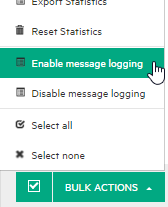Manage services with SVM
Control virtual services.
Change virtual service mode
The Services tab displays detailed information for the selected servers.
-
To change the mode for a single service, click Actions to select an option.

-
To change the mode of one or more services, select the checkbox next to each service you want to manage, and click Bulk Actions on the bottom toolbar.

Note: If you select multiple services, the action you select is performed only on the applicable services.
| Action | Description |
|---|---|

|
Places the selected services into Standby mode. Client requests are then answered by the real service. The virtual service redirects requests to the real service, and redirects responses from the real service back to the client. The virtual service is not learning or simulating real service behavior. Caution: If you stop a service that is in Learning mode, learned data is not saved. |

|
Places the selected services into Simulation mode. In Simulation mode, the virtual service responds to client requests, and the real service does not receive any communication. Tip: Make sure you have selected the simulation models that you want to use for the session from the Models column. |

|
Unlocks a service. A service is locked when it is in use, such as in either Learning or Simulating modes. |

|
Removes the selected services from the OpenText Service Virtualization Server. To redeploy an Offline service, change the mode of the service in the OpenText Service Virtualization Designer to Learning or Simulating. |

|
Enables you to restart simulation after switching to a different data model. For details, see Switch simulation models. |

|
Enables you to select a different performance model when the virtual service is in Simulating mode, without redeploying virtual service data and restarting simulation. For details, see Switch simulation models. |
Switch simulation models
To select simulation models before simulation:
In the Services tab, select data and performance models for simulation in the Models column.
Alternatively, click a service name to view or modify details for a specific service.
To switch simulation models during simulation:
Data Model:
Switching the data model during a simulation session requires you to restart the simulation.
Select a different model, and from the Actions menu, select Restart Simulation.
Performance Model:
Select a different model, and from the Actions menu, select Hot swap.
Any unsent messages waiting to be processed according to the response time of the current performance model are sent immediately. The new model is used for any subsequent requests.
When switching the performance model during simulation:
- neither the current model or the model you are selecting can be the Offline performance model.
- you cannot switch to the Maximal Performance model if you want to also use the Real Service data model.
View service details
To view detailed information for a specific service:
In the Services tab, click the name of the service.
Enable/disable message logging
You can log request and response data generated during learning, simulation, and standby modes.
Note: The message logging state (enabled/disabled) in the Designer or Service Virtualization Management is loaded when the virtual service is first opened. If the state is changed in the Designer or SVM, the state change may not display in the other instance of the Designer or SVM until the service page is reopened.
| Enable logging for a single service |
|
| Enable logging for multiple services |
|
| View logged message data |
After service activity has generated logged messages, click Show Service Logs to open the message viewer. For details, see View message data. |