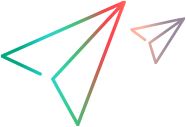How to deploy virtual services
You can deploy virtual services located in the file system to any OpenText Service Virtualization Server on Windows.
Note: The deployment process generates a log file, which indicates the success or failure of deployment for each entity. The log file is located in the OpenText Service Virtualization Server or Designer log folder, accessible from the Windows Start menu. You can also open the Designer log directly from OpenText Service Virtualization by selecting Open Designer Log from the Help menu.
-
Do one of the following:
- On the OpenText Service Virtualization Server, open a command prompt. Navigate to the \bin folder under the OpenText Service Virtualization Server installation folder. By default, C:\Program Files\OpenText\Service Virtualization Server\Server\bin.
- On the OpenText Service Virtualization Designer machine, open a command prompt. Navigate to the \bin folder under the OpenText Service Virtualization Designer installation folder. By default, C:\Program Files\OpenText\Service Virtualization Designer\Designer\bin.
-
Run ResourceManager.exe -deploy at the command line, using the following options:
Note: If an argument contains spaces, it must be enclosed in quotation marks. For example, "Resources\My Project".
Source and Destination Options
Option Description /f [source_path] Source path. The path to the project file (.vproj) or project archive file (.vproja). If you specify a folder, all services inside the folder are deployed.
/sa [Server URL]
Server URL. Specify the OpenText Service Virtualization Server on which to deploy the services.
By default, OpenText Service Virtualization attempts to deploy the services on the server specified in the project. Use the /sa option if you want to specify a different server on which to deploy the services.
/sau [User] User. A user account with access to the OpenText Service Virtualization Server. /sapw [Password] Password. The user password for accessing the OpenText Service Virtualization Server. The password is case-sensitive. /ppw [Project_encryption_password] Project encryption password.To deploy an encrypted project, enter the project encryption password.
For more details on encryption, see Password encryption.
/simulate Deploy the services and places them into simulation mode.
/skip Services that are already deployed are not redeployed.
Use this option, for example, if you are running the deploy tool on a folder containing some services that are already deployed.