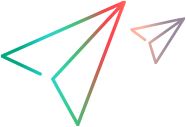Migrate virtualization projects
You can migrate virtualization projects and archived projects located in the file system.
Note:
- Migration is supported for projects created with version 4.00 or higher.
- If migration fails, the entities are not modified. You can fix the problem, and run the Resource Manager migration tool again.
Migrating Virtualization Projects on Windows
-
Do one of the following:
- On the OpenText Service Virtualization Server, open a command prompt. Navigate to the \bin folder under the OpenText Service Virtualization Server installation folder. By default, the folder location is C:\Program Files\OpenText\Service Virtualization Server\Server\bin.
- On the OpenText Service Virtualization Designer machine, open a command prompt. Navigate to the \bin folder under the OpenText Service Virtualization Designer installation folder. By default, the folder location is C:\Program Files\OpenText\Service Virtualization Designer\Designer\bin.
-
Run
ResourceManager.exe -migrateusing the Command line options. The migration process generates a log file, which indicates the success or failure status of each entity. The file is located in the OpenText Service Virtualization Server or Designer log folder, accessible from the Windows Start menu.Tip: You can also open the Designer log directly from OpenText Service Virtualization by selecting Open Designer Log from the Help menu.
Migrating Virtualization Projects on Linux
To perform a migration on Linux, run sv-ResourceManager -migrate using the Command line options.
The migration process generates a log file which indicates the success or failure status of each entity. The file is located in the $HOME/.cache/sv-server/logs folder, for example /root/.cache/sv-server/logs.
Note: When working in Linux, you need to use an escape backslash in the path names. For example, "Resources\\My Project".
Command line options
Use these options when running the migration script:
Note: If an argument contains spaces, it must be enclosed in quotation marks. For example, "Resources\My Project".
General options
| Option | Description |
|---|---|
| /f [source_path] |
Source path. The path to the project file (.vproj) or project archive file (.vproja). If you specify a folder, all relevant project entities inside the folder are migrated. |