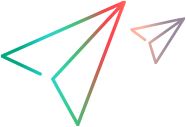Windows firewall and TCP port configuration
Microsoft Windows must be configured to allow the OpenText Service Virtualization Management API endpoint, the Service Virtualization Management service, and the OpenText Service Virtualization agents to listen for HTTP or TCP requests.
Configuration types
OpenText Service Virtualization performs the required configuration automatically. When a listener in one of the OpenText Service Virtualization component starts, it checks all relevant firewall exceptions, URL reservations, and certificate bindings, and updates the Windows system configuration if needed. When you start the Designer, Windows User Account Control may prompt you to allow the Designer to run in elevated mode. No additional user input is required.
OpenText Service Virtualization configures the following:
- Windows Firewall. Adds firewall exceptions to enable OpenText Service Virtualization components to receive TCP and HTTP requests. For details, see Windows firewall settings.
- URL reservation (Windows urlacl). Enables applications to receive messages for specific URLs, as needed for working with OpenText Service Virtualization.
-
Certificate binding. Imports all certificates used by OpenText Service Virtualization into the Windows certificate store and binds them to the related ports. For details, see SSL certificate specification.
Changing the automatic configuration settings
This automatic configuration is enabled in OpenText Service Virtualization by default. You can modify the automatic configuration settings in any of the OpenText Service Virtualization applications - Designer, Server, or Service Virtualization Management.
To change the automatic configuration settings:
-
Open the configuration file for the relevant application:
- OpenText Service Virtualization Designer: Located in the installation folder. By default:
C:\Program Files\OpenText\Service Virtualization Designer\Designer\bin\VirtualServiceDesigner.exe.config. - OpenText Service Virtualization Server:
C:\Program Files\OpenText\Service Virtualization Server\Server\bin\HP.SV.StandaloneServer.exe.config - Service Virtualization Management:
C:\Program Files\OpenText\Service Virtualization Server\Server\bin\SvmRoot\HP.SV.ServiceVirtualizationManager.exe.config
- OpenText Service Virtualization Designer: Located in the installation folder. By default:
-
Edit the following section:
<httpConfig
managePortRegistrations="true"
manageFirewall="true"
/>
Where:
-
managePortRegistrations="true" - OpenText Service Virtualization automatically updates certificate binding and URL reservations, if necessary.
-
manageFirewall="true" - OpenText Service Virtualization automatically opens Windows Firewall for ports used by OpenText Service Virtualization components to listen for requests.
-
Configure SV Designer and SV Server HTTP(S) port ranges
In the SV Designer installer and SV Management, you can configure a range of HTTP and HTTPS ports. This range is used for two purposes:
-
Ports for newly created HTTP(S) based agents are automatically assigned from this range.
-
Firewall configuration, URL reservation, and certificate binding is performed for all ports from this range. This means that SV Designer and SV Management users don't need administrator privileges to use ports from this range.
When SV Designer or SV Management runs out of ports from the specified range, it displays an "All ports from pre-configured range are already used" warning. In this case, you need to specify the agent's port manually, or modify the range in the configuration file.
To change the SV Designer port range:
-
Open the configuration file, located in:
%[INSTALLLOCATION]%\Designer\bin\VirtualServiceDesigner.exe.config
-
Modify HTTPGatewayAgentPorts and HTTPSGatewayAgentPorts to fit your requirements.
-
Restart SV Designer.
Copy codeConfiguration example:<add key="HTTPGatewayAgentPorts" value="7200-7210" />
<add key="HTTPSGatewayAgentPorts" value="7211-7230" />
To change the SV Server port range:
-
Open the configuration file located in:
%[INSTALLLOCATION]%\Designer\bin\HP.SV.StandaloneServer.exe.config (or HP.SV.StandaloneServer.dll.config for Linux).
-
Modify HTTPGatewayAgentPorts and HTTPSGatewayAgentPorts to fit your requirements.
-
Restart SV Server.
Copy codeConfiguration example:<add key="HTTPGatewayAgentPorts" value="9010-9039" />
<add key="HTTPSGatewayAgentPorts" value="9040-9069" />