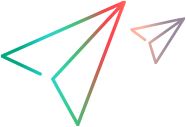Command line
You can run virtual services deployed on a OpenText Service Virtualization Server using the SVConfigurator command line interface.
SVConfigurator is Java-based and can be used by both Windows and Linux operating systems.
How can this help me?
- Work with virtual services without needing to open virtualization projects in the Designer.
- Automate virtual service management when working with other test automation tools. For details on working with the OpenText test automation tools, see Test automation tool integration.
- Deploy a virtual service on multiple OpenText Service Virtualization Servers. For details, see Deploy a virtual service on multiple servers.
Using the SVConfigurator command line tool, you can:
- deploy virtual services to any OpenText Service Virtualization Server
- change the runtime mode of a virtual service
- view virtual service details, such as service name, ID, mode, deployment state, and data and performance models
- switch the performance model during simulation
- list all deployed virtual services on a OpenText Service Virtualization Server
- list the services in a project
- unlock a virtual service locked by another user
- undeploy services
- update services with learned data recorded on a OpenText Service Virtualization Server
- export projects and services
Note: You can also use SVConfigurator as an Apache Ant™ plugin. For details, refer to the documentation, located in the following locations:
- <OpenText Service Virtualization installation folder>\Tools\SVConfigurator\doc\AntTasks\index.html
- In the HP.SV.SVConfigurator.jar file, located in the <OpenText Service Virtualization installation folder>\Tools\SVConfigurator\bin folder.
By default, the OpenText Service Virtualization installation folder is located in:
- Server: C:\Program Files\OpenText\Service Virtualization Server
- Designer: C:\Program Files\OpenText\Service Virtualization Designer
 See also:
See also:
- For task details, see Manage virtual services from the command line.