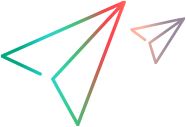FAQs: Data Model Editor
This section provides tips on working in the Data Model Editor.
For task details, see Modify Virtual Service Behavior.
I can't see all my columns. Can I configure what is displayed?
To show/hide columns, use the Change Columns dialog box. To access, click the Columns button, and select Change Columns.
Alternatively, click the x in a column header to hide a specific column.
Can I view the entire header structure?
Double-click headers to drill down within the header structure.
Some column headers are in italic text (header). What does that mean?
These are complex headers that include lower level headers under them. Double-click the header to display its lower level headers, or change your selections in the Change Columns dialog box.
How does the 'Copy from' function work?
When you select the Copy from function for a column and then scroll over the other columns, an indicator displays to show whether a source column is compatible with the target column.
 Indicates a column that you can use as a source.
Indicates a column that you can use as a source.
 Indicates a column that you cannot use as a source.
Indicates a column that you cannot use as a source.
Click the desired source column to select.
What's the best way to work with array data?
It is recommended to work directly in the data row within the rule.
It's hard to work with all the columns in my message data. Is there a better way?
If your structure includes many columns, the Row Detail dialog box offers a more user friendly format for viewing, entering, and editing data manually. Right-click a row and select Row Detail.
I want to move some array data in my data model. Is there an easy way to do that?
Yes. In the Row Detail dialog box, right-click an array item and select Move Array Item.
How can I search a data model?
Click Ctrl+F to search the data model.
Click Ctrl+H to find and replace data.
Can I search within a row?
The Row Detail dialog box enables you to search the row to find specific text. Right-click a row and select Row Detail.
I exported data to an Excel file, but I can't find the file. Where is it?
Hover over the import/export icon in the data rule to see the location of your external data file. 
You can also right-click the rule and select External Data Properties for more information on the external file.
How can I update column bindings for a data-driven rule?
Do one of the following:
- Expand a rule, and click the bind icon
 . A "preview" of your external data file displays within the rule.
. A "preview" of your external data file displays within the rule. - Right-click a rule and select Open External Data.
I see more columns than I need to. How can I hide some of them?
To show/hide columns, use the Change Columns dialog box. To access, click the Columns button, and select Change Columns.
Why is part of the row gray, with no visible data?
The headers are showing a different message structure. Double-click on the grayed area to switch header structure.
How can I add data as a message?
Right-click a rule and select Import Message.
I see metadata, but no actual data. Why don't I see the data?
The columns (headers) that contain the data are hidden. Click the Columns button, and select select Change Columns to change the display settings.
Some column headers are marked with a red hash sign (#). What does that mean?
These columns are configured for data masking. For details, see Data Masking Dialog Box.