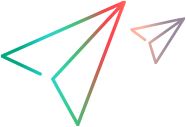Import/Export Data Dialog Box
The Import Data wizard guides you through the steps of importing data from an external data source to your data model.
Import from Excel
Import from Database
The Export Data wizard guides you through the steps of exporting your data model to an external data source.
Export to Excel
Export to Database
| Detail | Description |
|---|---|
| To access | Import Data: Right-click a custom rule and select Import Data. Export Data: Right-click a custom rule or the Learned Data rule and select Export Data.
|
| Relevant tasks | Work With External Data Sources |
| See also | Data modeling |
User interface elements are described below:
Import Data Dialog Box - Excel
| UI Element | Description |
|---|---|
| External Data File | Specify the path to the external data file containing data to import, or click the browse button to navigate to the file location. |
| Column Names | Indicates that the first row of your file is a header row, containing the names of each column. |
| Data synchronization | Data is automatically re-imported from the external data file before each Simulation session. Note: After import, do not modify data directly in the Data Model Editor. The next time that the data is re-imported from the external file your changes will be lost. |
| Service Operations | The operations in your virtual service for which you want to import data. By default, all of the virtual service's operations are selected for import. To change this selection, click Change and edit the list of operations. |
Import Data Dialog Box - Database
Database Connection String
| UI Element | Description |
|---|---|
| Connection String | A connection string in the appropriate format for the selected database type. See Sample Connection Strings. |
| Credentials | How to handle the supplied credentials:
|
| Test Connection | Checks if the Service Virtualization server can successfully connect to the database with the specified connection string. |
Data Driving Properties
| UI Element | Description |
|---|---|
| Use Schema | The schema to use for both import and export. This is useful when you have a large database. |
| Table Prefix | For importing: The prefix of the tables that SV will allow you to use. This is useful when you have many tables and want to filter out some of them. For exporting: The prefix of the tables that SV will export. SV considers any table with this prefix as a potential for export. The screen lists the number of existing tables that match the prefix. Caution: Make sure that you do not have any unrelated tables with the prefix that you are specifying, as SV will overwrite them. |
| Data synchronization | For importing: Automatically import data from the external data source before each simulation. For exporting: Export data to bound tables after each learning. |
| Read-Only Schema | For exporting: If the supplied credentials lack privileges to create or modify tables, this option lets you generate an SQL script that performs the necessary changes. You can run the SQL script with database administration credentials and then export the rule again. |
| Service Operations | The operations in your virtual service for which you want to import/export data. By default, only the selected service's operations are used. To edit the list of operations, click Change and modify the list. |
Export Data Dialog Box
| UI Element | Description |
|---|---|
| External Data File | Specify the path for the new external data file, or click the browse button to navigate to the file location. |
| Column Names | Indicates that the first row of your file is a header row, containing the names of each column. |
| Data synchronization | Data is automatically exported to the external data file after a virtual service Learning session. Note: After export, do not modify the external data file. Each time the data is exported, the external file is deleted and recreated. Therefore any changes you make in the external file will be lost on the next automatic export. |
| Service Operations | The operations in your virtual service for which you want to export data. By default, all of the virtual service's operations are selected for export. To change this selection, click Change and edit the list of operations. |
 See also:
See also: