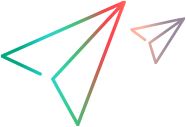Replace Algorithm Configuration Dialog Box
This dialog box enables you to select or define an algorithm for replacing specified text in message data.
| To access |
In the Data Masking dialog box, select a data element, and do one of the following:
|
| Important information | When you set or change data masking settings, all data from associated operations in all data models in the service are removed. |
| Relevant tasks | Modify Virtual Service Behavior |
| See also | Data modeling |
User interface elements are described below:
| UI Element | Description |
|---|---|
| Replace using static value |
Enter a string to use to replace the strings that match your specifications. For example, you might want to replace credit card data with the following value: XXXX-XXXX-XXXX-XXXX From File. Browse the file system to select a file. The data is masked using the contents of the selected file. |
| Replace using regular expression |
Enables you to define a regular expression to match a particular string of text. You can use regular expressions in the Match pattern and Replace value fields. For help on creating regular expressions, see Configure Regular Expressions. |
| Match pattern |
Enter the string that you want to match, or click the drop-down arrow to select a previously entered string. |
| Replace value |
The value you want to use to replace the data that matches your Match pattern. Enter the string that you want to use to mask the data you are replacing. |
| Change all occurrences of regular expression |
Updates all elements in all data models in the service that are using this regular expression for data masking. |
| Test Input | Enter a string to test your settings. |
| Test Output | Displays the masked output based on the settings you defined. |