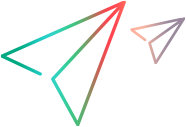Introducing Service Virtualization
Service Virtualization provides a framework for creating virtual services for testing your applications, especially when real services are limited or unavailable. This lets you simulate a wide variety of situations and application behavior that you might otherwise not be able to test.
Note: To improve the customer experience and provide more optimized search, the Service Virtualization Help Center for versions 5.4 and 5.4.1 has been streamlined into a single version. Any version-specific changes are indicated where relevant.
New to Service Virtualization?
- Check out Service Virtualization at a glance.
- Visit the Welcome page for links to common tasks and sample projects.
- See the Service Virtualization video gallery to learn more about how you can integrate Service Virtualization into your testing environment.
How does it work?
Service Virtualization places a virtual service between the client application (application under test) and the real service you need to access. After you create virtual services to simulate the real services, you reconfigure your client applications to use these virtual services instead of the real services.
How do I get started?

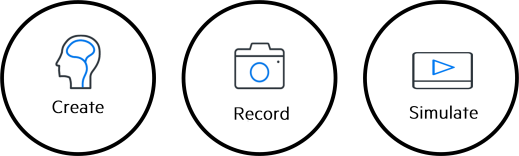
-
Create a virtual service.
The virtual service simulates the real service used by your client application.
-
Record real service behavior.
Service Virtualization learns the requests and responses of the real service. This lets you create data and performance models that define how the virtual service should behave during simulation.
-
Run simulations using your virtual services.
After you reconfigure your client application to use the virtual service instead of the real service, you can run the simulation. This lets you test your application under various realistic conditions, even when dependent application components or systems are not available.
Bookmark the Help Center
To ensure that you're always viewing the most up-to-date version of the Help Center, bookmark this link: https://admhelp.microfocus.com/sv.
To create a link that will always point to the most recent version of a topic, replace the version number in the URL with 'latest'. For example:
-
Previous version:
https://admhelp.microfocus.com/sv/en/5.0-5.0.1/Help/Content/Installation/Starting_SV.htm
-
Current version:
https://admhelp.microfocus.com/sv/en/latest/Help/Content/Installation/Starting_SV.htm
 See also:
See also: