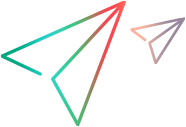Configure the SV Server
This topic describes the options for configuring a OpenText Service Virtualization Server.
Configure the management endpoint
As the Service Virtualization Server is a .NET application, it can be configured by editing the standard .config file.
The OpenText Service Virtualization Server application configuration file, HP.SV.StandaloneServer.exe.config, is located on the OpenText Service Virtualization Server machine in the server installation folder. By default, C:\Program Files\OpenText\Service Virtualization Server\Server\bin.
You can customize the address of the management REST endpoint in the restManagementServiceConfiguration section.
For example, to change the address to http://localhost:7700/hpsv, the corresponding entry in the .config file should look like this:
<configuration>
...
<restManagementServiceConfiguration ...
url="http://+:7700/hpsv" aclEnabled="false"/>
...
</configuration>Command line parameters
Service Virtualization Server also accepts command line parameters. Currently, the only supported command line parameter option is the ability to recreate the database used by Service Virtualization Server. This can be useful when testing the application, as it enables the user to quickly wipe the database without the need to manually remove each service from the Designer.
To recreate the Service Virtualization Server database, add recreateDatabase=true to the command line when running the server. When set to true, this switch recreates the content of the database by dropping all the tables and creating them again—it does not drop the database itself. For example:
HP.SV.StandaloneServer.exe recreateDatabase=trueAgent configuration
You can configure OpenText Service Virtualization Agents for a standalone OpenText Service Virtualization Server using the Designer. For details, see Configure agents.
When the server is not running, you can edit the agent configuration manually for the server. The agent configuration file is %ProgramData%\OpenText\Service Virtualization Server\Agents\configurations.xml.
Tip: To reset the default agent configurations, delete this file.
Enable in-memory simulation
By default, the OpenText Service Virtualization Server retrieves the required data from a database during simulations. However, it can preload the data and run the simulation only from the memory (although the database is still required for all other operations). This typically results in a 10–30% increase in transactions per second, and potentially more if the database has performance issues during a simulation.
-
This configuration impacts the entire OpenText Service Virtualization Server, which means that all virtual services running on it run from in-memory.
-
Rules with custom conditions use the database even when in-memory mode is enabled.
To enable in-memory simulation:
-
Locate the configuration file for the OpenText Service Virtualization Server.
On Windows, the default location is:
C:\Program Files\OpenText\Service Virtualization Server\Server\bin\HP.SV.StandaloneServer.exe.config
For the default location on Linux, see Installing on Linux.
-
Make a backup of the configuration file.
-
Open the configuration file in a text editor.
-
Search for "
ServiceCallDataProviderProxy" and change it as follows:Copy code<add key="ServiceCallDataProviderProxy.SelectedObjectName" value="inMemory" /> -
Save the configuration file.
-
Restart the OpenText Service Virtualization Server.