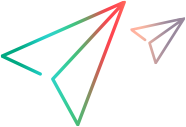Known issues
This section displays the known issues when working with TruClient.
Note: For notes and limitations on LoadRunner Professional, see Known issues in the LoadRunner Professional Help Center.
Windows 10 and Windows Server 2016
Where applicable, we recommend using a Chromium or TruClient Browser on Windows 10 and Windows 2016.
Permissions
-
The TruClient browser for Internet Explorer requires Read access to the HKEY_LOCAL_MACHINE\SOFTWARE\Microsoft\Internet Explorer registry key and Write access to the HKEY_CURRENT_USER\SOFTWARE\Micro Focus\TruClient registry key.
Resolution: Run VuGen or TruClient Standalone as an administrator.
-
When recording and replaying TruClient - Web scripts (and recording Web protocol scripts) on a Window Server operating system, it is recommended to disable Internet Explorer Enhanced Security Configuration (IE ESC).
Resolution: In Windows 2012 R2, 2016, select Server Manager > Local Server > Internet Explorer Enhanced Security Configuration.
Chromium and TruClient Browser only
-
If you run a TruClient script in the Controller, incorrect time measurements (0 in most cases) are displayed in the Analysis reports for Connection Time, DNS Time, Network Time, Server Time, and SSL per second.
-
If you run a TruClient script in the Controller, the Connections graph is always empty.
-
Recording snapshots are not available.
-
Execution time of TruClient scripts replayed with TruClient Browser or Chromium will appear slower than those replayed on Internet Explorer (or on TruClient Firefox in previous versions). This is a result of the TruClient instrumentation on TruClient Browser and Chromium. This will primarily impact the throughput generated by the Vusers.
Tip: When replaying TruClient scripts with TruClient Browser or Chromium, run additional TruClient Vusers on more load generator machines than you would with Internet Explorer.
Chromium Browser only
When recording a script, the top level frame navigation event is omitted due to performance optimization. As a result, the Go Back or Go Forward step is not recorded automatically.
Resolution: Manually add a Go Back a page or Go Forward a page step.
TruClient Browser only
Due to changes in Mozilla technology, TruClient Browser now consumes significantly higher resources than other browsers (TruClient Browser is based on Firefox version 65.0.3). As a result, we recommend using the default Chromium browser instead.
TruClient for IE browser only
-
TruClient for IE browser does not support browser cache in service mode. For workarounds, see Running TruClient as a service.
-
TruClient for IE browser does not support Speed Simulation (defined in Runtime Settings > Network > Speed Simulation).
Resolution: Use Network Virtualization instead. For details, see Network Virtualization.
-
TruClient for IE does not support
DOMStorageandAppCachecache separation for virtual users.
Custom configurations
If you added custom configurations to the pref.js or user.js files for TruClient scripts recorded with LoadRunner 11.52, you will need to re-add them to the LoadRunner 12.xx script files.
Tip: It is recommended to back up existing files before you begin editing scripts with custom configurations in LoadRunner 12.xx.
Step arguments
When using the Enter credential step, if you want to use dynamic values for the username, password, or domain, the step fails in most cases when using the JavaScript argument type.
Resolution: Use the Parameter argument type instead. For details, see TruClient step arguments.
Deprecated features
|
Removed features |
|
|
Planned future removal of functionality |
Support will be discontinued for the following in an upcoming TruClient version:
|