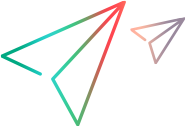TruClient standalone
This section describes how to install and open TruClient standalone. TruClient standalone enables you to create scripts independent of a VuGen installation.
Note: TruClient standalone cannot be installed on a machine with other LoadRunner Professional components, apart from the Analysis component.
System requirements
The following table describes the system requirements for installing TruClient standalone.
| Requirement | Value |
|---|---|
|
Processor
|
Dual-Core 2.2 GHZ or faster
|
|
Operating system
|
|
|
Memory (RAM)
|
Recommended: 8 GB
|
|
Screen resolution
|
Minimum: 1366x768
|
|
Browser
|
Microsoft Internet Explorer 11
(It is recommended to keep the default IE settings)
|
|
Available hard disk space
|
Minimum: 50 GB
|
*Supported in TruClient versions 2020 SP1 and later.
Download the standalone installer
The table below lists the Micro Focus products that integrate with TruClient, and from which you can download the standalone installer package.
Alternatively, you can download installation packages for standalone TruClient from the ADM Marketplace.
| To use with this product: | Install from: |
|---|---|
| Application Performance Management | Downloadable package |
| AppPulse | Download from the product |
| LoadRunner Professional
(formerly LoadRunner) |
Downloadable package/Standalone Applications |
|
LoadRunner Enterprise |
Downloadable package/Standalone Applications |
|
LoadRunner Cloud |
Download from the product |
For product details and trial downloads, see the Micro Focus Products site.
TruClient Standalone Launcher
The TruClient Standalone Launcher is the first window that is displayed when you run the TruClient standalone edition.
Use the Launcher title bar to access the following utilities:

|
Change Settings.
|

|
Online Help. Opens the TruClient Help Center. |

|
Convert script to TruClient Web. Launches the utility to convert legacy single-browser scripts to Web. See Converting single-browser scripts to TruClient - Web. |

|
LinkedIn. Opens the TruClient page on LinkedIn. |
Open the TruClient Development window from the Launcher
In the Launcher, you select the target script type and the browser you want to use.
- On the first page, either select Open to open an existing script or choose the type of new script to create. The options are:
- Web: A script that you record in one of the supported browsers.
- Mobile Web: A script that uses mobile device emulators. See TruClient Mobile Web scripts.
- Native Mobile: The TruClient - Native Mobile script enables you to record user activity in native or hybrid mobile applications using TruClient technology. The replay is performed on real devices, allowing you to gather application related measurements and test your app’s performance. This type of script requires installation of UFT Mobile. For information on Native Mobile, see the UFT Mobile Help Center.
-
After you select the script type, select one of the supported browsers to use for recording.
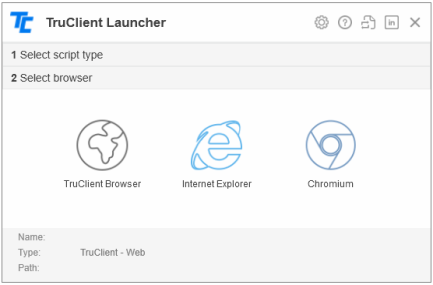
After you select the browser, the TruClient Development window opens.
 Next steps:
Next steps: