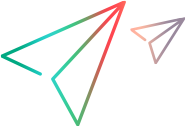Converting single-browser scripts to TruClient - Web
Scripts recorded in version 12.02 and earlier can be replayed only in the browser on which they were recorded. You can convert these scripts to TruClient - Web so that they can be interactively replayed on any supported browser.
Converting multiple scripts
You can convert multiple scripts either from VuGen or from the TruClient Launcher.
Tip: You can also use this process for a single script if the script is contained in a parent folder that contains no other scripts.
-
To run the batch conversion tool:
-
In VuGen, select Tools > TruClient batch conversion tool.
Or
-
From the TruClient Launcher, click the multiple conversion icon:
The TruClient Scripts Converter dialog box is displayed.
-
-
In the Source folder field, define the path to the folder that contains the scripts to be converted. All of the scripts under the source folder must be single-browser scripts that can be converted by the tool.
-
The Destination folder define the path where the converted scripts will be saved.
Converting a single script
VuGen provides an option to convert a single script.
Tip: For TruClient standalone, if the script folder is contained in a parent folder that contains no other scripts, you can use the batch conversion tool described above.
To convert a single script:
-
Open the script in VuGen.
-
Select Tools > Convert Script to TruClient Web to display the conversion dialog box.
-
Define a name and location for the converted script.
-
Click Convert. The converted script is displayed in the Solution Explorer.
 See also:
See also: