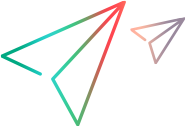Replaying on all browsers
This topic describes differences in replaying and testing scripts on different browsers.
About replaying on different browsers
Generally, the TruClient Web protocol adjusts to differences between supported browsers. Therefore, you can record on one browser and replay on any supported browser. However, before using a script in a load test on a particular browser, the script must be successfully run on that browser interactively.
Because much of the processing of a Web page is performed by the browser, the differences between browsers can affect load testing. For example, there may be differences between browsers in:
- Render time
- Step end event
- Object identification
- Authentication
- Differences in feature sets between browsers.
Testing on different browsers
A script can be edited and replayed in any supported browser. To run the script in different browsers within the same load scenario, create a group for each browser and set the Runtime Settings value appropriately in each group. This enables comparison of Transaction Response Time (TRT) between browsers in the Analysis reports.
There may be cases where TruClient cannot detect or compensate for differences. For example, there may be differences in the application code depending on which browser is used. See Troubleshooting below.
Scripts from versions of TruClient before version 12.50 can be converted so that they benefit from this feature. See Converting single-browser scripts to TruClient - Web.
Troubleshooting issues replaying a script across browsers
If you encounter issues replaying a script recorded in another browser, you can use an If Browser step. To do so, click  Step in the menu toolbar, select Flow Control and drag If Browser to the desired location in the script. The If Browser step contains a Default branch where you can place steps that handle behavior of more than one browser. Create a branch in the If Browser step for each browser where the behavior is different than the default.
Step in the menu toolbar, select Flow Control and drag If Browser to the desired location in the script. The If Browser step contains a Default branch where you can place steps that handle behavior of more than one browser. Create a branch in the If Browser step for each browser where the behavior is different than the default.
The following table lists some uses of If Browser:
| Replay fails because of: | Use of If Browser |
|---|---|
| End events |
If you set an end event manually, the setting applies to all browsers. If the end event must be different for any browser, you must use If Browser. Copy or drag the failing step into each of the If Browser branches. Replay the step in the different browsers and fix the end event in the If Browser branchs. |
| Object identification |
Drag a Generic Object Action step into each branch. Do not copy and paste between branches. Set each branch by replaying in that browser and selecting the object to be identified. |
| Security |
If authentication or a client certificate is required in only some of the browsers, drag an Authentication step into the If Browser step. For managing client certificates, see Certify the client. |
 See also:
See also: