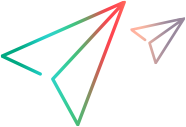Certify the client
When recording a script in Internet Explorer, the client certificate is automatically attached to the script folder. You can verify it by making sure that a CC.pfx file was created in the script folder.
If the automatic export failed during recording, or recording was performed using TruClient Browser or Chromium, you can manually attach the client certificate to the script folder by clicking Attach Certificate.
Troubleshoot certificate issues
If you fail to attach the certificate or you still experiencing certificate errors, the following steps might help you resolve attachment errors:
-
Install the certificate in the personal store.
Windows > Control panel > manage certificates
-
Verify that the private key is exportable.
Right-click the certificate file. Select Tasks > Export. Click Next.
-
Attach the certificate.
Select TruClient > General Settings > Client Certificate and then click the Attach Certificate button.
For more information, see Manage Certificates.
Note: TruClient Browser may still throw a security exception error during replay and you will need to add a security exception.
 See also:
See also: