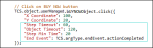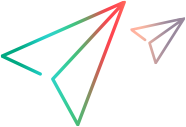The following table displays the methods and step arguments (categorized by Browser, Object, Utils, Transactions, Log, Argument, Parameters) that can be used as values in TruClient coded steps. All arguments can accept JavaScript code as values.
Note: All steps in browser and object functions can have values for "End Events", "Step Timeout", "Object Timeout", and "Step Min Time". If no value is set, the default value is used.
For details about End Events, see Understanding end events. For the list of End Event functions, see TCS.endEvent.<end event type>.
For details about Step Timeout, Object Timeout, and Step Min Time, see Manage steps using the Step Editor.
| Browser |
|---|
|
|
| Object |
|
tcManaged/userManaged objects: TruClient managed objects are in the format: User managed objects are generated in the format: Note: Autocomplete displays the list of possible actions for coded objects only after the object name has been manually inserted (for example, |
| Utils |
| Transactions |
| Log |
| Argument |
|
| Parameters |
|
TCS.browser.activate
Activates the browser window (by ordinal or tab's title). Moves the specified browser window to the foreground.
Note: The title is automatically updated during recording and can be set as an alternative step.
Arguments
- Ordinal - Which window (integer) to activate.
- Title - Defined as a string.
JavaScript Language
TCS.browser.activate({
"Ordinal": integer /*default:1, optional*/ ,
"Title": string /*optional*/ ,
"Step Timeout": integer /*default:180, optional*/ ,
"Step Min Time": integer /*default:0, optional*/ ,
"Object Timeout": integer /*default:20, optional*/
});
Example
TCS.browser.activate({
"Ordinal": 1,
});
TCS.browser.activateTab
Activates the browser tab (by ordinal or tab's title).
Arguments
- Ordinal - Which tab (integer) to activate.
- Title - Defined as a string.
JavaScript Language
TCS.browser.activateTab({
"Ordinal": integer /*default:1, optional*/ ,
"Title": string /*optional*/ ,
"Step Timeout": integer /*default:180, optional*/ ,
"Step Min Time": integer /*default:0, optional*/ ,
"Object Timeout": integer /*default:20, optional*/
});
Example
TCS.browser.activateTab({
"Ordinal": 1
});
TCS.browser.addTab
Adds an empty tab and navigates to the location.
Arguments
- Location - The URL to navigate to in the newly opened tab.
JavaScript Language
TCS.browser.addTab({
"Location": string /*optional*/ ,
"Step Timeout": integer /*default:180, optional*/ ,
"Step Min Time": integer /*default:0, optional*/ ,
"Object Timeout": integer /*default:20, optional*/
});
Example
TCS.browser.addTab({
"Location": argType.JSArg("\"http://mywebsite.com/#/\"")
});
TCS.browser.close
Closes the active browser window (by ordinal or tab's title).
Arguments
- Ordinal - Which window (integer) to close.
- Title - Defined as a string.
JavaScript Language
TCS.browser.close({
"Ordinal": integer /optional*/ ,
"Title": string /*optional*/ ,
"Step Timeout": integer /*default:180, optional*/ ,
"Step Min Time": integer /*default:0, optional*/ ,
"Object Timeout": integer /*default:20, optional*/
});
Example
TCS.browser.close({
"Ordinal": 1
});
TCS.browser.closeHTMLDialog
Closes HTML dialog.
Arguments
None
JavaScript Language
TCS.browser.closeHTMLDialog({
"Step Timeout": integer /*default:180, optional*/ ,
"Step Min Time": integer /*default:0, optional*/ ,
"Object Timeout": integer /*default:20, optional*/
});
TCS.browser.closeTab
Closes the active browser tab (by ordinal or tab's title).
Arguments
- Ordinal - Which tab (integer) to close.
- Title - Defined as a string.
JavaScript Language
TCS.browser.closeTab({
"Ordinal": integer /*default:1, optional*/ ,
"Title": string /*optional*/ ,
"Step Timeout": integer /*default:180, optional*/ ,
"Step Min Time": integer /*default:0, optional*/ ,
"Object Timeout": integer /*default:20, optional*/
});
Example
TCS.browser.closeTab({
"Ordinal": 1
});
TCS.browser.dialogAlert
Presses OK in alert dialog.
Arguments
None
JavaScript Language
TCS.browser.dialogAlert({
});
TCS.browser.dialogAuthenticate
Presses OK in authenticate dialog.
Arguments
- Username -The username (string) to enter.
- Password - The password (string) to enter.
- Domain - The domain (string) to enter.
- Button - Ok or Cancel.
JavaScript Language
TCS.browser.dialogAuthenticate({
"Username": string /*optional*/ ,
"Password": string /*optional*/ ,
"Domain": string /*optional*/ ,
"Button": ["OK", "Cancel"] /*default:"OK", optional*/ ,
"Step Timeout": integer /*default:180, optional*/ ,
"Step Min Time": integer /*default:0, optional*/ ,
"Object Timeout": integer /*default:20, optional*/
});
Example
TCS.browser.dialogAuthenticate({
"Username": "MyUser",
"Password": "MyPassword",
"Domain": "MyDomain"
});
TCS.browser.dialogConfirm
Presses OK in confirmation dialog.
Arguments
- Button - Ok or Cancel.
JavaScript Language
TCS.browser.dialogConfirm({
"Button": ["OK", "Cancel"] /*default:"OK", optional*/ ,
"Step Timeout": integer /*default:180, optional*/ ,
"Step Min Time": integer /*default:0, optional*/ ,
"Object Timeout": integer /*default:20, optional*/
});
Example
TCS.browser.dialogConfirm({
"Button": "OK"
});
TCS.browser.dialogPrompt
Presses OK prompt dialog.
Arguments
- Value - The string to enter.
- Button - Ok or Cancel.
JavaScript Language
TCS.browser.dialogPrompt({
"Value": string /*optional*/ ,
"Button": ["OK", "Cancel"] /*default:"OK", optional*/ ,
"Step Timeout": integer /*default:180, optional*/ ,
"Step Min Time": integer /*default:0, optional*/ ,
"Object Timeout": integer /*default:20, optional*/
});
Example
TCS.browser.dialogPrompt({
"Button": "OK",
"Value": "Do you want to continue?"
});
TCS.browser.dialogPromptPassword
Presses OK in prompt password dialog.
Arguments
- Value - The string to enter.
- Button - Ok or Cancel.
JavaScript Language
TCS.browser.dialogPromptPassword({
"Password": string /*optional*/ ,
"Button": ["OK", "Cancel"] /*default:"OK", optional*/ ,
"Step Timeout": integer /*default:180, optional*/ ,
"Step Min Time": integer /*default:0, optional*/ ,
"Object Timeout": integer /*default:20, optional*/
});
Example
TCS.browser.dialogPromptPassword({
"Password": "MyPassword",
"Button": "OK"
});
TCS.browser.getProperty
Gets the property from the browser.
Arguments
-
Property - The property to verify. You can verify the following properties of a browser object:
-
Title - The title of the browser window.
-
Location - The location of the browser window.
-
Variable - The string to enter.
-
JavaScript Language
TCS.browser.getProperty({
"Property": ["Title", "Location"],
"Variable": string,
"Step Timeout": integer /*default:180, optional*/ ,
"Step Min Time": integer /*default:0, optional*/ ,
"Object Timeout": integer /*default:20, optional*/
});
Example
TCS.browser.getProperty({
"Property": "Title",
"Variable": "My Demo Website"
});
TCS.browser.goBack
Goes back the specified number of pages.
Arguments
- Count - The number of pages to go back.
JavaScript Language
TCS.browser.goBack({
"Count": integer /*default:1, optional*/ ,
"Step Timeout": integer /*default:180, optional*/ ,
"Step Min Time": integer /*default:0, optional*/ ,
"Object Timeout": integer /*default:20, optional*/
});
Example
TCS.browser.goBack({
"Count": 2
});
TCS.browser.goForward
Goes forward the specified number of pages.
Arguments
- Count - The number of pages to go forward.
JavaScript Language
TCS.browser.goForward({
"Count": integer /*default:1, optional*/ ,
"Step Timeout": integer /*default:180, optional*/ ,
"Step Min Time": integer /*default:0, optional*/ ,
"Object Timeout": integer /*default:20, optional*/
});
Example
TCS.browser.goForward({
"Count": 2
});
TCS.browser.navigate
Navigates to the specified location.
Arguments
- Location - The URL to navigate to.
JavaScript Language
TCS.browser.navigate({
"Location": string /*optional*/ ,
"Step Timeout": integer /*default:180, optional*/ ,
"Step Min Time": integer /*default:0, optional*/ ,
"Object Timeout": integer /*default:20, optional*/
});
Example
TCS.browser.navigate({
"Location": argType.JSArg("\"http://mywebsite.com/#/\""
});
TCS.browser.reload
Reloads the current page.
Arguments
None
JavaScript Language
TCS.browser.reload({
"Step Timeout": integer /*default:180, optional*/ ,
"Step Min Time": integer /*default:0, optional*/ ,
"Object Timeout": integer /*default:20, optional*/
});
TCS.browser.resize
Resizes the browser window to the specified size.
Arguments
- Width - The new width. Leaving this blank means do not resize the width.
- Height - The new height. Leaving this blank means do not resize the height.
JavaScript Language
TCS.browser.resize({
"Width": integer,
"Height": integer,
"Step Timeout": integer /*default:180, optional*/ ,
"Step Min Time": integer /*default:0, optional*/ ,
"Object Timeout": integer /*default:20, optional*/
});
Example
TCS.browser.resize({
"Width": 800,
"Height": 600
});
TCS.browser.scroll
Scrolls the browser window to the specified coordinates.
Arguments
- X Coordinate - The new x coordinate. Leaving this blank means do not scroll along the x axis.
- Y Coordinate - The new y coordinate. Leaving this blank means do not scroll along the y axis.
JavaScript Language
TCS.browser.scroll({
"X Coordinate": integer,
"Y Coordinate": integer,
"Step Timeout": integer /*default:180, optional*/ ,
"Step Min Time": integer /*default:0, optional*/ ,
"Object Timeout": integer /*default:20, optional*/
});
Example
TCS.browser.scroll({
"X Coordinate": 134,
"Y Coordinate": 155
});
TCS.browser.stop
Stops loading the current page.
Arguments
None
JavaScript Language
TCS.browser.stop({
"Step Timeout": integer /*default:180, optional*/ ,
"Step Min Time": integer /*default:0, optional*/ ,
"Object Timeout": integer /*default:20, optional*/
});
TCS.browser.verify
Verifies the current page's title contains the specified value.
Arguments
-
Value - The value of the property to verify.
-
Property - The property to verify. You can verify the following properties of a browser object:
-
Title - The title of the browser window.
-
Location - The location of the browser window.
-
-
Condition - The relationship between the value and property arguments.
JavaScript Language
TCS.browser.verify({
"Value": string,
"Property": ["Title", "Location"] /*default:"Title", optional*/ ,
"Condition": ["Contain", "Not Contain", "Equal", "Not Equal", "Less Than", "Greater Than", "Less Than Or Equal", "Greater Than Or Equal", "Regular Expression"] /*default:"Contain", optional*/ ,
"Step Timeout": integer /*default:180, optional*/ ,
"Step Min Time": integer /*default:0, optional*/ ,
"Object Timeout": integer /*default:20, optional*/
});
Example
TCS.browser.verify({
"Value": "Demo",
"Property": "Location",
"Condition": "Contain"
"End Event": TCS.argType.endEvent.actionCompleted
});
TCS.object.[tc/userManaged].<object name>.click
Mouse click on the object.
Arguments
- Button - The mouse button that is clicked.
- X Coordinate - The offset location of the action relative to the upper left corner of the object. This number must be positive. If not specified, the default is the center of the object.
- Y Coordinate - The offset location of the action relative to the upper left corner of the object. If not specified, the default is the center of the object.
- Ctrl Key - Whether or not this key is pressed during the action.
- Alt Key - Whether or not this key is pressed during the action.
- Shift Key - Whether or not this key is pressed during the action.
JavaScript Language
TCS.object.tcManaged.<object name>.click({
"Button": ["Left", "Middle", "Right"] /*default:"Left", optional*/ ,
"X Coordinate": integer /*optional*/ ,
"Y Coordinate": integer /*optional*/ ,
"Ctrl Key": boolean /*default:false, optional*/ ,
"Alt Key": boolean /*default:false, optional*/ ,
"Shift Key": boolean /*default:false, optional*/ ,
"Step Timeout": integer /*default:180, optional*/ ,
"Step Min Time": integer /*default:0, optional*/ ,
"Object Timeout": integer /*default:20, optional*/
});
Example
TCS.object.tcManaged.sPEAKERSObject.click({
"X Coordinate": 60,
"Y Coordinate": 18
});
TCS.object.[tc/userManaged].<object name>.doubleClick
Mouse double-click on the object.
Arguments
- Button - The mouse button that is clicked.
- X Coordinate - The offset location of the action relative to the upper left corner of the object. This number must be positive. If not specified, the default is the center of the object.
- Y Coordinate - The offset location of the action relative to the upper left corner of the object. If not specified, the default is the center of the object.
- Ctrl Key - Whether or not this key is pressed during the action.
- Alt Key - Whether or not this key is pressed during the action.
- Shift Key - Whether or not this key is pressed during the action.
JavaScript Language
TCS.object.tcManaged.<object name>.doubleClick({
"Button": ["Left", "Middle", "Right"] /*default:"Left", optional*/ ,
"X Coordinate": integer /*optional*/ ,
"Y Coordinate": integer /*optional*/ ,
"Ctrl Key": boolean /*default:false, optional*/ ,
"Alt Key": boolean /*default:false, optional*/ ,
"Shift Key": boolean /*default:false, optional*/ ,
"Step Timeout": integer /*default:180, optional*/ ,
"Step Min Time": integer /*default:0, optional*/ ,
"Object Timeout": integer /*default:20, optional*/
});
Example
TCS.object.tcManaged.sPEAKERSObject.doubleClick({
"Button": "Left",
"X Coordinate": 60,
"Y Coordinate": 18
});
TCS.object.[tc/userManaged].<object name>.drag
Drags an object.
Arguments
- Button - The mouse button that is clicked.
- X Offset - The amount of pixels to drag the object on the x axis. A positive number indicates a drag to the right.
- Y Offset - The amount of pixels to drag the object on the y axis. A positive number indicates a drag down.
- Path - List of coordinates representing user drag path. Do not modify this argument.
JavaScript Language
TCS.object.tcManaged.<object name>.drag({
"Button": ["Left", "Middle", "Right"] /*default:"Left", optional*/ ,
"X Offset": integer /*default:0, optional*/ ,
"Y Offset": integer /*default:0, optional*/ ,
"path": Array /*optional*/ ,
"Ctrl Key": boolean /*default:false, optional*/ ,
"Alt Key": boolean /*default:false, optional*/ ,
"Shift Key": boolean /*default:false, optional*/ ,
"Step Timeout": integer /*default:180, optional*/ ,
"Step Min Time": integer /*default:0, optional*/ ,
"Object Timeout": integer /*default:20, optional*/
});
Example
TCS.object.tcManaged.sPEAKERSObject.drag({
"Button": "Left",
"X Offset": 30,
"Y Offset": 20
});
TCS.object.[tc/userManaged].<object name>.dragTo
Drags an object to a target object.
Arguments
- Target Object - The step object is dragged to this target object.
- X Offset - The offset from the top left of the target object in the x axis. This number must be positive.
- Y Offset - The offset from the top left of the target object in the y axis. This number must be positive.
JavaScript Language
TCS.object.tcManaged.<object name>.dragTo({
"Target Object": Object /*optional*/ ,
"HTML5": boolean /*default:false, optional*/ ,
"Button": ["Left", "Middle", "Right"] /*default:"Left", optional*/ ,
"X Offset": integer /*default:0, optional*/ ,
"Y Offset": integer /*default:0, optional*/ ,
"Ctrl Key": boolean /*default:false, optional*/ ,
"Alt Key": boolean /*default:false, optional*/ ,
"Shift Key": boolean /*default:false, optional*/ ,
"Step Timeout": integer /*default:180, optional*/ ,
"Step Min Time": integer /*default:0, optional*/ ,
"Object Timeout": integer /*default:20, optional*/
});
Example
// Drag SPEAKERS to image (2) TCS.object.tcManaged.sPEAKERSObject.dragTo({ "Target Object": "testObj:{566ca5fb-711d-47a2-946f-94e30cb1fb05}", "X Offset": 10, "Y Offset": 0 });
TCS.object.[tc/userManaged].<object name>.evaluateJavaScript
Evaluates the JavaScript code on an object.
Arguments
- Code - JavaScript code.
JavaScript Language
TCS.object.tcManaged.<object name>.evaluateJavaScript({
"Code": string,
"Step Timeout": integer /*default:180, optional*/ ,
"Step Min Time": integer /*default:0, optional*/ ,
"Object Timeout": integer /*default:20, optional*/
});
Examples
Example 1:
TCS.object.tcManaged.allkindofCGIsObject.evaluateJavaScript({
"Code": TCS.argType.JSArg("if (object.id === \"myDiv\") {\n\tobject.click();\n}")
});
Example 2
function foo() { if (object.id === "myDiv") { object.click(); } } var myStr = "(".concat(foo.toString(), ")();"); TCS.object.tcManaged.allkindofCGIsObject.evaluateJavaScript({ "Code": TCS.argType.JSArg(myStr); });
TCS.object.[tc/userManaged].<object name>.getProperty
Gets a property from an object.
Arguments
-
Property - The property whose value will be stored in the specified variable. The list of properties available depends on all the roles of the object.
The following are the default properties available for all objects:
-
Visible text - The visible text of the item, corresponding to the DOM textContent property.
-
All text - The entire text of the item, corresponding to the DOM textContent property.
-
Inner HTML - The inner html markup of the object, corresponding to the DOM innerHTML property.
-
Variable - The name of the variable in which to store the specified property value.
-
JavaScript Language
TCS.object.tcManaged.<object name>.getProperty({
"Property": ["Visible Text", "All Text", "Inner HTML", "Has Focus"],
"Variable": string,
"Step Timeout": integer /*default:180, optional*/ ,
"Step Min Time": integer /*default:0, optional*/ ,
"Object Timeout": integer /*default:20, optional*/
});
Example
// Get Visible Text from SPEAKERS TCS.object.tcManaged.sPEAKERSObject.getProperty({ "Property": "Visible Text", "Variable": "bluetooth speaker", "End Event": TCS.argType.endEvent.actionCompleted });
TCS.object.[tc/userManaged].<object name>.isExist
Search the object and return true/false.
This is a conversion of the If exist step, and follows the if(localVariable) expression.
Arguments
- ObjectTimeout - The amount of time to search for an object before a timeout.
JavaScript Language
TCS.object.tcManaged.<object name>.isExist({
"Object Timeout": integer /*default:20, optional*/
});
TCS.object.[tc/userManaged].<object name>.isVerified
Verify the value on the object and return true\false.
This is a conversion of the If Verify step, and follows the if(localVariable) expression.
Arguments
-
Value - The value of the specified property that the step will verify.
-
Property - The object property whose value the script will verify. The list of properties available for which to verify, depends on all the roles of the object.
The following are the default properties available for all objects:
-
Visible text - Items that are visible in the application.
-
All text - Items that are in the application but are not necessarily visible. Items in this category are contained in DOM property textContent.
-
Inner HTML - Items contained in the DOM property innerHTML.
-
Has Focus - Items that are in focus in the application.
-
Condition - The relationship between the value and property arguments.
-
JavaScript Language
TCS.object.tcManaged.<object name>.isVerified({
"Value": string,
"Property": ["Visible Text", "All Text", "Inner HTML", "Has Focus"] /*default:"Visible Text", optional*/ ,
"Condition": ["Contain", "Not Contain", "Equal", "Not Equal", "Less Than", "Greater Than", "Less Than Or Equal", "Greater Than Or Equal", "Regular Expression"] /*default:"Contain", optional*/ ,
"Object Timeout": integer /*default:20, optional*/
});
Example
TCS.object.tcManaged.oURPRODUCTSObject.isVerified({
"Value": "Headset",
"Property": ["Visible Text",
"Condition": ["Contain"
});
TCS.object.[tc/userManaged].<object name>.mouseDown
Mouse down on an object.
Arguments
- Button - The mouse button that is clicked.
- X Coordinate - The offset location of the action relative to the upper left corner of the object. This number must be positive. If not specified, the default is the center of the object.
- Y Coordinate - The offset location of the action relative to the upper left corner of the object. If not specified, the default is the center of the object.
- Ctrl Key - Whether or not this key is pressed during the action.
- Alt Key - Whether or not this key is pressed during the action.
- Shift Key - Whether or not this key is pressed during the action.
JavaScript Language
TCS.object.tcManaged.<object name>.mouseDown({
"Button": ["Left", "Middle", "Right"] /*default:"Left", optional*/ ,
"X Coordinate": integer /*optional*/ ,
"Y Coordinate": integer /*optional*/ ,
"Ctrl Key": boolean /*default:false, optional*/ ,
"Alt Key": boolean /*default:false, optional*/ ,
"Shift Key": boolean /*default:false, optional*/ ,
"Step Timeout": integer /*default:180, optional*/ ,
"Step Min Time": integer /*default:0, optional*/ ,
"Object Timeout": integer /*default:20, optional*/
});
Example
TCS.object.tcManaged.sPEAKERSObject.mouseDown({
"Button": "Left",
"X Coordinate": 60,
"Y Coordinate": 18
});
TCS.object.[tc/userManaged].<object name>.mouseOver
Mouse over on an object.
Arguments
- Button - The mouse button that is clicked.
- Ctrl Key - Whether or not this key is pressed during the action.
- Alt Key - Whether or not this key is pressed during the action.
- Shift Key - Whether or not this key is pressed during the action.
JavaScript Language
TCS.object.tcManaged.<object name>.mouseOver({
"Button": ["Left", "Middle", "Right"] /*default:"Left", optional*/ ,
"Ctrl Key": boolean /*default:false, optional*/ ,
"Alt Key": boolean /*default:false, optional*/ ,
"Shift Key": boolean /*default:false, optional*/ ,
"Step Timeout": integer /*default:180, optional*/ ,
"Step Min Time": integer /*default:0, optional*/ ,
"Object Timeout": integer /*default:20, optional*/
});
Example
TCS.object.tcManaged.sPEAKERSObject.mouseOver({
"Button": "Left"
});
TCS.object.[tc/userManaged].<object name>.mouseUp
Mouse up on an object.
Arguments
- Button - The mouse button that is clicked.
- X Coordinate - The offset location of the action relative to the upper left corner of the object. This number must be positive. If not specified, the default is the center of the object.
- Y Coordinate - The offset location of the action relative to the upper left corner of the object. If not specified, the default is the center of the object.
- Ctrl Key - Whether or not this key is pressed during the action.
- Alt Key - Whether or not this key is pressed during the action.
- Shift Key - Whether or not this key is pressed during the action.
JavaScript Language
TCS.object.tcManaged.<object name>.mouseUp({
"Button": ["Left", "Middle", "Right"] /*default:"Left", optional*/ ,
"X Coordinate": integer /*optional*/ ,
"Y Coordinate": integer /*optional*/ ,
"Ctrl Key": boolean /*default:false, optional*/ ,
"Alt Key": boolean /*default:false, optional*/ ,
"Shift Key": boolean /*default:false, optional*/ ,
"Step Timeout": integer /*default:180, optional*/ ,
"Step Min Time": integer /*default:0, optional*/ ,
"Object Timeout": integer /*default:20, optional*/
});
Example
TCS.object.tcManaged.sPEAKERSObject.mouseUp({
"Button": "Left",
"X Coordinate": 60,
"Y Coordinate": 18
});
TCS.object.[tc/userManaged].<object name>.multiSelect
Select multiple options in a list box.
Arguments
- Text - The selected string.
- By Ordinal - True/false.
- Delimiter - Defined as a string.
JavaScript Language
TCS.object.tcManaged.<object name>.multiSelect({
"Text": string,
"By Ordinal": boolean /*default:false, optional*/ ,
"Delimiter": string /*default:",", optional*/ ,
"Step Timeout": integer /*default:180, optional*/ ,
"Step Min Time": integer /*default:0, optional*/ ,
"Object Timeout": integer /*default:20, optional*/
});
TCS.object.[tc/userManaged].<object name>.pause
Pause the playing of this object (video or audio).
Arguments
None
JavaScript Language
TCS.object.tcManaged.<object name>.pause({
});
TCS.object.[tc/userManaged].<object name>.pressKey
Press key on the object.
Arguments
- Key name - Enter, Space, Backspace, Tab, Escape, Delete, Up, Down, Left. or Right.
- Ctrl Key - Whether or not this key is pressed during the action.
- Alt Key - Whether or not this key is pressed during the action.
- Shift Key - Whether or not this key is pressed during the action.
JavaScript Language
TCS.object.tcManaged.<object name>.pressKey({
"Key Name": ["Enter", "Space", "Backspace", "Tab", "Escape", "Delete", "Up", "Down", "left", "Right"],
"Ctrl Key": boolean /*default:false, optional*/ ,
"Alt Key": boolean /*default:false, optional*/ ,
"Shift Key": boolean /*default:false, optional*/ ,
"Step Timeout": integer /*default:180, optional*/ ,
"Step Min Time": integer /*default:0, optional*/ ,
"Object Timeout": integer /*default:20, optional*/
});
Example
// Press Enter key on ADD TO CART button TCS.object.tcManaged.aDDTOCARTObject.pressKey({ "Key Name": "Enter" });
TCS.object.[tc/userManaged].<object name>.scroll
Scroll.
Arguments
- Horizontally - Scroll horizontally (integer).
- Vertically - Scroll vertically (integer).
JavaScript Language
TCS.object.tcManaged.<object name>.scroll({
"Horizontally": integer /*default:0, optional*/ ,
"Vertically": integer /*default:0, optional*/ ,
"Step Timeout": integer /*default:180, optional*/ ,
"Step Min Time": integer /*default:0, optional*/ ,
"Object Timeout": integer /*default:20, optional*/
});
Example
TCS.object.tcManaged.sPEAKERSObject.scroll({
"Horizontally": 10
});
TCS.object.[tc/userManaged].<object name>.scrollintoView
Scrolls the view to the object.
Arguments
None
JavaScript Language
TCS.object.tcManaged.<object name>.scrollintoView({
});
TCS.object.[tc/userManaged].<object name>.seek
Seek a place in the object (video or audio).
Arguments
- Time - Defined as a string.
JavaScript Language
TCS.object.tcManaged.<object name>.seek({
"Time": string,
"Step Timeout": integer /*default:180, optional*/ ,
"Step Min Time": integer /*default:0, optional*/ ,
"Object Timeout": integer /*default:20, optional*/
});
TCS.object.[tc/userManaged].<object name>.select
Selects an option from a list box.
Arguments
- Text - The selected string or use a regular expression.
- Ordinal - The order of the selected item in the list. If the text argument is also specified, then this argument refers to the instance of the specified text value in the list box. An ordinal of 0 generates a random value.
- Inner object - The inner html markup of the object, corresponding to the DOM innerHTML property.
JavaScript Language
TCS.object.tcManaged.<object name>.select({
"Text": string,
"Ordinal": integer /*default:1, optional*/ ,
"Inner Object": Object /*optional*/ ,
"Step Timeout": integer /*default:180, optional*/ ,
"Step Min Time": integer /*default:0, optional*/ ,
"Object Timeout": integer /*default:20, optional*/
});
Example
// Select web from MainSearchSelectType listbox TCS.object.tcManaged.mainSearchSelectTypeObject.select({ "Text": "web", "Ordinal": 1 });
TCS.object.[tc/userManaged].<object name>.type
Types in the object (must be a text box).
Arguments
- Value - What is typed.
- Clear - Clear the text box before typing. The default is true.
- Typing Interval - The average time in milliseconds between keystrokes.
JavaScript Language
TCS.object.tcManaged.<object name>.type({
"Value": string,
"Clear": boolean /*default:true, optional*/ ,
"Typing Interval": integer /*default:350, optional*/ ,
"Step Timeout": integer /*default:180, optional*/ ,
"Step Min Time": integer /*default:0, optional*/ ,
"Object Timeout": integer /*default:20, optional*/
});
Example
// Type speakers in Search textbox TCS.object.tcManaged.object.type({ "Value": "speakers", "Typing Interval": 300 });
TCS.object.[tc/userManaged].<object name>.verify
Verifies value on an object.
Arguments
-
Value - The string or number to verify.
-
Property - The object property whose value will be verified. The list of properties available to verify depends on all the roles of the object.
The following are the default properties available for verification on all objects:
-
Visible text - Items that are visible in the application.
-
All text - Items that are in the application but are not necessarily visible. Items in this category are contained in DOM property textContent.
-
Inner HTML - Items contained in the DOM property innerHTML.
-
Condition - The relationship between the value and property arguments.
-
JavaScript Language
TCS.object.tcManaged.<object name>.verify({
"Value": string,
"Property": ["Visible Text", "All Text", "Inner HTML", "Has Focus"] /*default:"Visible Text", optional*/ ,
"Condition": ["Contain", "Not Contain", "Equal", "Not Equal", "Less Than", "Greater Than", "Less Than Or Equal", "Greater Than Or Equal", "Regular Expression"] /*default:"Contain", optional*/ ,
"Step Timeout": integer /*default:180, optional*/ ,
"Step Min Time": integer /*default:0, optional*/ ,
"Object Timeout": integer /*default:20, optional*/
});
Example
// Verify HEADPHONES Shop Now's Visible Text contains Headphones TCS.object.tcManaged.hEADPHONESShopNowObject.verify({ "Value": "Headphones", "Property": "Visible Text", "Condition": "Contain" "End Event": TCS.argType.endEvent.actionCompleted });
TCS.object.[tc/userManaged].<object name>.wait
Waits for object to appear.
Arguments
None
JavaScript Language
TCS.object.tcManaged.<object name>.wait({
});
TCS.object.[tc/userManaged].<object name>.waitFor
Waits until the visible text in an object contains a specified value.
Arguments
-
Value - The value of the specified property that the step will wait for, before the step passes.
-
Property - The object property whose value the script will wait for. The list of properties available for which to wait, depends on all the roles of the object.
The following are the default properties available for all objects:
-
Visible text - Items that are visible in the application.
-
All text - Items that are in the application but are not necessarily visible. Items in this category are contained in DOM property textContent.
-
Inner HTML - Items contained in the DOM property innerHTML.
-
Condition - The relationship between the value and property arguments.
-
JavaScript Language
TCS.object.tcManaged.<object name>.waitforProperty({
"Value": string,
"Property": ["Visible Text", "All Text", "Inner HTML", "Has Focus"],
"Condition": ["Contain", "Not Contain", "Equal", "Not Equal", "Less Than", "Greater Than", "Less Than Or Equal", "Greater Than Or Equal", "Regular Expression"] /*default:"Contain", optional*/ ,
"Step Timeout": integer /*default:180, optional*/ ,
"Step Min Time": integer /*default:0, optional*/ ,
"Object Timeout": integer /*default:20, optional*/
});
Example
// Wait until HEADPHONES Shop Now's Visible Text contains Headset TCS.object.tcManaged.hEADPHONESShopNowObject.waitforProperty({ "Value": "Headset", "Property": "Visible Text", "Condition": "Contain" "End Event": TCS.argType.endEvent.actionCompleted });
TCS.utils.breakpoint
Adds a user-defined breakpoint (it is ignored when running load).
JavaScript Language
TCS.utils.breakpoint();
TCS.utils.catchError
Catch error in the previous step.
Arguments
- exception - Exception object.
- errorType - Error type (see Error Types:).
JavaScript Language
TCS.utils.catchError(exception, errorType)
Example
try { // Click on A Missing Object link TCS.object.tcManaged.AMissingObject.click({}); } catch (ex) { // Catch Object Identification error on the previous step TCS.utils.catchError(ex, TCS.argType.errorType.objectIdentification); };
TCS.argType.errorType.all
Indicates which type of errors.
JavaScript Language
TCS.argType.errorType.all
Example
try { // Mouse up on Advantage Shopping TCS.object.tcManaged.advantageShoppingObject.mouseUp({ "X Coordinate": 738, "Y Coordinate": 1133, "End Event": TCS.argType.endEvent.actionCompleted }); // Catch "Any" error on the previous step } catch (ex) { TCS.utils.catchError(ex, TCS.argType.errorType.all); };
TCS.argType.errorType.objectIdentification
Catches object identification errors in the previous step.
JavaScript Language
TCS.argType.errorType.objectIdentification
Example
try { // Mouse up on Advantage Shopping TCS.object.tcManaged.advantageShoppingObject.mouseUp({ "X Coordinate": 738, "Y Coordinate": 1133, "End Event": TCS.argType.endEvent.actionCompleted }); // Catch Object Identification error on the previous step } catch (ex) { TCS.utils.catchError(ex, TCS.argType.errorType.objectIdentification); };
TCS.argType.errorType.stepAction
Catches step action errors in the previous step.
JavaScript Language
TCS.argType.errorType.stepAction
Example
try { // Mouse up on Advantage Shopping TCS.object.tcManaged.advantageShoppingObject.mouseUp({ "X Coordinate": 738, "Y Coordinate": 1133, "End Event": TCS.argType.endEvent.actionCompleted }); // Catch Step Action error on the previous step } catch (ex) { TCS.utils.catchError(ex, TCS.argType.errorType.stepAction); };
TCS.argType.errorType.stepArguments
Catches step argument errors in the previous step.
JavaScript Language
TCS.argType.errorType.stepArguments
Example
try { // Mouse up on Advantage Shopping TCS.object.tcManaged.advantageShoppingObject.mouseUp({ "X Coordinate": 738, "Y Coordinate": 1133, "End Event": TCS.argType.endEvent.actionCompleted }); // Catch Step Arguments error on the previous step } catch (ex) { TCS.utils.catchError(ex, TCS.argType.errorType.stepArguments); };
TCS.argType.errorType.stepTimeout
Catches step timeout errors in the previous step.
JavaScript Language
TCS.argType.errorType.stepTimeout
Example
try { // Mouse up on Advantage Shopping TCS.object.tcManaged.advantageShoppingObject.mouseUp({ "X Coordinate": 738, "Y Coordinate": 1133, "End Event": TCS.argType.endEvent.actionCompleted }); // Catch Step Timeout error on the previous step } catch (ex) { TCS.utils.catchError(ex, TCS.argType.errorType.stepTimeout); };
TCS.utils.wait
Waits for an object to appear.
Arguments
- Interval - The amount of time to wait.
- Unit - The unit of time (seconds or milliseconds).
- Think Time - Amount of think time.
JavaScript Language
TCS.utils.wait({
"Interval": integer /*default:3, optional*/ ,
"Unit": ["Seconds", "Milliseconds"] /*default:"Seconds", optional*/ ,
"Think Time": boolean /*default:true, optional*/
});
Example
TCS.utils.wait({
"Interval": 10
});
TCS.utils.startHandler
Activate the handler by name.
JavaScript Language
TCS.utils.startHandler(handlerName[string])
Example
TCS.utils.startHandler(handler5)
TCS.utils.endHandler
Deactivate the handler.
JavaScript Language
TCS.utils.endHandler(handlerName[string])
Example
TCS.utils.endHandler(handler32)
TCS.utils.exit
The exit point in the script.
Arguments
- target - Iteration, Action, or Vuser.
- status - Pass/Fail
JavaScript Language
TCS.utils.exit({
"target": ["Iteration", "Action", "Vuser"] /*default:"Action", optional*/ ,
"status": ["Pass", "Fail"] /*default:"Pass", optional*/
});
Example
TCS.utils.exit({
"target": "Vuser",
"status": "Fail",
});
TCS.utils.rendezvous
The rendezvous point.
Arguments
- rendezvousName - The rendezvous name defined as a string.
JavaScript Language
TCS.utils.rendezvous(rendezvousName[string])
Example
TCS.utils.rendezvous(rendezvous1);
TCS.utils.evaluateC
Evaluate C code. The function name is mandatory.
JavaScript Language
TCS.utils.evaluateC ({
"Function Name": { desc : "StepSchemasDesc.CFunctionName", type : "string" },
"Function Timeout" : { desc : "StepSchemasDesc.CFunctionTimeout", type : "integer", minimum : 30, default: 60 }
});
Example
TCS.utils.evaluateC ({
"Function Name": "\"Cfoo\"",
"Function Timeout": 100
});
TCS.utils.verifyPDFContent(Path, Value, Condition)
Verify content in the pdf file.
Path. The path of the PDF file (mandatory).
Value: The value to verify in the PDF file (mandatory).
Condition: The condition for the value to be verified in the file (Contain, Not Contain, or a regular expression).
JavaScript Language
TCS.utils.verifyPDFContent ({ "Path": { desc : "StepSchemasDesc.PDFPath",type :"string" }, "Value": { desc : "StepSchemasDesc.PDFValue", type : "string" }, "Condition": { enum : [ "Contain", "Not Contain", "Regular Expression" ],default : "Contain",type : "string"} });
Example
TCS.utils.verifyPDFContent({
"Path": "\"blabla.pdf\"",
"Value": "\"Hello world\""
"Condition": "Contain"
})
TCS.utils.evalInBrowser(code)
Evaluates JavaScript code in browser context.
JavaScript Language
TCS.utils.evalInBrowser(code)
Example
TCS.utils.evalInBrowser("var x = 2*3*4*5;");
TCS.utils.snapshot(Snapshot Name)
Generates a snapshot during replay.
Arguments
- Snapshot Name - Name of snapshot (string).
Example
TCS.utils.snapshot({
"Snapshot Name": "ContactUs",
});
TCS.utils.callTcFunction(Library Name, Function Name, ...Function Arguments)
Calls function in library with the given arguments.
Arguments
- Library Name - Name of library.
- Function Name - Name of function.
- ...Function Arguments - The user-defined optional arguments for the called function.
JavaScript Language
TCS.utils.callTcFunction({
"Library Name": string,
"Function Name": string,
"argName1": argValue1 /*optional -list of arguments- */
});
Example
TCS.utils.callTcFunction({
"Library Name": "MyLib",
"Function Name": "Foo"
});
TCS.utils.callJSFile(File Name, Full Path, Encoding)
Call to add external file to load more JavaScript code to be used in TruClient coded.
Arguments
- File Name - Name of the JavaScript file to call.
- Full Path - Path to JavaScript file required.
- Encoding - Encoding type.
JavaScript Language
TCS.utils.callJSFile({
"File Name": string,
"Full Path": boolean /*default:false, optional*/ ,
"Encoding": string /*default:utf8, optional*/
});
Example
TCS.utils.callJSFile({
"File Name": "code.js",
});
TCS.transaction.start(transName)
Start point of the transaction.
Arguments
- transName - The name of the transaction to start.
Example
TCS.transaction.start("Login");
TCS.transaction.end(transName, status)
End point of a transaction.
Arguments
- transName - The name of the transaction to end.
- status - One of the following values: “Pass”, “Fail”, “Auto”.
JavaScript Language
TCS.transaction.end(transName[string], status["Pass", "Fail", "Auto"])
Example
TCS.transaction.end("Login", "Auto");
TCS.log.info(message)
Logs an informational level message.
Arguments
- message - The log message (string).
JavaScript Language
TCS.log.info(message[string])
Example
TCS.log.info("This is an informative message")
TCS.log.warning(message)
Logs a warning level message.
Arguments
- message - The log message (string).
Example
TCS.log.warning("This is a warning message");
TCS.log.error(message)
Logs an error level message.
Arguments
- Message - The log message (string).
Example
TCS.log.error("This is an error message")
TCS.log.extended(message)
Logs a message where log level is set to extended.
Arguments
- message - The log message (string).
Example
TCS.log.extended("Message for extended log");
TCS.object.Descriptors(tagName, descriptorObject)
Computes description of a DOM object that corresponds with the Descriptors identification method.
JavaScript Language
TCS.object.Descriptors(tagName, descriptorObject, descriptorObject, ...)
Parameters
- tagName - the tag name of the DOM object (string).
- descriptorObject – an object that contains a description of one descriptor.
Examples
Using parameters in descriptors:
TCS.object.Descriptors("A", TCS.object.Descriptor.text.equals(TCS.argType.JSArg("ArgsContext.TC.getParam(\"myParam");")))
Creating a full object with descriptors:
function initRepository() { TCS.object.userManaged.allkindofCGIsObject = TCS.object.create({ "Descriptors": TCS.object.Descriptors("A", TCS.object.Descriptor.text.equals(TCS.argType.JSArg("ArgsContext.TC.getParam(\"myParam");"))) } ); TCS.object.userManaged.example1Object = TCS.object.create({ "Descriptors": TCS.object.Descriptors("A", TCS.object.Descriptor.text.equals("Example 1")) } ); }
TCS.object.Descriptor
Container object used by the coded object descriptors.
All descriptor objects are defined in the TCS.Descriptor context.
Each descriptor supports several methods that enable a comparison with the real DOM value of the object that you search for.
For example, input_type descriptor has the equals and equalsIgnoreCase methods.
The table below lists each descriptor and the methods it supports. For a description of each descriptor, see List of object properties. For a description of each method, see List of operators.
| Methods | |||||||||||
|---|---|---|---|---|---|---|---|---|---|---|---|
| Descriptors | Equals | equals Ignore Digits |
equals Ignore Case |
starts With |
ends With |
is Substring |
equals Ignore Chars |
isReg ExpMatch |
contains | contained | equals Ignore Deviation |
| role |

|

|

|

|

|

|

|

|
|||
| id |

|

|

|

|

|

|

|

|
|||
| name |

|

|

|

|

|

|

|

|
|||
| class |

|

|

|
||||||||
| text |

|

|

|

|

|

|

|

|
|||
| label |

|

|

|

|

|

|

|

|
|||
| labelledby |

|

|

|

|

|

|

|

|
|||
| title |

|

|

|

|

|

|

|

|
|||
| input_type |

|

|
|||||||||
| input_text_value |

|

|

|

|

|

|

|

|
|||
| input_button_value |

|

|

|

|

|

|

|

|
|||
| alt |

|

|

|

|

|

|

|

|
|||
| img_src |

|

|

|

|

|

|

|

|
|||
| url |

|

|

|

|

|

|

|

|
|||
| protocol |

|

|

|

|

|

|

|

|
|||
| host |

|

|

|

|

|

|

|

|
|||
| pathname |

|

|

|

|

|

|

|

|
|||
| search |

|

|

|

|

|

|

|

|
|||
| form_action |

|

|

|

|

|

|

|

|
|||
| form_method |

|

|
|||||||||
| tr_cols |

|

|
|||||||||
| isNumber |

|
||||||||||
| isCurrency |

|
||||||||||
| isDate |

|
||||||||||
| isTime |

|
||||||||||
| isLeaf |

|
||||||||||
| customAttribute |

|

|

|

|

|

|

|

|
|||
| customProperty |

|

|

|

|

|

|

|

|
|||
TCS.object.Descriptor.ordinal(value)
The ordinal method computes description of the DOM object ordinal that corresponds to Descriptors ordinal.
JavaScript Language
TCS.object.Descriptor.ordinal(param)
Parameters
- Param - This is either “random” or a number.
Examples
Example 1: John computes descriptor identification where tagName is “A”, text is equal to "All kind of CGI's.", and ordinal is random.
TCS.object.Descriptors("A",
TCS.object.Descriptor.text.equals("All kind of CGI's."),
TCS.object.Descriptor.ordinal("random"))
Example 2: John computes descriptor identification where tagName is “INPUT”, name is ‘gender’, ‘label’ equals ‘aa,,,,bb’ ignoring the ‘,’ character, the input type is text, and value is ‘male’.
TCS.object.Descriptors("INPUT",
TCS.object.Descriptor.name.equalsIgnoreDigits("gender"),
TCS.object.Descriptor.label.equalsIgnoreChars("aa,,,,bb", "0123456789,.+-"),
TCS.object.Descriptor.input_type.equals("text"),
TCS.object.Descriptor.input_text_value.equals("male"))
Example 3: John computes descriptor identification where tagName is “INPUT”, the input type is text and the id matches the /myid/i RegExp.
TCS.object.Descriptors("INPUT",
TCS.Descriptor.input_type.equals("text"),
TCS.Descriptor.id.isRegExpMatch(TCS.argType.JSArg("/myid/i")))
XPATH identification method
TCS.object.create API gets an XPath that defines the object.
Examples:
TCS.object.create ({"XPath": "/html/body/form/input"});
TCS.object.create ({"XPath": "//input[@type=\"submit\" and @value=\"Submit Query\"]"});
TCS.object.create ({"XPath": "//a[text()=\"Back to example 1\"]"});
JavaScript identification method
TCS.object.create API gets a JavaScript code that defines the object.
Examples:
TCS.object.create ("JavaScript": "document.getElementById(\"htmlTags\");");
TCS.object.create ("JavaScript": "evalXPath(\"/html/body/form/p[1]/input\");");
TCS.argType.browserType
Note: This API was deprecated. Use one or more of the following to check the relevant browser type: TCS.utils.isChromiumBrowser(), TCS.utils.isMozillaBasedBrowser(), TCS.utils.isIEBasedBrowser().
Browser type can be Chromium, TruClient Browser (based on Mozilla Firefox), or Internet Explorer (IE). The code for each differs depending on which browser the script is running.
Example
// If Browser switch (TCS.argType.browserType) { // Chromium case "Chromium": { // Do something specific for Chromium break; } // Firefox case "Firefox": { // Do something specific for Firefox break; } // IE case "IE": { // Do something specific for IE break; } }
TCS.utils.isChromiumBrowser()
Checks if the browser type is Chromium based. To check for other browser types, use TCS.utils.isMozillaBasedBrowser() or TCS.utils.isIEBasedBrowser().
Note: This API replace TCS.argType.browserType which was deprecated.
JavaScript Language
TCS.utils.isChromiumBasedBrowser()
Example
// Chromium Based if (TCS.utils.isChromiumBasedBrowser()) { // actions for Chromium based browser } else { // actions for non-Chromium based browser }
TCS.utils.isIEBasedBrowser()
Checks if the browser type is Internet Explorer based. To check for other browser types, use TCS.utils.isMozillaBasedBrowser() or TCS.utils.isChromiumBrowser().
Note: This API replace TCS.argType.browserType which was deprecated.
JavaScript Language
TCS.utils.isIEBasedBrowser()
Example
// IE Based if (TCS.utils.isIEBasedBrowser()) { // actions for IE based browser } else { // actions for non-IE based browser }
TCS.utils.isMozillaBasedBrowser()
Checks if the browser type is Mozilla based (TruClient Browser). To check for other browser types, use TCS.utils.isIEBasedBrowser() or TCS.utils.isChromiumBrowser().
Note: This API replace TCS.argType.browserType which was deprecated.
JavaScript Language
TCS.utils.isMozillaBasedBrowser()
Example
// Mozilla Based if (TCS.utils.isMozillaBasedBrowser()) { // actions for Mozilla based browser } else { // actions for non-Mozilla based browser }
TCS.argType.endEvent.actionCompleted
Next step can start when the action to be performed has completed.
JavaScript Language
TCS.argType.endEvent.actionCompleted
Example
// Navigate to "advantageonlineshopping.com" TCS.browser.navigate({ "Location": TCS.argType.JSArg("\"advantageonlineshopping.com\""), "End Event": TCS.argType.endEvent.actionCompleted });
TCS.argType.endEvent.dialogOpened
Next step can start when a dialog is opened.
JavaScript Language
TCS.argType.endEvent.dialogOpened
Example
// Click on SPECIAL OFFER TCS.object.tcManaged.sPECIALOFFERObject.click({ "X Coordinate": 57, "Y Coordinate": 23, "End Event": TCS.argType.endEvent.dialogOpened });
TCS.argType.endEvent.documentLoaded
Next step can start when the process of loading a document is completed.
JavaScript Language
TCS.argType.endEvent.documentLoaded
Example
// Click on SPECIAL OFFER TCS.object.tcManaged.pOPULARITEMSObject.click({ "X Coordinate": 61, "Y Coordinate": 20, "End Event": TCS.argType.endEvent.documentLoaded });
TCS.argType.endEvent.objectExist(object)
Next step can start after verification that the object (managed or coded) exists.
JavaScript Language
TCS.argType.endEvent.objectExist(object[Object])
Example
// Click on View Details label TCS.object.tcManaged.viewDetailsObject.click({ "X Coordinate": 40, "Y Coordinate": 9, "End Event": TCS.argType.endEvent.objectExist(TCS.object.tcManaged.image1Object) });
TCS.argType.endEvent.stepNetworkCompleted
Next step can start when all HTTP requests have completed including requests initiated by XMLHttpRequest.
JavaScript Language
TCS.argType.endEvent.stepNetworkCompleted
Example
// Click on ADD TO CART button TCS.object.tcManaged.aDDTOCARTObject.click({ "X Coordinate": 105, "Y Coordinate": 37, "End Event": TCS.argType.endEvent.stepNetworkCompleted });
TCS.argType.endEvent.syncNetworkCompleted
Next step can start when all HTTP requests have been completed excluding requests that originated in XMLHttpRequest.
JavaScript Language
TCS.argType.endEvent.syncNetworkCompleted
Example
// Click on CHECKOUT ($1,009.00) button TCS.object.tcManaged.cHECKOUT100900Object.click({ "X Coordinate": 117, "Y Coordinate": 41, "End Event": TCS.argType.endEvent.syncNetworkCompleted });
TCS.argType.JSArg(argValue)
Signals the JavaScript argument should be evaluated inside the browser context.
Arguments
- argValue - The argument value should be evaluated inside the JavaScript context.
Example
// Type Math.floor((Math.random() * 1000) ) in entry textbox TCS.object.tcManaged.entryObject.type({ "Value": TCS.argType.JSArg("Math.floor((Math.random() * 1000) )"), "End Event": TCS.argType.endEvent.actionCompleted });
TCS.argType.ParamArg(argValue)
Signals the parameter argument should be evaluated inside the browser context.
Arguments
- argValue - The parameter name.
Example
// Type EditField1Param in entry textbox
TCS.object.tcManaged.entryObject.type({
"Value": TCS.argType.ParamArg("EditField1Param")
});
TCS.parameters.advance(paramName)
Advances the specified parameter to the next available parameter value.
Arguments
- paramName - The name of the parameter.
JavaScript Language
TCS.parameters.advance(paramName[string])
Example
TCS.parameters.advance("param1")
TCS.parameters.get(paramName)
Returns the value of the specified parameter.
Arguments
- paramName - The parameter name.
JavaScript Language
TCS.parameters.get(paramName[string])
Example
Var paramVal = TCS.parameters.get("paramName2")
TCS.parameters.set(paramName, paramValue)
Saves a string to a parameter, creating the parameter if it does not exist.
Arguments
- paramName - The name of the parameter in which to save the value.
- paramValue - The value.
JavaScript Language
TCS.parameters.set(paramName, paramValue)
Example
TCS.parameters.set("MyParam", "paramValue")
TCS.parameters.vts.addCell(colName, value, vtsName)
Sets the last field of a column to a value.
Arguments
- colName - The name of the column.
- value - The value as a string.
- vtsName - The alias of the VTS server.
Example
TCS.parameters.vts.addCell("MyColumn","myValue","MyVts")
TCS.parameters.vts.addCells(colNames, values, option, vtsName)
Sets the data in multiple columns. If option selected is 2, returns a value of 0 if value inserted. Returns a value of 1 if the value already exists.
Arguments
-
colName - The column names delimited by a semi-colon.
-
value - The values as a string delimited by a semi-colon.
-
option - Define how the values are added:
-
0 - Add as same row in all columns based on the column with the highest row count. The created row will be n+1 for all columns.
-
1 - Add as stack - last row in every column.
-
2 - Add as unique stack - last row in every column only if the value is unique in the column.
-
-
vtsName - The alias of the VTS server.
Remarks
If the columns specified in the argument do not exist, the columns will be created and the cell contents are set to the argument values.
Example
TCS.parameters.vts.addCells("MyColumn1;MyColumn2;MyColumn2", "MyValue1;MyValue2;MyValue3", 0, "MyVts")
TCS.parameters.vts.addUniqueCell(colName, value, vtsName)
Sets the last field of a column to a value if the value does not exist in the column. Returns a value of 0 if a value is inserted. Returns a value of 1 if the value already exists.
Arguments
- colName - The name of the column.
- value - The value as a string.
- vtsName - The alias of the VTS server.
Remarks
If the column specified in the argument does not exist, the column will be created and the cell content is set to the argument value.
Example
TCS.parameters.vts.addUniqueCell("MyColumn",1,"MyVTS")
TCS.parameters.vts.clearCell(colName, rowIndex, vtsName)
Clears the data in a field.
Arguments
- colName - The name of the column.
- rowIndex - The index number of the field as an integer. 1 is the first field in the column.
- vtsName - The alias of the VTS server.
Remarks
If the column or the row index specified in the argument does not exist, the step will run without returning an error and no data in the VTS will be changed.
Example
TCS.parameters.vts.clearCell("MyColumn",1,"MyVts")
TCS.parameters.vts.clearColumn(colName, vtsName)
Clears all data in a column.
Arguments
- colName - The name of the column.
- vtsName - The alias of the VTS server.
Remarks
If the column specified in the argument does not exist, the step will run without returning an error and no data in the VTS is changed.
Example
TCS.parameters.vts.clearColumn("MyColumn","MyVts")
TCS.parameters.vts.clearRow(rowIndex, vtsName)
Clears all data in a row.
Arguments
- rowIndex - The index number of the field as an integer. 1 is the first field in the column.
- vtsName - The alias of the VTS server.
Remarks
If the row specified in the argument does not exist, the step will run without returning an error and no data in the VTS is changed.
Example
TCS.parameters.vts.clearRow(1,"MyVts")
TCS.parameters.vts.columnSize(colName, vtsName)
Returns the number of fields that contain data in a column.
Arguments
- colName - The name of the column.
- vtsName - The alias of the VTS server.
Remarks
If the column specified in the argument does not exist, the step will run without returning an error and the return value is 0.
Example
TCS.parameters.vts.ColumnSize("MyColumn","MyVts")
TCS.parameters.vts.connect(serverName, port, vtsName)
Creates a connection to the server (supports HTTP).
To connect using HTTPS or NTLM authentication, use TCS.parameters.vtcConnectEx.
Arguments
- serverName - Either the IP or server name.
- port - The port number.
- vtsName - The alias of the VTS server.
Example
TCS.parameters.vts.connect("MyServer", 8888, "MyVts")
TCS.parameters.vts.connectEx(serverName, port, userName, password, domain, vtsName)
Creates a connection to the server (supports HTTP, HTTPS, and NTLM authentication).
Arguments
serverName. Either the IP or server domain name. The protocol can be omitted; the default protocol is “https://”.
port. The port number. The available range is 1-65535.
userName. The user name for NTLM authentication.
password. The password for NTLM authentication.
domain. The domain name for NTLM authentication.
vtsName. The name of the VTS connection.
Example
TC.parameters.vts.connectEx("MyServer", 8888, "MyUser", "MyPW", "MyDomain", "MyVts");
TCS.parameters.vts.createColumn(colName, vtsName)
Creates a column.
Arguments
- colName - The name of the column.
- vtsName - The alias of the VTS server.
Example
TCS.parameters.vts.createColumn("NewColumn","MyVts")
TCS.parameters.vts.disconnect(vtsName)
Disconnects from the server.
Arguments
- vtsName - The alias of the VTS server.
Example
TCS.parameters.vts.disconnect("MyVts")
TCS.parameters.vts.dropIndex(colName, vtsName)
Deletes the index on a column.
Arguments
- colName - The column name.
- vtsName - The alias of the VTS server.
Remarks
If the column specified in the argument does not exist, the step will run without returning an error.
In addition, if the index has already been dropped on the column, the step will run without returning and error.
Example
TCS.parameters.vts.dropIndex("MyColumn", "MyVts")
TCS.parameters.vts.ensureIndex(colName, vtsName)
Creates an index on a column.
Arguments
- colName - The column name.
- vtsName - The alias of the VTS server.
Remarks
If the column specified in the argument does not exist, the step will run without returning an error.
In addition, if the index has already been created on the column, the step will run without returning and error.
Example
TCS.parameters.vts.ensureIndex("MyColumn", "MyVts")
TCS.parameters.vts.getCell(colName, rowIndex, vtsName)
Returns the data in a field.
Arguments
- colName - The column name.
- rowIndex - The index number of the field as an integer. 1 is the first field in the column.
- vtsName - The alias of the VTS server.
Remarks
If the column name or index name specified in the argument does not exist, a null value will be returned.
Example
TCS.parameters.vts.getCell("MyColumn", 1, "MyVts")
TCS.parameters.vts.getRowCells(rowIndex, vtsName)
Returns the data in a row as a JavaScript object. The properties of the object will be set to the column names.
Arguments
- rowIndex - The index number of the field as an integer. 1 is the first field in the column.
- vtsName - The alias of the VTS server.
Remarks
If the column specified in the argument does not exist, a null value will be returned for every column.
Example
TCS.parameters.vts.getRowCells(1, "MyVts")
TCS.parameters.vts.increment(colName, rowIndex, value, vtsName)
Increments a counter stored in a field.
Arguments
- colName - The name of the column.
- rowIndex - The index number of the field as an integer. 1 is the first field in the column.
- value - The value as a string.
- vtsName - The alias of the VTS server.
Remarks
If the column name specified in the argument does not exist, the column will be created and the cell referenced by the index will be set to the argument value.
If the index specified in the argument exceeds the column size, the cell is created by the specified index and the cell contents is set to the argument value.
If the column referenced by the index contains a string, the cell contents are replaced with the value argument.
Example
TCS.parameters.vts.increment("MyColumn",1,1,"MyVTS")
TCS.parameters.vts.popCell(colName, vtsName)
Pops the first field from a column.
Arguments
- colName - The name of the column.
- vtsName - The alias of the VTS server.
Example
TCS.parameters.vts.popCell("MyColumn","MyVts")
TCS.parameters.vts.popCells(colName, vtsName)
Pops the first field from a column.
Arguments
- colName - The name of the column.
- vtsName - The alias of the VTS server.
Remarks
None
Example
TCS.parameters.vts.popCells("MyVts")
TCS.parameters.vts.popMultipleCells(colName, vtsName)
Pops the first fields from specified columns. Returned as a JavaScript object. The properties of the object will be set to the column names.
Arguments
- colName - The name of the column.
- vtsName - The alias of the VTS server.
Remarks
If the column name specified in the argument does not exist, a null value will be returned.
Example
TCS.parameters.vts.popMultipleCells("MyColumn","MyVts")
TCS.parameters.vts.rotateCell(colName, option, vtsName)
Retrieves the value from the first cell in the specified column and moves it to the bottom of the column.
Arguments
-
colName - The name of the column.
-
option - Define how the values are added:
-
0 - Add as same row in all columns based on the column with the highest row count. The created row will be n+1 for all columns.
-
1 - Add as stack - last row in every column.
-
2 - Add as unique stack - last row in every column only if the value is unique in the column.
-
-
vtsName - The alias of the VTS server.
Remarks
None
Example
TCS.parameters.vts.rotateCell("MyColumn",1,"MyVts")
TCS.parameters.vts.rotateCells(option, vtsName)
Retrieves the specific row and moves it to the last row in every column.
Arguments
-
option - Define how the values are added
-
0 - Add as same row in all columns based on the column with the highest row count. The created row will be n+1 for all columns.
-
1 - Add as stack - last row in every column.
-
2 - Add as unique stack - last row in every column only if the value is unique in the column.
-
-
vtsName - The alias of the VTS server.
Remarks
None
Example
TCS.parameters.vts.rotateCells(0,"MyVts")
TCS.parameters.vts.rotateMultipleCells(colNames, option, vtsName)
Retrieves values from specified columns and moves it to the last row in every column.
Arguments
colNames - The column names delimited by a semi-colon.
option - Define how the values are added:
-
0 - Add as same row in all columns based on the column with the highest row count. The created row will be n+1 for all columns.
-
1 - Add as stack - last row in every column.
-
2 - Add as unique stack - last row in every column only if the value is unique in the column.
vtsName - The alias of the VTS server.
Remarks
None
Example
TCS.parameters.vts.rotateMultipleCells("MyColumn1;MyColumn2;MyColumn2", 0, "MyVts")
TCS.parameters.vts.updateAllMessageIfequals(colNames, message, ifmessage, delimiter, vtsName)
Replaces a specific value inside a set of columns with a new value.
Arguments
ColNames. The column names delimited by a semi-colon (string).
Message. New value inside a set of columns (string).
Ifmessage. Original value inside a set of columns (string).
Delimiter. Delimiter to separate column names. By default, the separator value is a semi-colon (;).
vtsName - The alias of the VTS server.
Example
TCS.parameters.vts.updateAllMessageIfequals("MyColumn1;MyColumn2;MyColumn3", "NewVal1;NewVal2;NewVal3", "OldVal1;OldVal2;OldVal3");
TCS.parameters.vts.updateCell(colName, rowIndex, value, vtsName)
Replaces the data in a field.
Arguments
- colName - The name of the column.
- rowIndex - The index number of the field as an integer. 1 is the first field in the column.
- value - The value as a string.
- vtsName - The alias of the VTS server.
Remarks
If the column name or index does not exist, the column and/or the cell referenced by the index will be created and the cell contents set to the argument value.
Example
TCS.parameters.vts.updateCell("MyColumn",1,"MyValue","MyVTS")
TCS.parameters.vts.updateEqualsCell(colName, rowIndex, value, comparedValue, vtsName)
Replaces the data in a field if the current data equals a given value. Returns a value of 0 if the value is updated. Returns a value of 1 if the value does not match the compare value.
Arguments
- colName - The name of the column.
- rowIndex - The index number of the field as an integer. 1 is the first field in the column.
- value - The value as a string.
- comparedValue - If the current cell contents are the same as the comparedValue, the cell contents are replaced with value.
- vtsName - The alias of the VTS server.
Remarks
None
Example
TCS.parameters.vts.updateEqualsCell("MyColumn",1,"MyValue","MyCompareValue","MyVTS")
TCS.parameters.vts.updateRowCells(colNames, rowIndex, values, vtsName)
Sets the values of the fields specified by columnNames in the row specified by rowIndex.
Arguments
- colNames - The list of the columns to write to delimited by a semi-colon.
- rowIndex - The index number of the field as an integer. 1 is the first field in the column.
- values - The values as a string delimited by a semi-colon.
- vtsName - The alias of the VTS server.
Remarks
None
Example
TCS.parameters.vts.updateRowCells("MyColumn1;MyColumn2;MyColumn2",1,1,"MyVTS")
 See also:
See also: