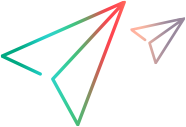TruClient overview
TruClient is a browser-based tool for recording web and mobile applications. The TruClient engine records your actions as you navigate through your business process. It creates a script in real-time, allowing you to see the steps as they are performed.
What is a Vuser script?
A Vuser script is an automated performance testing or monitoring script, containing the information required to emulate a human user of an application. A script contains:
| Steps |
Steps are structures that contain a user action to perform, object identification, the point where the next step can start, and more. There are several types of steps. Step type examples:
For details, see TruClient step structure. |
| Actions |
An action contains a series of steps you want to test as a sequential set. An action generally corresponds to a business process of your application, that is, a task users might perform. A business process can be very short and specific, like logging in, or larger, like a sequence that starts with a search and ends with a purchase. For details, see Actions tab. |
| Run Logic |
The flow of your script, meaning the order actions run in and the number of times they run. For details, see Implement run logic. |
You can think of steps as program statements, actions as sub-routines, and the run logic as the main routine.
Developing a script (Interactive mode)
You create a script by recording, replaying, and enhancing the script. These activities are not separate. For example, to solve a problem found while debugging during replay, you might enhance the script by making some steps conditional, or by recording additional steps in the script.


| Recording |
TruClient records your actions while you perform a business process on the browser that TruClient displays. When you stop recording, TruClient converts your actions into steps, and saves snapshots of the system states. For details, see Record a script. |
| Replaying |
You must replay your script at least once so TruClient can perform some background tasks. You will probably replay more than once, while you debug the script. For details, see Replay a script. |
| Enhancing |
TruClient records exactly the actions you take. However, when testing you may want the test to run differently than you recorded it. For example, you may want to run some steps only if a condition is true, or to vary the data you enter in the application. In addition, the data collected may not be what you need. You may need to collect performance data separately on different steps or different groups of steps, rather than on the entire business process. For details, see Enhance a script. |
Using TruClient scripts for performance testing (Load mode)
When the interactive script development is completed, you can run TruClient scripts with the following Micro Focus products:
-
AppPulse
-
Application Performance Management
-
LoadRunner Professional
-
LoadRunner Enterprise
-
LoadRunner Cloud
-
UFT Mobile