Connect to UFT Mobile or local mobile devices
This topic describes how to connect UFT One to your UFT Mobile lab or to the UFT One Mobile Add-in for Local Device service.
Define your Mobile Options pane details
-
In UFT, browse to Tools > Options > GUI Testing > Mobile.
-
Select whether to connect to UFT Mobile or to a local device.
UFT Mobile. Connects to a UFT Mobile server and supports all of UFT One's mobile testing capabilities.
Local device testing. Uses the UFT Mobile Add-in for Local Device to provide basic mobile testing on devices connected to the UFT One machine, one device at a time.
-
Define your mobile connection.
Expand one of the options below for details on defining the connection:
 UFT Mobile Connection Settings
UFT Mobile Connection Settings
UFT Mobile connection settings Server address The IP or DNS address of your UFT Mobile server, including access port. If you are accessing a machine on the cloud, enter the instance’s DNS name.
FQDN (fully qualified domain name) values are case sensitive.
Default port: 8080. Modify this value during installation if needed.
Authentication type
Select the authentication mode to use for connecting to UFT Mobile:
- Basic authentication. Authenticate using user name and password.
- Access key authentication. Authenticate using an access key you receive from UFT Mobile.
User name and Password. If you selected Basic authentication, enter your login credentials for the UFT Mobile server.
Access key. If you selected access key authentication, enter the access key you received from UFT Mobile.
Generate your access keys in the UFT Mobile Lab, as described in the UFT Mobile Help Center.
Note: Access key authentication is supported when connecting to UFT Mobile directly from UFT One. When running tests from ALM, CI servers and other integrations, the UFT Mobile connection always uses a user name and password.
Use proxy settings Select to connect using a proxy. Required for websocket communication.
Proxy type. Defines the type of proxy to use when connecting to the UFT Mobile server:
-
System Proxy
-
HTTP Proxy
Proxy address. The proxy IP address and port. If System proxy is selected, this field is populated automatically, and is read-only.
Specify authentication. Enables you to connect to the UFT Mobile server using a specific account.
Proxy user name and password. The credentials used to connect to the UFT Mobile server, if Specify authentication is selected.
Shared Space and Workspace Click Get Workspaces to get a list of available shared spaces and workspaces.
Then, from the dropdown lists, select the shared space and workspace you want to connect to.
Note:
- Shared spaces are relevant only for UFT Mobile servers with shared space support enabled. For more details, see the UFT Mobile Help.
- An access key is associated with a specific tenant. Therefore, if you use access key authentication, you can select a workspace but cannot change the selected shared space.
Show device during test run, required for Insight and bitmap checkpoints Enables you to watch the actions performed on the device in a remote access window.
This setting does not affect remote access windows that are opened manually or when running tests on AWS.
- Select this option to watch tests performed, and for steps that must "see" objects in your app, such as for Insight, Bitmap, or Text area checkpoints.
- Clear this option to run tests silently and improve performance.
 Local Device Connection Settings
Local Device Connection Settings
- Click Test Connection
Troubleshoot your connection
If your connection fails, try any of the following:
-
Check the connection details defined
-
Check the network connection
-
UFT Mobile: Verify that the UFT Mobile is available and accessible, and that the port specified for UFT Mobile is available.
UFT Mobile Add-in for Local Device: Make sure the Mobile Add-in service is running, and that the specified port is available.
-
If you are trying to connect to a specific UFT Mobile project, verify that your project is configured correctly on a mutli-project enabled server. For more details, see the UFT Mobile Help.
Accessing your UFT Mobile device connector
If your connection test succeeds, but you are still unable to show the remote access window with the device, check that the device connector is accessible.
If you have a proxy defined and are unable to access the device connector, define your proxy as follows instead:
-
UFT One Options dialog box. Select the Use proxy settings option, and select the System Proxy type.
-
Internet Options. Add the IP address of your device connector as an exception in your machine's Internet Options proxy settings (Connections > LAN settings > Proxy server > Advanced).
For example:
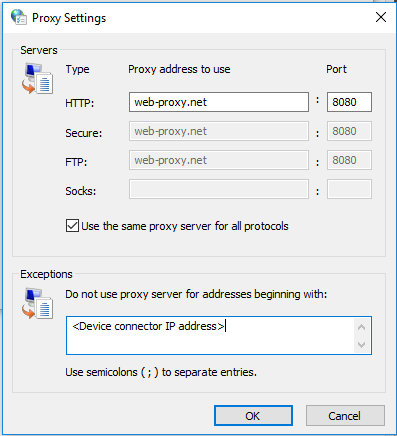
 See also:
See also:
















