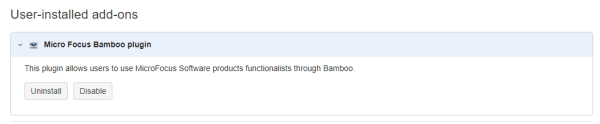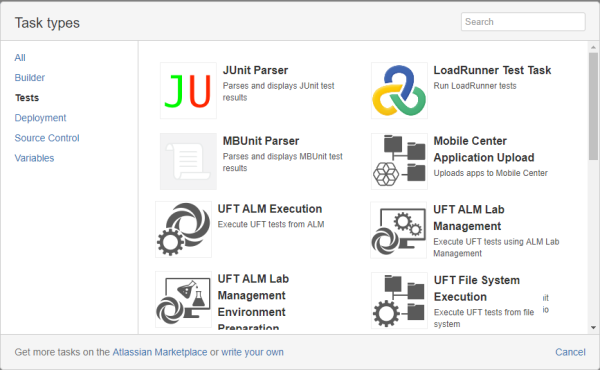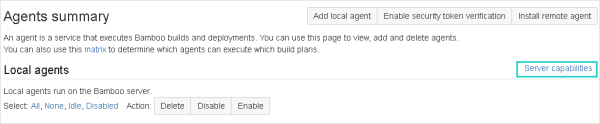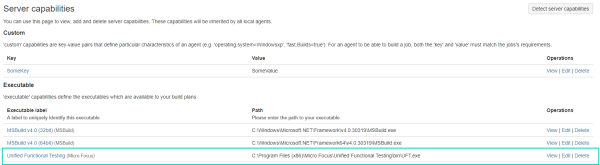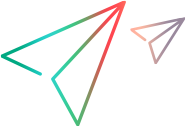Install the Bamboo add-on
This topic describes how to install the Bamboo add-on on your Bamboo server machine.
Prerequisites
Before you start, verify that you have UFT One installed on the machine that hosts the Bamboo server.
Upload the add-on
From the main Bamboo page (the Build Dashboard), do the following:
-
In the upper right corner of the window, click the Administration button
 and select Add-ons. The add-ons list is displayed in the Administration screen.
and select Add-ons. The add-ons list is displayed in the Administration screen. -
In the Manage Add-ons section of the Administration window, click Upload add-on. A dialog opens enabling you to select the location of the .jar file for the add-on.
-
In the Upload Add-on window, in the From my computer section, browse to or enter the URL of your .jar file.
Note: This URL must be an absolute URL.
-
Click Upload. Bamboo uploads and displays the installation progress in the Administration window.
After the installation is finished, Bamboo displays a message describing the add-ons.
Close the installation window, and you are ready to set up build tasks to run UFT One tests.
After you successfully install the add-on, UFT One-related tasks are available in the Tests tab of the Tasks types window:
Enable the agent
From the main Bamboo page (the Build Dashboard), do the following:
-
In the upper right corner of the window, click the Administration button
 and select Agents.
and select Agents. -
On the right, click the Server capabilities link.
-
On the right again, click Detect server capabilities.
The server pauses for a moment, and detects the ability to work with UFT One. When the detection is finished, UFT One is displayed in the list of executables.
For example:
Note: UFT One is shown only if UFT One is installed on the server machine.
Running tests on remote hosts
If you plan on running a test on a remote host, you must first restart the Bamboo remote agent on the remote computer.
Do this after installing UFT One and detecting the new capabilities of the remote agent on the machine.
 See also:
See also: