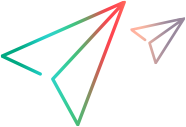SAPUITable Object
Description
An SAPUI5 table control.
IMPORTANT
The SAPUITable test object class extends the WebTable test object class and inherits many of its operations and description properties.
Operations
The sections below list the built-in methods and properties that you can use as operations for the SAPUITable object.
Note: You can also view a list and descriptions of the SAPUITable description properties, for use in object repository descriptions, programmatic descriptions, checkpoint and output value steps, and as argument values for the GetTOProperty and GetROProperty methods.
Methods
 CaptureBitmap CaptureBitmap | Saves a screen capture of the object as a .png or .bmp image using the specified file name. |
 Check Check | Checks whether the actual value of an item matches the expected value. |
 CheckProperty CheckProperty | Checks whether the specified object property achieves the specified value within the specified timeout. |
 ChildItem ChildItem | Returns the value of the item specified by the index. |
 ChildItemCount ChildItemCount | Returns the number of objects of a specific type in the specified cell. |
 ChildObjects ChildObjects | Returns the collection of child objects contained within the object. |
 GetAllROProperties GetAllROProperties | Returns the collection of properties and current values from the object in the application. |
 Click Click | Clicks the object. |
 ColumnCount ColumnCount | Returns the number of columns in the table. |
 DeleteRow DeleteRow | Deletes the specified row in the table. |
 DeselectAll DeselectAll | Deselects all rows in the table. |
 DeselectRow DeselectRow | Clears the selection of the specified row. |
 DoubleClick DoubleClick | Clicks on the object twice. |
 Drag Drag | Performs the 'drag' part of a drag and drop operation. |
 Drop Drop | Performs the 'drop' part of a drag and drop operation. |
 ExtendDeselectRow ExtendDeselectRow | Clears the selection of the specified row only. |
 ExtendSelectRow ExtendSelectRow | Selects the specified row in the table in addition to any rows already selected. |
 FindRowByCellContent FindRowByCellContent | Retrieves the number of the first row containing the specified data in the specified column. |
 FireEvent FireEvent | Triggers an event. |
 FirstPage FirstPage | Scrolls the table to the first page. |
 GetCellData GetCellData | Retrieves the contents of the specified cell. |
| Returns a cell's content from a row with specific content in another cell. | |
 GetColumnName GetColumnName | Retrieves the name of the column with the specified index. |
 GetROProperty GetROProperty | Returns the current value of the specified description property from the object in the application. |
 GetRowWithCellText GetRowWithCellText | Returns the number of the first row found that contains a cell with the specified text. |
 GetTOProperties GetTOProperties | Returns the collection of properties and values used to identify the object. |
 GetTOProperty GetTOProperty | Returns the value of the specified description property from the test object description. |
 Highlight Highlight | Highlights the object in the application. |
 HeaderClick HeaderClick | Clicks the header of the specified column. |
 HoverTap HoverTap | When hover is supported, places the pointer on the object. Otherwise, taps the object. |
 LastPage LastPage | Scrolls the table to the last page. |
 LongPress LongPress | Presses and holds the object. |
 MiddleClick MiddleClick | Middle-clicks the object. |
 More More | Clicks the More button in the expandable table. |
 MoveColumn MoveColumn | Moves the specified column to the specified new position. |
 Navigate Navigate | Navigate to the specified row. |
 NextPage NextPage | Scrolls the table to the next page. |
 OpenMenu OpenMenu | Clicks the column header to open the associated menu. |
 Output Output | Retrieves the current value of an item and stores it in a specified location. |
 Pan Pan | Perform a pan gesture. |
 Pinch Pinch | Perform a pinch gesture. |
 PreviousPage PreviousPage | Scrolls the table to the previous page. |
 RefreshObject RefreshObject | Instructs UFT One to re-identify the object in the application the next time a step refers to this object. |
 ResizeColumn ResizeColumn | Resize the specified column to the specified width. |
 RightClick RightClick | Right-clicks the object. |
 RowCount RowCount | Returns the number of rows in the table. |
 SelectAll SelectAll | Selects all of the rows in the table. |
 SelectCell SelectCell | Selects the specified cell in the table. |
 SelectItemInCell SelectItemInCell | Selects the specified item in the specified cell. |
 SelectRow SelectRow | Selects the specified row in the table. |
 SetCellData SetCellData | Sets the contents of a cell to the specified value. |
 SetPage SetPage | Scrolls the table to the specified page. |
 SetTOProperty SetTOProperty | Sets the value of the specified description property in the test object description. |
 Submit Submit | Submits a form. |
 Swipe Swipe | Swipes the object. |
 ToString ToString | Returns a string that represents the current test object. |
 WaitProperty WaitProperty | Waits until the specified object property achieves the specified value or exceeds the specified timeout before continuing to the next step. |
Properties
 CurrentPage CurrentPage | Retrieves the number of the currently selected page. |
 Exist Exist | Checks whether the object currently exists in the open application. |
 Object Object | Accesses the native methods and properties of the object. |
ChildItem Method
Description
Returns the value of the item specified by the index.
Syntax
object.ChildItem Row, Column, MicClass, Index
Arguments
| Parameter | Description |
|---|---|
| Row |
Required. An integer value. The row number where the cell is located. The first row in the table is 1. |
| Column |
Required. An integer value. The column number where the cell is located. The first column in the table is 1. |
| MicClass |
Required. A String value. The test object class. |
| Index |
Required. A String value. Index of the object of the specified MicClass in the cell. It is used to specify the desired element when there is more than one object of type TO_Class in the cell. The first object has an index of 0. |
Return Type
None
Example
'The following example uses the ChildItem method to set the first edit box in the cell in
'the 5th row, 4th column in the "1x1" table to "sometext".
Dim SAPEdit
Set SAPEdit = Browser("MyBrowser").Page("MyPage").Frame("content").SAPUITable("1x1").ChildItem(5, 4, "SapUITextEdit", 0)
SAPEdit.Set "sometext"
ChildItemCount Method
Description
Returns the number of objects of a specific type in the specified cell.
Syntax
object.ChildItemCount (Row, Column, MicClass)
Arguments
| Parameter | Description |
|---|---|
| Row |
Required. An integer value. The row number where the cell is located. The first row in the table is 1. |
| Column |
Required. An integer value. The column number where the cell is located. The first column in the table is 1.s |
| MicClass |
Required. A String value. The test object class. |
Return Type
An integer value.
Example
' The following example counts the number of web edit fields in a cell ( 2, 1)
num = Browser("MyBrowser").Page("MyPage").Frame("content").SAPUITable("People").ChildItemCount (2,1,"WebEdit")
print num
Click Method
Description
Clicks the object.
Syntax
object.Click [x], [y], [BUTTON]
Arguments
| Parameter | Description |
|---|---|
| x |
Optional. An integer value. The x-coordinate of the click. Note that the specified coordinates are relative to the upper left corner of the object. The default value is the center of the object. Default value = 0 |
| y |
Optional. An integer value. The y-coordinate of the click. Note that the specified coordinates are relatie to the upper left corner of the object. The default value is the center of the object. Tip: You can enter MicNoCoordinate for the x and y argument values if you want to enter a value for the button argument without specifying x- and y-coordinates for the click. Default value = 0 |
| BUTTON |
Optional. A predefined constant or number. The mouse button used to click the object. Default value = micLeftBtn |
Return Type
None
IMPORTANT
- UFT One does not record the Click method for right- or middle-clicks. Instead, UFT One records the RightClick and MiddleClick methods.
- Recording options for this method are defined in the Advanced tab of the Web Options dialog box. For details, see the section on the Web > Advanced pane in the UFT One Add-ins Guide.
- For some Mozilla Firefox objects, this method is recorded only if a handler is present. For details, see the topic on working with multiple browsers in the UFT One Add-ins Guide.
Example
'The following example clicks a button in the application.
Browser("SAPUI5 SDK - Demo Kit").Page("SAPUI5 SDK - Demo Kit").Frame("content").SAPUIButton("Button20-01").Click
ColumnCount Method
Description
Returns the number of columns in the table.
Syntax
object.ColumnCount (Row)
Arguments
| Parameter | Description |
|---|---|
| Row |
Required. An integer value. The row number for which you want to retrieve the column count. The first row in the table is 1. |
Return Type
An integer value.
Example
'The following example uses the ColumnCount method for the specified row in the table.
Browser("SAPUI5 SDK - Demo Kit").Page("SAPUI5 SDK - Demo Kit").Frame("content").SAPUITable("Title of the Table").ColumnCount 2
DeleteRow Method
Description
Deletes the specified row in the table.
Syntax
object.DeleteRow (Row)
Arguments
| Parameter | Description |
|---|---|
| Row |
Required. An integer value. The row to delete. The first row in the table is numbered 1. |
Return Type
A Boolean value.
DeselectAll Method
Description
Deselects all rows in the table.
Syntax
object.DeselectAll
Return Type
None
Example
'The following example clears all selections in a table
Browser("MyBrowser").Page("MyPage").Frame("content").SAPUITable("MyTable").DeselectAll
DeselectRow Method
Description
Clears the selection of the specified row.
Syntax
object.DeselectRow (Row)
Arguments
| Parameter | Description |
|---|---|
| Row |
Required. An integer value. The index of the row to deselect. Index values begin with 1. |
Return Type
A Boolean value.
Example
'The following example clears a selected row by the index number of the row.
Browser("SAPUI5 SDK - Demo Kit").Page("SAPUI5 SDK - Demo Kit").Frame("content").SAPUITable("Title of the Table").DeselectRow 35
DoubleClick Method
Description
Clicks on the object twice.
Syntax
object.DoubleClick [interval], [x], [y]
Arguments
| Parameter | Description |
|---|---|
| interval | Optional. A Variant. The number of seconds between the two clicks. The default value is 0.2 seconds. |
| x |
Optional. An integer value. The x-coordinate of the click. The specified coordinates are relative to the upper left corner of the object. The default value is the center of the object. Default value = 0 |
| y |
Optional. An integer value. The y-coordinate of the click. The specified coordinates are relative to the upper left corner of the object. The default value is the center of the object. Default value = 0 |
Return Type
None
IMPORTANT
This method is supported as long as the application supports touch events and is run on a mobile device on UFT Mobile or a touch-enabled browser. Using this method on desktop browsers may generate warnings, even if you are using a mobile emulator.
Drag Method
Description
Performs the 'drag' part of a drag and drop operation.
Syntax
object.Drag [x], [y], [BUTTON], [Modifier]
Arguments
| Parameter | Description |
|---|---|
| x |
Optional. An integer value. The x-coordinate within the source object. Default value = 0 |
| y |
Optional. An integer value. The y-coordinate within the source object. Default value = 0 |
| BUTTON |
Optional. A predefined constant or number. The mouse button used to drag the object. Default value = micLeftBtn |
| Modifier |
Optional. A String value. The keyboard modifier that is pressed during the Drag operation. Possible values:
|
Return Type
None
IMPORTANT
Drag and Drop operations are performed as a coupled step. Inserting one operation without the other causes an error to occur in the run session.
UFT One supports the following scenarios:
- Scenario A: One object is dragged onto another object. For example, you can drag a WebButton from one frame object (source object) to another object (target object), or drag a WebElement (source object) onto a Link object (target object) in the same frame.
- Scenario B: An object is moved from one location in a frame to another location in the same frame. In this case, the test object used for the Drag setp is the same as the test object used for the Drop step.
- Scenario C: An item within an object is moved to another location within that object (also known as drag and pan). For example, in a map application, you can relocate an image relative to itself or drag a Slider object.
General Note:
UFT One alsways runs Drag and Drop steps using the mouse API, even if you defined the Replay type as Event in the Run settings section of the Web > Advanced pane (Tools > Options > GUI Testing tab > Web pane > Advanced node).
Notes for Scenario A:
- When recording: You cannot record crossobject or cross-frame types of drag and drop oeprations (operations in which you try to drop an object on another object or in aother frame). You can, however, insert these types of Drop steps manually. Note that it may be helfup to record a drag and drop operation on the object in order to determine valid coordinates for the Drag operation step. You will need to delete the recorded Drop step, though, and manually add a new Drop step for the target object instead.
- When running: If the application being tested supports scrolling, then UFT One supports scroplling when the Drag and Drop test objects are both located in the same frame. UFT One drags the Drag object to the edge of the frame, waits for the Drop object to appear, and drops the Drag object onto the Drop object. If the application being tested does not support scrolling, then UFT One displays an error message when it reaches a step that requires scrolling.
- Run session. If you want to drag a test object from one frame to another, UFT One tries to make both the Drag and Drop objects visible in their frames prior to performing the Drag and Drop operation. If the two objects cannot be viewed simultaneously (for example, because the browser window is too small), the step will fail.
Notes for Scenario B and Scenario C:
- If the screen resolution during a run session is not the same as the screen resolution during the recording session, then the size of the frame may be different during the run session as compared to the recording session. In this case, the target location coordinates may be different during the run session, and this may cause the test steps to fail.
- During a run session, if the coordinates of a Drop step are located outside the visible frame area (for example, because your application changed), then the step may not run accurately. To solve this, fix the specified coordinates, as needed. The test object can be dragged only within the visible area of the frame object. Dragging the object to the edge of a window or frame does not cause the area to scroll (as it does in Scenario A).
Example
'The following example drags a button object.
Browser("SAPUI5 SDK - Demo Kit").Page("SAPUI5 SDK - Demo Kit").Frame("content").SAPUIButton("Button20-01").Drag
Drop Method
Description
Performs the 'drop' part of a drag and drop operation.
Syntax
object.Drop [x], [y]
Arguments
| Parameter | Description |
|---|---|
| x |
Optional. An integer value. The x-coordinate of the target object on which the dragged object is dropped. If the dragged and dropped object is the same object, then the x-coordinate is relative to the upper left corner in the source location prior to being dragged. Default value = 0 |
| y |
Optional. An integer value. The y-coordinate of the target object on which the dragged object is dropped. If the dragged and dropped object is the same object, then the y-coordinate is relative to the upper left corner in the source location prior to being dragged. Default value = 0 |
Return Type
None
IMPORTANT
Drag and Drop operations are performed as a coupled step. Inserting one operation without the other causes and error to occur. For more information on Drag and Drop operations, see Drag Method.Example
'The following example drops a dragged button object. Browser("SAPUI5 SDK - Demo Kit").Page("SAPUI5 SDK - Demo Kit").Frame("content").SAPUIButton("Button20-01").Drop 90,100
ExtendDeselectRow Method
Description
Clears the selection of the specified row only.
Syntax
object.ExtendDeselectRow (Row)
Arguments
| Parameter | Description |
|---|---|
| Row |
Required. An integer value. The index of the row to deselect. Index values begin with 1. |
Return Type
A Boolean value.
IMPORTANT
This method is relevant only for table controls that support selecting multiple rows.
Example
'The following example adds an additional row to clear from a multi-select table. Browser("SAPUI5 SDK - Demo Kit").Page("SAPUI5 SDK - Demo Kit").Frame("content").SAPUITable("Title of the Table").ExtendDeselectRow 36
ExtendSelectRow Method
Description
Selects the specified row in the table in addition to any rows already selected.
Syntax
object.ExtendSelectRow (Row)
Arguments
| Parameter | Description |
|---|---|
| Row |
Required. An integer value. The index of the row to select in addition to any selected rows. Index values begin with 1. |
Return Type
A Boolean value.
IMPORTANT
This method is relevant only for table controls that support selecting multiple rows.
Example
'The following example selects an additional row in a multi-select table. Browser("SAPUI5 SDK - Demo Kit").Page("SAPUI5 SDK - Demo Kit").Frame("content").SAPUITable("Title of the Table").ExtendSelectRow 39
FindRowByCellContent Method
Description
Retrieves the number of the first row containing the specified data in the specified column.
Syntax
object.FindRowByCellContent (Column, Text, [StartFromRow])
Arguments
| Parameter | Description |
|---|---|
| Column |
Required. A Variant. The column name (with quotes) or number (without quotes) in which to search for the specified string. The first column in the table is 1. To specify a column number, use the number, or the format "#N", where N is the numeric value. |
| Text |
Required. A String value. The string for which to search. |
| StartFromRow |
Optional. An integer value. The row in which to begin the search. Default value = 1 |
Return Type
An integer value.
If no content matches the specified text, the return value is -1.
IMPORTANT
This method searches for the specified text only in visible rows. If you specify the StartFromRow parameter, this row will be set to visible before searching.
Example
'The following example uses the FindRowByCellContent method to find the row that contains ' 'Blue' and uses the SetCellData method to change the value to 'Red' row = Browser("MyBrowser").Page("MyPage").Frame("content").SAPUITable("Flowers").FindRowByCellContent( "Color", "Blue", 12) Browser("MyBrowser").Page("MyPage").Frame("content").SAPUITable("Flowers").SetCellData(row, "Color", "Red")
FireEvent Method
Description
Triggers an event.
Syntax
object.FireEvent EventName, [x], [y], [BUTTON]
Arguments
| Parameter | Description |
|---|---|
| EventName |
Required. A String value. The name of the event to trigger. Available events: onchange, onclick, ondblclick, onblur, onfocus, onmousedown, onmouseup, onmouseover, onmouseout, onsubmit, onreset, onpropertychange. |
| x |
Optional. An integer value. The x-coordinate, relative to the upper left corner of the object. Default value = 0 |
| y |
Optional. An integer value. The y-coordinate, relative to the upper left corner of the object. Default value = 0 |
| BUTTON |
Optional. A predefined constant or number. The mouse button used to fire the event. Default value = micLeftBtn |
Return Type
None
Example
'The following example uses the FireEvent method to simulate the onmouseevent 'on the Button20-01 object. Browser("SAPUI5 SDK - Demo Kit").Page("SAPUI5 SDK - Demo Kit").Frame("content").SAPUIButton("Button20-01").FireEvent "onmouseover"
FirstPage Method
Description
Scrolls the table to the first page.
Syntax
object.FirstPage
Return Type
A Boolean value.
Example
'The following example returns a value stating if the selected page is the first page. Browser("SAPUI5 SDK - Demo Kit").Page("SAPUI5 SDK - Demo Kit").Frame("content").SAPUITable("Title of the Table").FirstPage
GetCellData Method
Description
Retrieves the contents of the specified cell.
Syntax
object.GetCellData (Row, Column)
Arguments
| Parameter | Description |
|---|---|
| Row |
Required. An integer value. The row number where the cell is located. The first row in the table is 1. |
| Column |
Required. A Variant. The name (with quotes) or number (without quotes) of the column in which the cell is located. |
Return Type
A String value.
If the specified cell is not valid, the method returns micCellDoesNotExist.
Example
'The following example retrieves the data in the specified cell. Browser("SAPUI5 SDK - Demo Kit").Page("SAPUI5 SDK - Demo Kit").Frame("content").SAPUITable("Title of the Table").GetCellData 32,9
GetCellDataEx Method
Description
Returns a cell's content from a row with specific content in another cell.
This method performs the equivalent of FindRowByCellContent and GetCellData, retrieving the content of the specified column from the first row found with the specified content.
Syntax
object.GetCellDataEx ( Column, ByColumn, ByValue, [StartFromRow])
Arguments
| Parameter | Description |
|---|---|
| Column |
Required. A Variant. The name (with quotes) or number (without quotes) of the column from which to return the content. |
| ByColumn | Required. A Variant. The name (with quotes) or number (without quotes) of the column in which to search for the value specified by the ByValue argument. |
| ByValue | Required. A String. The value for which to search in the column specified in the ByColumn argument. |
| StartFromRow |
Optional. An integer value. The number of the row in which to start the search. The first row in the table is numbered 1. Default value = 1 |
Return Type
A String value.
If the specified cell is not valid, the method returns an empty string.
Example
'The following example uses the GetCellDataEx method to retrieve the content of 'the cell in column 2 from a row where the cell in the 1st column contains "SAP News". 'Note that if there are several rows that match the search criteria, 'UFT One retrieves cell content in the first row that matches the criteria. expectValue="Mouse Pad1 EA" objectValue=Browser("sap.m.Table").Page("sap.m.Table_2").SAPUITable("Keyboard Handling Test").GetCellDataEx(2,1,"SAP News") If objectValue=expectValue Then Reporter.ReportEvent micPass, "GetCellDataEx", objectValue&" as expected Else Reporter.ReportEvent micFail, "GetCellDataEx", "Cell Data is "&objectValue&", expected "&expectValue End If
GetColumnName Method
Description
Retrieves the name of the column with the specified index.
Syntax
object.GetColumnName (Column)
Arguments
| Parameter | Description |
|---|---|
| Column |
Required. A Variant. The name (with quotes) or number (without quotes) of the column whose name you want to return. |
Return Type
A String value.
Example
'The following example retrieves the column name for the specified column. Browser("SAPUI5 SDK - Demo Kit").Page("SAPUI5 SDK - Demo Kit").Frame("content").SAPUITable("Title of the Table").GetColumnName 10
GetRowWithCellText Method
Description
Returns the number of the first row found that contains a cell with the specified text.
Syntax
object.GetRowWithCellText (Text, [Column], [StartFromRow])
Arguments
| Parameter | Description |
|---|---|
| Text |
Required. A String value. The text string for which to search. |
| Column |
Required. A Variant. The name (with quotes) or number (without quotes) of the column in which the cell is located. |
| StartFromRow |
Optional. An integer value. The number of the row in which to start the search. The first row in the table is numbered 1. Default value = 0 |
Return Type
An integer value.
If no content matches the specified value, the return value is NULL.
IMPORTANT
This method searches for the specified text only in visible rows. If you specify the StartFromRow parameter, this row will be set to visible before searching.
Example
'The following example finds a row based on a selected text, beginning at a specified row and column Browser("SAPUI5 SDK - Demo Kit").Page("SAPUI5 SDK - Demo Kit").Frame("content").SAPUITable("Title of the Table").GetRowWithCellText "Product",1,1
HeaderClick Method
Description
Clicks the header of the specified column.
Syntax
object.HeaderClick (Column)
Arguments
| Parameter | Description |
|---|---|
| Column |
Required. A Variant. The name (with quotes) or number (without quotes) of the column header to click . |
Return Type
A Boolean value.
IMPORTANT
During a recording session, this method is not recorded. If you click a column header, the OpenMenu method is recorded.
Example
'The following example clicks the header cell of the specified column (by index number) Browser("SAPUI5 SDK - Demo Kit").Page("SAPUI5 SDK - Demo Kit").Frame("content").SAPUITable("Title of the Table").HeaderClick 5
HoverTap Method
Description
When hover is supported, places the pointer on the object. Otherwise, taps the object.
Syntax
object.HoverTap [x], [y]
Arguments
| Parameter | Description |
|---|---|
| x |
Optional. An integer value. The x-coordinate of the hover point or tap. The specified coordinates are relative to the upper left corner of the object. The default value is the center of the object. Default value = 0 |
| y |
Optional. An integer value. The y-coordinate of the hover point or tap. The specified coordinates are relative to the upper left corner of the object. The default value is the center of the object. Default value = 0 |
Return Type
None
IMPORTANT
This method is supported as long as the application supports touch events and is run on a mobile device on UFT Mobile or a touch-enabled browser. Using this method on desktop browsers may generate warnings, even if you are using a mobile emulator.
LastPage Method
Description
Scrolls the table to the last page.
Syntax
object.LastPage
Return Type
A Boolean value.
Example
'The following example sets the specified page as the last page. Browser("SAPUI5 SDK - Demo Kit").Page("SAPUI5 SDK - Demo Kit").Frame("content").SAPUITable("Title of the Table").LastPage
LongPress Method
Description
Presses and holds the object.
Syntax
object.LongPress [duration], [x], [y]
Arguments
| Parameter | Description |
|---|---|
| duration |
Optional. A Variant. The time period (in seconds) to hold the long tap gesture. You can specify partial seconds as a duration time. |
| x |
Optional. An integer value. The x-coordinate of the long tap gesture. The coordinate is relative to the upper left corner of the object. The default value is the center of the object. Default value = 0 |
| y |
Optional. An integer value. The y-coordinate of the tap gesture. The coordinate is relative to the upper left corner of the object. The default value is the center of the object. Default value = 0 |
Return Type
None
IMPORTANT
This method is supported as long as the application supports touch events and is run on a mobile device on UFT Mobile or a touch-enabled browser. Using this method on desktop browsers may generate warnings, even if you are using a mobile emulator.
Example
'The following example performs a LongPress on a SAPUITable object. Device("Device").App("HPE Mobile Web_2").MobileWebView("Web View").Page("Checkbox and radio inputs").SAPUITable("MyTable").LongPress 1,75,75
MiddleClick Method
Description
Middle-clicks the object.
Syntax
object.MiddleClick [x], [y]
Arguments
| Parameter | Description |
|---|---|
| x |
Optional. An integer value. The x-coordinate of the middle click. The specified coordinates are relative to the upper left corner of the object. The default value is the center of the object. Default value = 0 |
| y |
Optional. An integer value. The y-coordinate of the middle click. The specified coordinates are relative to the upper left corner of the object. The default value is the center of the object. Default value = 0 |
Return Type
None
IMPORTANT
- If UFT One does not record the RightClick method, it may be due to Web Event Recording Configuration settings that were preserved from the upgrade of a previous UFT One version. In this case, you can enable recording of these methods by resetting the Web Event Recording Configuration to a preconfigured level. For details, see the section on the Custom Web Event Recording Configuration dialog box in the UFT One Add-ins Guide.
- When Event Replay is selected for the Replay type option (by using Tools > Options > GUI Testing tab > Web pane > Advanced node), UFT One fires onmousedown, focus, onmouseup, and oncontextmenu events for this method, which may cause slightly different behavior than the regular Click method with a micRightButton value for the Button argument.
Example
'The following example clicks the right mouse button on the Button20-01 object. Browser("SAPUI5 SDK - Demo Kit").Page("SAPUI5 SDK - Demo Kit").Frame("content").SAPUIButton("Button20-01").RightClick
More Method
Description
Clicks the More button in the expandable table.
Syntax
object.More
Return Type
None
MoveColumn Method
Description
Moves the specified column to the specified new position.
Syntax
object.MoveColumn (FromColumn, ToColumn)
Arguments
| Parameter | Description |
|---|---|
| FromColumn |
Required. A Variant. The name (with quotes) or number (without quotes) of the column to move. |
| ToColumn |
Required. A Variant. The name (with quotes) or number (without quotes) of the column whose position the moved column will take. This column is not overwritten by the moved column. Rather, it moves to the right or the left in the table to make room for the moved column. |
Return Type
A Boolean value.
IMPORTANT
This method is not recorded if you move columns during a recording session. You can manually add a step with this method when editing your test or component.
Example
'The following example uses the MoveColumn method to move the Last Name column to 'be the third column in the table Browser("MyBrowser").Page("MyPage").Frame("content").SAPUITable("People").MoveColumn "Last Name", "#3"
Navigate Method
Description
Navigate to the specified row.
Syntax
object.Navigate (Index)
Arguments
| Parameter | Description |
|---|---|
| Index |
Required. An integer value. |
Return Type
A Boolean value.
NextPage Method
Description
Scrolls the table to the next page.
Syntax
object.NextPage
Return Type
A Boolean value.
Example
'The following example scrolls the table to the next page Browser("SAPUI5 SDK - Demo Kit").Page("SAPUI5 SDK - Demo Kit").Frame("content").SAPUITable("Title of the Table").NextPage
OpenMenu Method
Description
Clicks the column header to open the associated menu.
Syntax
object.OpenMenu (Column)
Arguments
| Parameter | Description |
|---|---|
| Column |
Required. A Variant. The name (with quotes) or number (without quotes) of the column header to click . |
Return Type
A Boolean value.
Example
'The following example clicks the header cell of the specified column to open it's menu Browser("MyBrowser").Page("MyPage").Frame("content").SAPUITable("Countries").OpenMenu "Customer"
Pan Method
Description
Perform a pan gesture.
Syntax
object.Pan deltaX, deltaY, [duration], [startX], [startY]
Arguments
| Parameter | Description |
|---|---|
| deltaX |
Required. An integer value. The distance moved on the x axis, relative to the start point. |
| deltaY |
Required. An integer value. The distance moved on the y axis, relative to the start point. |
| duration |
Optional. A Variant. The number of seconds required to perform the pan gesture. |
| startX |
Optional. An integer value. The x-coordinate of where the pan gesture starts. The specified coordinates are relative to the upper left corner of the object. Default value = 0 |
| startY |
Optional. An integer value. The y-coordinate of where the pan gesture starts. The specified coordinates are relative to the upper left corner of the object. Default value = 0 |
Return Type
None
IMPORTANT
This method is supported as long as the application supports touch events and is run on a mobile device on UFT Mobile or a touch-enabled browser. Using this method on desktop browsers may generate warnings, even if you are using a mobile emulator.
This method is not supported in Internet Explorer and older versions of FireFox.
Pinch Method
Description
Perform a pinch gesture.
Syntax
object.Pinch scale, [duration], [x], [y]
Arguments
| Parameter | Description |
|---|---|
| scale |
Required. A Variant. The zoom scale resulting from the pinch gesture. This is the ratio between the distance between the fingers at the end of the pinch gesture to the distance between the fingers at the beginning of the pinch gesture. |
| duration |
Optional. A Variant. The number of seconds required to perform the pinch gesture. The default value is 1 second. |
| x |
Optional. An integer value. The x-coordinate of where the pinch gesture begins. The specified coordinates are relative to the upper left corner of the object. The default value is the center of the object. Default value = 0 |
| y |
Optional. An integer value. The y-coordinate of of where the pinch gesture begins. The specified coordinates are relative to the upper left corner of the object. The default value is the center of the object. Default value = 0 |
Return Type
None
IMPORTANT
This method is supported as long as the application supports touch events and is run on a mobile device on UFT Mobile or a touch-enabled browser. Using this method on desktop browsers may generate warnings, even if you are using a mobile emulator.
This method is not supported in Internet Explorer and older versions of FireFox.
PreviousPage Method
Description
Scrolls the table to the previous page.
Syntax
object.PreviousPage
Return Type
A Boolean value.
Example
'The following example scrolls the table the previous page Browser("SAPUI5 SDK - Demo Kit").Page("SAPUI5 SDK - Demo Kit").Frame("content").SAPUITable("Title of the Table").PreviousPage
ResizeColumn Method
Description
Resize the specified column to the specified width.
Syntax
object.ResizeColumn Column, Width
Arguments
| Parameter | Description |
|---|---|
| Column |
Required. A Variant. The name (with quotes) or number (without quotes) of the column to resize. |
| Width |
Required. An integer value. The new column width (in pixels). |
Return Type
None
Example
Browser("SAPUI5 SDK - Demo Kit").Page("SAPUI5 SDK - Demo Kit").Frame("content").SAPUITable("Title of the Table").Resize Column 1,95
RightClick Method
Description
Right-clicks the object.
Syntax
object.RightClick [x], [y]
Arguments
| Parameter | Description |
|---|---|
| x |
Optional. An integer value. The x-coordinate of the right click. The specified coordinates are relative to the upper left corner of the object. The default value is the center of the object. Default value = 0 |
| y |
Optional. An integer value. The y-coordinate of the right click. The specified coordinates are relative to the upper left corner of the object. The default value is the center of the object. Default value = 0 |
Return Type
None
IMPORTANT
- If UFT One does not record the RightClick method, it may be due to Web Event Recording Configuration settings that were preserved from the upgrade of a previous UFT One version. In this case, you can enable recording of these methods by resetting the Web Event Recording Configuration to a preconfigured level. For details, see the section on the Custom Web Event Recording Configuration dialog box in the UFT One Add-ins Guide.
- When Event Replay is selected for the Replay type option (by using Tools > Options > GUI Testing tab > Web pane > Advanced node), UFT One fires onmousedown, focus, onmouseup, and oncontextmenu events for this method, which may cause slightly different behavior than the regular Click method with a micRightButton value for the Button argument.
Example
'The following example clicks the right mouse button on the Button20-01 object. Browser("SAPUI5 SDK - Demo Kit").Page("SAPUI5 SDK - Demo Kit").Frame("content").SAPUIButton("Button20-01").RightClick
RowCount Method
Description
Returns the number of rows in the table.
Syntax
object.RowCount
Return Type
An integer value.
Example
'The following example returns the number of rows contained in the table Browser("SAPUI5 SDK - Demo Kit").Page("SAPUI5 SDK - Demo Kit").Frame("content").SAPUITable("Title of the Table").RowCount
SelectAll Method
Description
Selects all of the rows in the table.
Syntax
object.SelectAll
Return Type
None
Example
'The following example selects all rows in the table Browser("SAPUI5 SDK - Demo Kit").Page("SAPUI5 SDK - Demo Kit").Frame("content").SAPUITable("Title of the Table").SelectAll
SelectCell Method
Description
Selects the specified cell in the table.
Syntax
object.SelectCell Row, Column
Arguments
| Parameter | Description |
|---|---|
| Row |
Required. An integer value. The row number. The first row in the table is 1. |
| Column |
Required. A Variant. The name (with quotes) or number (without quotes) of the column in which the cell is located. |
Return Type
None
Example
'The following example selects the specified cell. Browser("SAPUI5 SDK - Demo Kit").Page("SAPUI5 SDK - Demo Kit").Frame("content").SAPUITable("Title of the Table").SelectCell 32,9
SelectItemInCell Method
Description
Selects the specified item in the specified cell.
Syntax
object.SelectItemInCell Row, Column, Item
Arguments
| Parameter | Description |
|---|---|
| Row |
Required. An integer value. The row number. The first row in the table is 1. |
| Column |
Required. A Variant. The name (with quotes) or number (without quotes) of the column in which the cell is located. |
| Item |
Required. A String value. The index (in quotes) of the item to select in the cell. The first item in the cell is 1. |
Return Type
None
IMPORTANT
Use this method, for example, to set the level of a rating control inside a table cell. Select the item that represents the relevant rating level.
Example
' The following example uses the SelectItemInCell method to set the rating level ' in fourth row, seventh column to 3: Browser("MyBrowser").Page("MyPage").Frame("content").SAPUITable("Scores").SelectItemInCell 4,"#7","3"
SelectRow Method
Description
Selects the specified row in the table.
Syntax
object.SelectRow (Row)
Arguments
| Parameter | Description |
|---|---|
| Row |
Required. An integer value. The numeric index of the row you want to select. Index values begin with 1. |
Return Type
A Boolean value.
Example
'Select the specified row in the table. Browser("SAPUI5 SDK - Demo Kit").Page("SAPUI5 SDK - Demo Kit").Frame("content").SAPUITable("Title of the Table").SelectRow 32
SetCellData Method
Description
Sets the contents of a cell to the specified value.
Syntax
object.SetCellData Row, Column, Data
Arguments
| Parameter | Description |
|---|---|
| Row |
Required. An integer value. The row number. The first row in the table is 1. |
| Column |
Required. A Variant. The name (with quotes) or number (without quotes) of the column in which the cell is located. |
| Data |
Required. A String value. The data to be inserted in the specified cell. |
Return Type
None
Example
'The following example selects cell data in a table when the data is contained in an embedded text edit field Browser("SAPUI5 SDK - Demo Kit").Page("SAPUI5 SDK - Demo Kit").Frame("content").SAPUITable("Title of the Table").SetCellData 31,"Customer","Case 30"
'The following example selects cell data in a field when a check box is embedded in the table cell Browser("SAPUI5 SDK - Demo Kit").Page("SAPUI5 SDK - Demo Kit").Frame("content").SAPUITable("Title of the Table").SetCellData 31,3,"ON"
SetPage Method
Description
Scrolls the table to the specified page.
Syntax
object.SetPage (Page)
Arguments
| Parameter | Description |
|---|---|
| Page |
Required. A Variant. The number of the page to set. The first page number is 1. To specify a column number, use the number, or the format "#N", where N is the numeric value. |
Return Type
A Boolean value.
Example
'The following example scrolls to a specific page in the table Browser("SAPUI5 SDK - Demo Kit").Page("SAPUI5 SDK - Demo Kit").Frame("content").SAPUITable("Title of the Table").SetPage 4
Submit Method
Description
Submits a form.
Syntax
object.Submit
Return Type
None
IMPORTANT
This method simulates pressing the Enter key, while the focus is on the object specified in the statement.
If the object is not part of a Web form, the Submit method has no effect.
Swipe Method
Description
Swipes the object.
Syntax
object.Swipe direction, [distance], [duration], [startX], [startY]
Arguments
| Parameter | Description |
|---|---|
| direction |
Required. A MoveDirection Value. The direction of the swipe gesture. Possible values:
|
| distance |
Optional. An integer value. The distance (in pixels) of the swipe gesture. Default value = 0 |
| duration |
Optional. A Variant. The time period (in seconds) of the swipe gesture. You can specify partial seconds as a duration time. |
| startX |
Optional. An integer value. The x-coordinate at which the swipe gesture begins. The specified coordinates are relative to the upper left corner of the object. The default value is the center of the object. Default value = 0 |
| startY |
Optional. An integer value. The y-coordinate at which the swipe gesture begins. The coordinate is relative to the upper left corner of the object. The default value is the center of the object. Default value = 0 |
Return Type
None
IMPORTANT
This method is supported as long as the application supports touch events and is run on a mobile device on UFT Mobile or a touch-enabled browser. Using this method on desktop browsers may generate warnings, even if you are using a mobile emulator.
This method is not supported for Windows Phone.
Example
'The following example performs a Swipe gesture on a SAPUITable object. Device("Device").App("HPE Mobile Web_2").MobileWebView("Web View").Page("Checkbox and radio inputs").SAPUITable("MyTable").Swipe moveDown,200,1,75,75
CurrentPage Property
Description
Retrieves the number of the currently selected page.
Syntax
object.CurrentPage
Value Type
An integer value.
Property type
Read-only property
 See also:
See also:
- SAPUIAccordion
- SAPUIButton
- SAPUICalendar
- SAPUICarousel
- SAPUICheckBox
- SAPUIDatePicker
- SAPUIDateTimeInput
- SAPUIDialog
- SAPUIFacetFilter
- SAPUIHeader
- SAPUILabel
- SAPUIList
- SAPUIMenu
- SAPUIMenubar
- SAPUINavigationBar
- SAPUINotificationBar
- SAPUIPaginator
- SAPUIPassword
- SAPUIRadioButton
- SAPUIRadioGroup
- SAPUIRatingIndicator
- SAPUIRoadMap
- SAPUIRowRepeater
- SAPUITable
- SAPUITabStrip
- SAPUITextEdit
- SAPUITile
- SAPUIToggleButton
- SAPUIToolbar
- SAPUITree