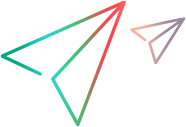Device Object
Description
A mobile device.
Operations
The sections below list the built-in methods and properties that you can use as operations for the Device object.
Note: You can also view a list and descriptions of the Device description properties, for use in object repository descriptions, programmatic descriptions, checkpoint and output value steps, and as argument values for the GetTOProperty and GetROProperty methods.
Methods
 Back Back | Presses the device's Back button. (Android Only) |
 CaptureBitmap CaptureBitmap | Saves a screen capture of the object as a .png or .bmp image using the specified file name. |
 Check Check | Checks whether the actual value of an item matches the expected value. |
 CheckProperty CheckProperty | Checks whether the specified object property achieves the specified value within the specified timeout. |
 ChildObjects ChildObjects | Returns the collection of child objects contained within the object. |
 ClickOnText ClickOnText | Clicks the specified location on the device, relative to the recognized text string. |
 CloseViewer CloseViewer | Closes the Digital Lab (UFT Mobile) remote access window. You can use this method together with the OpenViewer method to open and close the remote access window during a run session. For example, if you run your tests silently (configured in Tools > Options > GUI Testing > Mobile / Digital Lab), you can open the remote access window to do the following: - Run steps on Insight objects - Perform bitmap checkpoints - Record and run analog steps via UFT One (not relevant for analog steps via the Digital Lab (UFT Mobile) Options panel). Then you can close the window after the steps run to continue running the test silently. For more details, see the Digital Lab (UFT Mobile) Help. |
 EnterKeys | Uses the device’s keyboard to enter information. |
 GetAllROProperties GetAllROProperties | Returns the collection of properties and current values from the object in the application. |
 GetROProperty GetROProperty | Returns the current value of the specified description property from the object in the application. |
 GetTOProperties GetTOProperties | Returns the collection of properties and values used to identify the object. |
 GetTOProperty GetTOProperty | Returns the value of the specified description property from the test object description. |
 Highlight Highlight | Highlights the object in the application. |
 GPSRelocate GPSRelocate | Simulates a change in the device's GPS location. (Android Only) |
 Home Home | Presses the device's Home button. |
 IncomingCall IncomingCall | Simulates an incoming call and optionally sends the app to the background for the specified number of seconds. |
 IncomingSMS IncomingSMS | Simulates an incoming SMS and optionally sends the app to the background for the specified number of seconds. |
 Menu Menu | Presses the device's Menu button. (Android Only) |
 MediaFileExists MediaFileExists | Checks if the file for sensor simulation exists on the Digital Lab (UFT Mobile) server. |
 OpenViewer OpenViewer | Opens the Digital Lab (UFT Mobile) remote access window. You can use this method together with the CloseViewer method to open and close the remote access window during a run session. For example, if you run your tests silently (configured in Tools > Options > GUI Testing > Mobile / Digital Lab), you can open the remote access window to run steps on Insight objects, perform bitmap checkpoints, or record and run analog steps via UFT One (not relevant for analog steps via the Digital Lab (UFT Mobile) Options panel). Then you can close the window after the steps run to continue running the test silently. For more details, see the Digital Lab (UFT Mobile) Help. |
 Output Output | Retrieves the current value of an item and stores it in a specified location. |
 RecentApps RecentApps | Opens the list of recent applications. (Android Only) |
 RefreshObject RefreshObject | Instructs UFT One to re-identify the object in the application the next time a step refers to this object. |
 SetOrientation SetOrientation | Sets the device orientation. |
 SetTOProperty SetTOProperty | Sets the value of the specified description property in the test object description. |
 StartNV StartNV | Starts the Network Virtualization service using the specified network profile. |
 StopNV StopNV | Stops the Network Virtualization service. |
 Swipe Swipe | Swipes the device in the specified direction. |
 ToString ToString | Returns a string that represents the current test object. |
 Touch Touch | Touches the device at the specified coordinates. (Android Only) |
 Unlock Unlock | Unlocks the device. |
 UploadMedia UploadMedia | Uploads a file for sensor simulation to the Digital Lab (UFT Mobile) server. |
 WaitProperty WaitProperty | Waits until the specified object property achieves the specified value or exceeds the specified timeout before continuing to the next step. |
Properties
 Exist Exist | Checks whether the device currently exists in the Mobile server. |
Back Method
Description
Presses the device's Back button. (Android Only)
Syntax
object.Back
Return Type
None
ClickOnText Method
Description
Clicks the specified location on the device, relative to the recognized text string.
Syntax
object.ClickOnText Text, [index], [offsetX], [offsetY]
Arguments
| Parameter | Description |
|---|---|
| Text |
Required. A String value. The text string recognized by the OCR mechanism. |
| index |
Optional. An integer value. The instance number of the recognized text string. The default value is the first instance of the string. Default value = 0 |
| offsetX |
Optional. A Single Value. The offset on the x-axis from the recognized text string, in bitmap percentage values. This percentage is used to determine the x-coordinate of the clickpoint. The default value is at the center of the recognized string. Default value = 0 |
| offsetY |
Optional. A Single Value. The offset on the y-axis from the recognized text string, in bitmap percentage values. This percentage is used to determine the y-coordinate of the clickpoint. The default value is at the center of the recognized string. Default value = 0 |
Return Type
None
IMPORTANT
This method depends on UFT One's OCR mechanism. For details, see the section on Guidelines for Text Recognition in the UFT One Help Center.
Example
'The following examples clicks to the right of the second instance of the recognized "Switch" string.
'In this example, the click point is determined by placing the "Switch" text string in the center of the bitmap.
Device("Device").ClickOnText "Switch",1,50,1
CloseViewer Method
Description
Closes the Digital Lab (UFT Mobile) remote access window.
You can use this method together with the OpenViewer method to open and close the remote access window during a run session.
For example, if you run your tests silently (configured in Tools > Options > GUI Testing > Mobile / Digital Lab), you can open the remote access window to do the following:
- Run steps on Insight objects
- Perform bitmap checkpoints
- Record and run analog steps via UFT One (not relevant for analog steps via the Digital Lab (UFT Mobile) Options panel).
Then you can close the window after the steps run to continue running the test silently.
For more details, see the Digital Lab (UFT Mobile) Help.
Syntax
object.CloseViewer
Return Type
None
EnterKeys Method
Description
Uses the device’s keyboard to enter information.
Syntax
object.EnterKeys InputKeyType, value
Arguments
| Parameter | Description |
|---|---|
| InputKeyType |
Required. An enumeration. Possible values:
|
| value |
Required. A string. Possible key values for iOS:
Possible key values for Android:
|
GPSRelocate Method
Description
Simulates a change in the device's GPS location. (Android Only)
Syntax
object.GPSRelocate Latitude, Longitude
Arguments
| Parameter | Description |
|---|---|
| Latitude |
Required. A double floating value. The latitude coordinate of the new location. |
| Longitude |
Required. A double floating value. The longitude coordinate of the new location. |
Return Type
None
Example
'The following example simulates setting the GPS coordinates of a Device. Device("Device").GPSRelocate 37.500000,-120.300000
Home Method
Description
Presses the device's Home button.
Syntax
object.Home
Return Type
None
IncomingCall Method
Description
Simulates an incoming call and optionally sends the app to the background for the specified number of seconds.
Syntax
object.IncomingCall From, [TimeInBackground], [RespondToEvent]
Arguments
| Parameter | Description |
|---|---|
| From |
Required. A String value. The caller ID of the incoming call. |
| TimeInBackground |
Optional. An integer value. The amount of time (in seconds) that the application remains in the background when an incoming call step is run. Relevant only if the RespondToEvent argument is set to True. Default value = 10 |
| RespondToEvent |
Optional. A Boolean value. Indicates whether the application should be sent to the background for the number of seconds specified in the TimeInBackground argument. Default value = False |
Return Type
None
IMPORTANT
This method is supported only on packaged apps.
Example
'The following example simulates receiving a phone call on a Mobile device. Device("Device").App("UICatalog").MobileList("list").Select 10 Device("Device").IncomingCall "180080808080",5,False
IncomingSMS Method
Description
Simulates an incoming SMS and optionally sends the app to the background for the specified number of seconds.
Syntax
object.IncomingSMS From, Text, [TimeInBackground], [RespondToEvent]
Arguments
| Parameter | Description |
|---|---|
| From |
Required. A String value. The caller ID of the incoming SMS message. |
| Text |
Required. A String value. The text of the incoming SMS message. |
| TimeInBackground |
Optional. An integer value. The amount of time (in seconds) that the application remains in the background when an incoming SMS step is run. Relevant only if the RespondToEvent argument is set to True. Default value = 10 |
| RespondToEvent |
Optional. A Boolean value. Indicates whether the application should be sent to the background for the number of seconds specified in the TimeInBackground argument. Default value = False |
Return Type
None
IMPORTANT
This method is supported only on packaged apps.
Example
'The following example simulates receiving an SMS on a Mobile device. Device("Device").App("UICatalog").MobileList("list").Select 10 Device("Device").IncomingSMS "1800859645","Hello There",5,False
Menu Method
Description
Presses the device's Menu button. (Android Only)
Syntax
object.Menu
Return Type
None
MediaFileExists Method
Description
Checks if the file for sensor simulation exists on the Digital Lab (UFT Mobile) server.
Syntax
object.MediaFileExists ReferenceName, [FilePath]
Arguments
| ReferenceName | Required. A string value. The reference name of the uploaded file returned when running a UploadMedia step. |
| FilePath |
Optional. A string value. The path to one image or video file. This value can be a URL or the file system path of the file. |
Return Type
None
OpenViewer Method
Description
Opens the Digital Lab (UFT Mobile) remote access window. You can use this method together with the CloseViewer method to open and close the remote access window during a run session. For example, if you run your tests silently (configured in Tools > Options > GUI Testing > Mobile / Digital Lab), you can open the remote access window to run steps on Insight objects, perform bitmap checkpoints, or record and run analog steps via UFT One (not relevant for analog steps via the Digital Lab (UFT Mobile) Options panel). Then you can close the window after the steps run to continue running the test silently.
For more details, see the Digital Lab (UFT Mobile) Help.
Syntax
object.OpenViewer
Return Type
None
IMPORTANT
An app must be open on the device before running an OpenViewer step. You can do this by specifying the app in the Record and Run Settings or by adding a Device.App.Launch step prior to the Device.OpenViewer step.
RecentApps Method
Description
Opens the list of recent applications. (Android Only)
Syntax
object.RecentApps
Return Type
None
Unlock Method
Description
Unlocks and releases the device, such as after completing the relevant test steps for that device, in a script that tests multiple devices.
Important information
This method is not supported as the first step in your script.
Syntax
object.Unlock
Return Type
None
Example
Device(“device1”).App(“Mercury”).MobileButton(“xxxx1”).pinch
Device(“device1”).App(“Mercury”).MobileButton(“xxxx2”).pinch
Device(“device1”).App(“Mercury”).MobileButton(“xxxx3”).pinch
Device(“device1”).Unlock
Device(“device2).App(“Mercury”).MobileButton(“xxxx1”).pinch
Device(“device2”).App(“Mercury”).MobileButton(“xxxx2”).pinch
Device(“device2”).App(“Mercury”).MobileButton(“xxxx3”).pinch
Device(“device2”).Unlock
SetOrientation Method
Description
Sets the device orientation.
Syntax
object.SetOrientation Orientation
Arguments
| Parameter | Description |
|---|---|
| Orientation |
Required. A String value. The orientation to set on the device. Possible values:
|
Return Type
None
Example
'The following example sets the correct orientation for a Device object.
Device("Device").SetOrientation "LandscapeLeft"
StartNV Method
Description
Starts the Network Virtualization service using the specified network profile.
Syntax
object.StartNV Profile
Arguments
| Parameter | Description |
|---|---|
| Profile |
Required. A String value. The name of the profile containing the conditions that you want to apply to the virtualized network. The profile must be set up on the Network Virtualization product. |
Return Type
None
StopNV Method
Description
Stops the Network Virtualization service.
Syntax
object.StopNV
Return Type
None
IMPORTANT
This method also adds a line to the run results, indicating where the network virtualization results file is located on the Network Virtualization server. This file contains traffic and performance information and analysis.
Swipe Method
Description
Swipes the device in the specified direction.
Syntax
object.Swipe Direction, [x], [y]
Arguments
| Parameter | Description |
|---|---|
| Direction |
Required. A String value. The direction in which to swipe the device. Possible values: |
| x |
Optional. An integer value. The x-coordinate at which to start the swipe. Note that the specified coordinates are relative to the upper left corner of the device. The default value is the center of the device. Default value = -9999 |
| y |
Optional. An integer value. The y-coordinate at which to start the swipe. Note that the specified coordinates are relative to the upper left corner of the device. The default value is the leading edge of the element / device. Default value = -9999 |
Return Type
None
IMPORTANT
During recording sessions on Android devices, this method is not recorded. You can add it to the test manually.
Touch Method
Description
Touches the device at the specified coordinates. (Android Only)
Syntax
object.Touch x, y
Arguments
| Parameter | Description |
|---|---|
| x |
Required. An integer value. The x-coordinate of the touch. Note that the specified coordinates are relative to the upper left corner of the device. |
| y |
Required. An integer value. The y-coordinate of the touch. Note that the specified coordinates are relative to the upper left corner of the device. |
Return Type
None
IMPORTANT
To record Touch steps on a device, switch the Digital Lab (UFT Mobile) to Analog recording mode. This is supported for Android devices only. To switch the recording mode, use the control on the left side of the remote access window displaying the device's interface.
Example
'The following example performs a Touch on a Device object.
Device("Device").Touch 111.849998,995.410034UploadMedia Method
Description
Uploads a file for sensor simulation to the Digital Lab (UFT Mobile) server.
Syntax
object.UploadMedia ReferenceName, FilePath, [SaveToPic, Overwrite]
Arguments
| Parameter | Description |
|---|---|
| ReferenceName |
Required. A string. The identical name of the file. When recording this method, the parameter is automatically generated by Digital Lab (UFT Mobile). |
| FilePath |
Required. A string value. The path to one image or video file. This value can be a URL or the file system path of the file. |
| SaveToPic | Optional. A boolean value. Instructs Digital Lab (UFT Mobile) to save the image to the device's default picture folder. |
| Overwrite | Optional. A boolean value. Instructs UFT One to send the file to Digital Lab (UFT Mobile). |
Return Type
None
 See also:
See also: