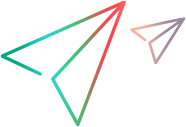PDFApplication Object
Description
A PDF application object. A separate PDFApplication object is created for each PDF file you test.
Operations
The sections below list the built-in methods and properties that you can use as operations for the PDFApplication object.
Note: You can also view a list and descriptions of the PDFApplication description properties, for use in object repository descriptions, programmatic descriptions, checkpoint and output value steps, and as argument values for the GetTOProperty and GetROProperty methods.
IMPORTANT
To open a PDF document for testing, you must use the PDF Testing Utility. You can open the utility from within UFT One or using a PDFUtility.Open step.
Methods
 CaptureBitmap CaptureBitmap | Saves a screen capture of the object as a .png or .bmp image using the specified file name. |
 Check Check | Checks whether the actual value of an item matches the expected value. |
 CheckProperty CheckProperty | Checks whether the actual value of the specified object property matches the specified expected value within the specified timeout. |
 ChildObjects ChildObjects | Returns the collection of child objects contained within the object. |
 Click Click | Clicks the object. |
 Close Close | Closes the PDF application. |
 DblClick DblClick | Double-clicks the object. |
 GetAllROProperties GetAllROProperties | Returns the collection of properties and current values from the object in the application. |
 GetROProperty GetROProperty | Returns the current value of the description property from the object in the application. |
 GetText GetText | Returns all of the text contained in the PDF document. |
 GetTOProperties GetTOProperties | Returns the collection of properties and values used to identify the object. |
 GetTOProperty GetTOProperty | Returns the value of the specified description property from the test object description. |
 Highlight Highlight | Highlights the object in the application. |
 GoToPage GoToPage | Navigates to the specified page in the open PDF document. |
 Maximize Maximize | Maximizes the PDF application's window to fill the entire screen. |
 Minimize Minimize | Minimizes the PDF application's window to an icon. |
 Output Output | Retrieves the current value of an item and stores it in a specified location. |
 RefreshObject RefreshObject | Instructs UFT One to re-identify the object in the application being tested the next time a step refers to this object. |
 Restore Restore | Restores the PDF application's window to its previous size. |
 Save Save | Saves the PDF document. |
 SetFocus SetFocus | Activates the selected object and brings it into focus. |
 SetTOProperty SetTOProperty | Sets the value of the specified description property in the test object description. |
 ToString ToString | Returns a string that represents the test object. |
 Type Type | Simulates keyboard input on the object. |
 WaitProperty WaitProperty | Waits until the specified object property achieves the specified value or exceeds the specified timeout before continuing to the next step. |
Properties
 Exist Exist | Checks whether the object currently exists in the open application. |
Click Method
Description
Clicks the object.
Syntax
object.Click [X], [Y], [MouseButton]
Arguments
| Parameter | Description |
|---|---|
| X |
Optional. An integer value. The x-coordinate of the click. Note that the specified coordinates are relative to the upper left corner of the object. The default value is the center of the object. Default value = -9999 |
| Y |
Optional. An integer value. The y-coordinate of the click. Note that the specified coordinates are relative to the upper left corner of the object. The default value is the center of the object.
Default value = -9999 |
| MouseButton |
Optional. A predefined constant or number. The mouse button to use for the click. Default value = micLeftBtn |
Return Type
None
Example
'The following example left-clicks in the center of the open PDF application 'and then right-clicks a specific point in it. PDFApplication("Sample.pdf").Click PDFApplication("Sample.pdf").Click 50, 100, Right_Mouse_Button
Close Method
Description
Closes the PDF application.
Syntax
object.Close
Return Type
None
Example
'The following example closes the PDF application window PDFApplication("Sample.pdf").Close
DblClick Method
Description
Double-clicks the object.
Syntax
object.DblClick X, Y, [MouseButton]
Arguments
| Parameter | Description |
|---|---|
| X |
Required. An integer value. The x-coordinate of the double-click. Note that the specified coordinates are relative to the upper left corner of the object. |
| Y |
Required. An integer value. The y-coordinate of the double-click. Note that the specified coordinates are relative to the upper left corner of the object. |
| MouseButton |
Optional. A predefined constant or number. The mouse button to use for the double-click. Default value = micLeftBtn |
Return Type
None
GetText Method
Description
Returns all of the text contained in the PDF document.
Syntax
object.GetText
IMPORTANT
The text is returned in one string, without any of the text formatting that exists in the PDF Document.
Return Type
None
Example
The following example retrieves the PDF's text PDFApplication("Sample.pdf").GetText
GoToPage Method
Description
Navigates to the specified page in the open PDF document.
Syntax
object.GoToPage PageNumber
Arguments
| Parameter | Description |
|---|---|
| PageNumber | Required. An integer value. The page to which you want to navigate. |
Return Type
None
Example
'The following example opens page 3 in the open document PDFApplication("Sample.pdf").GoToPage 3
Maximize Method
Description
Maximizes the PDF application's window to fill the entire screen.
Syntax
object.Maximize
Return Type
None
Example
'The following example maximizes the PDF application window PDFApplication("Sample.pdf").Maximize
Minimize Method
Description
Minimizes the PDF application's window to an icon.
Syntax
object.Minimize
Return Type
None
Example
'The following example minimizes the PDF application window PDFApplication("Sample.pdf").Minimize
Restore Method
Description
Restores the PDF application's window to its previous size.
Syntax
object.Restore
Return Type
None
Example
'The following example restores the PDF application window 'to its previous size PDFApplication("Sample.pdf").Restore
Save Method
Description
Saves the PDF document.
Syntax
object.Save [path] [encryptedPassword]
Arguments
| Parameter | Description |
|---|---|
| path | Optional. A string value. The full path for the PDF document. The document is saved to that location, overwriting any existing file. Note:
|
| encryptedPassword | Optional. A string value. An encoded string specifying the password required to open the PDF file the next time it is opened. To encode the password before entering it here, use the Password Encoder utility (Start > All Programs > Micro Focus > Micro Focus UFT One > Tools > Password Encoder). Note:
|
Return Type
Boolean.
True. The document was saved successfully.
False. Failed to save the file.
Example
'The following example saves the current open document, and then 'saves a copy of the file with a different name. PDFApplication("Sample.pdf").Save PDFApplication("Sample.pdf").Save "C:\Temp\myDocument.pdf" 'The open document switches to the new saved file. However, the 'test object expects the old name property. 'To refer to the document that is now open, you must specify a description: PDFApplication("name:=myDocument.pdf").Click
SetFocus Method
Description
Activates the selected object and brings it into focus.
Syntax
object.SetFocus
Return Type
None.
Example
'The following example sets the focus on an open PDF application. PDFApplication("Sample.pdf").SetFocus
Type Method
Description
Simulates keyboard input on the object.
Syntax
object.Type KeyboardInput
Arguments
| Parameter | Description | ||||||||||||||||||||||||||||||||||||||||||||||||||||||||||||||||||||||||||||||||||||||||||||||||||||||||||||||||||||||||||
|---|---|---|---|---|---|---|---|---|---|---|---|---|---|---|---|---|---|---|---|---|---|---|---|---|---|---|---|---|---|---|---|---|---|---|---|---|---|---|---|---|---|---|---|---|---|---|---|---|---|---|---|---|---|---|---|---|---|---|---|---|---|---|---|---|---|---|---|---|---|---|---|---|---|---|---|---|---|---|---|---|---|---|---|---|---|---|---|---|---|---|---|---|---|---|---|---|---|---|---|---|---|---|---|---|---|---|---|---|---|---|---|---|---|---|---|---|---|---|---|---|---|---|---|
| KeyboardInput |
Required. A String value. The text string to type or a constant representing a non-alphanumeric key. The following constants are available:
|
Return Type
None.
IMPORTANT
Although the Type method is supported for most objects, if you enter a Type statement for an object in which a user cannot enter text, the method has no visual effect.
 See also:
See also: