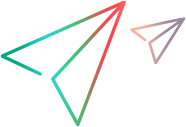WebTable Object
Description
A table containing a variable number of rows and columns.
IMPORTANT
- WebTable objects created with the "role=grid" or "role=table" property are not supported on Microsoft Edge.
- When recording on a object embedded inside a WebTable object, the steps recorded may not be accurate.
In such cases, update your steps manually to match the expected behavior.
Operations
The sections below list the built-in methods and properties that you can use as operations for the WebTable object.
Note: You can also view a list and descriptions of the WebTable description properties, for use in object repository descriptions, programmatic descriptions, checkpoint and output value steps, and as argument values for the GetTOProperty and GetROProperty methods.
Methods
 CaptureBitmap CaptureBitmap | Saves a screen capture of the object as a .png or .bmp image using the specified file name. |
 Check Check | Checks whether the actual value of an item matches the expected value. |
 CheckProperty CheckProperty | Checks whether the actual value of the specified object property matches the specified expected value within the specified timeout.Checks whether the actual value of the specified object property matches the specified expected value within the specified timeout. |
 ChildItem ChildItem | Returns a test object from the cell by type and index. |
 ChildItemCount ChildItemCount | Returns the number of objects of a specific type in the specified cell. |
 ChildObjects ChildObjects | Returns the collection of child objects contained within the object. |
 GetAllROProperties GetAllROProperties | Returns the collection of properties and current values from the object in the application. |
 Click Click | Clicks the object. |
 ColumnCount ColumnCount | Returns the number of columns in the table. |
 DoubleClick DoubleClick | Clicks on the object twice. |
 Drag Drag | Performs the 'drag' part of a drag and drop operation. |
 Drop Drop | Performs the 'drop' part of a drag and drop operation. |
 FireEvent FireEvent | Triggers an event. |
 GetCellData GetCellData | Returns the text contained in the specified cell. |
 GetROProperty GetROProperty | Returns the current value of the description property from the object in the application. |
 GetRowWithCellText GetRowWithCellText | Returns the number of the first row found that contains a cell with the specified text. |
 GetTOProperties GetTOProperties | Returns the collection of properties and values used to identify the object. |
 GetTOProperty GetTOProperty | Returns the value of the specified description property from the test object description. |
 Highlight Highlight | Highlights the object in the application. |
 HoverTap HoverTap | When hover is supported, places the pointer on the object. Otherwise, taps the object. |
 LongPress LongPress | Presses and holds the object. |
 MiddleClick MiddleClick | Middle-clicks the object. |
 Output Output | Retrieves the current value of an item and stores it in a specified location. |
 Pan Pan | Perform a pan gesture. |
 Pinch Pinch | Perform a pinch gesture. |
 RefreshObject RefreshObject | Instructs UFT One to re-identify the object in the application the next time a step refers to this object. |
 RightClick RightClick | Right-clicks the object. |
 RowCount RowCount | Returns the number of rows in the table. |
 SetTOProperty SetTOProperty | Sets the value of the specified description property in the test object description. |
 Submit Submit | Submits a form. |
 Swipe Swipe | Swipes the object. |
 ToString ToString | Returns a string that represents the test object. |
 WaitProperty WaitProperty | Waits until the specified object property achieves the specified value or exceeds the specified timeout before continuing to the next step. |
Properties
 Cell Cell | Returns a cell of type WebElement in the specified row and column. |
 Exist Exist | Checks whether the object currently exists in the open application. |
 Object Object | Accesses the native methods and properties of the object. |
Cell Property
Description
Returns a cell of type WebElement in the specified row and column.
Syntax
object.Cell (Row, Column)
Arguments
| Parameter | Description |
|---|---|
| Row |
Required. A long integer value. The row number where the cell is located. The first row in the table is numbered 1. |
| Column |
Required. A long integer value. The column number where the cell is located. The first column in the table is numbered 1. |
Return Type
A cell of type WebElement.
ChildItem Method
Description
Returns a test object from the cell by type and index.
Syntax
object.ChildItem (Row, Column, MicClass, Index)
Arguments
| Parameter | Description |
|---|---|
| Row |
Required. A long integer value. The row number where the cell is located. The first row in the table is numbered 1. |
| Column |
Required. A long integer value. The column number where the cell is located. The first column in the table is numbered 1. |
| MicClass |
Required. A String value. The object type. |
| Index |
Required. A long integer value. The index of the object of type MicClass in the cell. This index indicates the desired element when there is more then one object of type MicClass in the cell. The first object has an index of 0. |
Return Type
An Object.
Example
'The following example uses the ChildItem method to set the second
'edit box from the FirstName table to Example.
Set WebEditObj = Browser("Mercury Tours").Page("Method of Payment").WebTable("FirstName").ChildItem(8, 2, "WebEdit", 0)
WebEditObj.Set "Example"
ChildItemCount Method
Description
Returns the number of objects of a specific type in the specified cell.
Syntax
object.ChildItemCount (Row, Column, MicClass)
Arguments
| Parameter | Description |
|---|---|
| Row |
Required. A long integer value. The row number where the cell is located. The first row in the table is numbered 1. |
| Column |
Required. A long integer value. The column number where the cell is located. The first column in the table is numbered 1. |
| MicClass |
Required. A String value. The object type. |
Return Type
A long integer value.
Example
'The following example uses the ChildItemCount method to count
'the number of edit fields in a cell in the sample table.
Dim NumEdit
NumEdit = Browser("Mercury Tours").Page("Method of Payment").WebTable("FirstName").ChildItemCount(1, 2, "WebEdit")
Click Method
Description
Clicks the object.
Syntax
object.Click [x], [y], [button]
Arguments
| Parameter | Description |
|---|---|
| x |
Optional. A long integer value. The x-coordinate of the click. The specified coordinates are relative to the upper left corner of the object. The default value is the center of the object. Default value = -9999 |
| y |
Optional. A long integer value. The y-coordinate of the click. The specified coordinates are relative to the upper left corner of the object. The default value is the center of the object. Default value = -9999 |
| button |
Optional. A predefined constant or number. The mouse button used to click the object. UFT One does not record the Click method for right- or middle-clicks. Instead, UFT One records the RightClick and MiddleClick methods. Default value = micLeftBtn |
Return Type
None
IMPORTANT
- Recording options for this method are defined in the Advanced tab of the Web Options dialog box. For details, see the section on the Web > Advanced pane in the UFT One Help Center.
- For some Mozilla FireFox objects, this method is recorded only if a handler is present. For details, see the topic on working with multiple browsers in the UFT One Help Center.
- If you are testing a web or hybrid application on a mobile device, this method is equivalent to performing the Tap gesture.
Example
'The following example uses the Click method on a form.
Browser("New Page").Page("New Page").WebElement("html tag:=Form").Click
ColumnCount Method
Description
Returns the number of columns in the table.
Syntax
object.ColumnCount (Row)
Arguments
| Parameter | Description |
|---|---|
| Row |
Required. A long integer value. The row number. The first row in the table is numbered 1. |
Return Type
A long integer value.
Example
'The following example uses the ColumnCount method to determine the
'number of columns in the first row of the OutboundFlights table.
NumColumns = Browser("Mercury Tours").Page("Search Results").WebTable("OutboundFlights").ColumnCount(1)
MsgBox "The number of columns in the row is " & NumColumns
DoubleClick Method
Description
Clicks on the object twice.
Syntax
object.DoubleClick ([interval], [x], [y])
Arguments
| Parameter | Description |
|---|---|
| interval |
Optional. A double floating value. The number of seconds between the two clicks. The default value is 0.2 seconds. |
| x |
Optional. A long integer value. The x-coordinate of the click. The specified coordinates are relative to the upper left corner of the object. The default value is the center of the object. Default value = -9999 |
| y |
Optional. A long integer value. The y-coordinate of the click. The specified coordinates are relative to the upper left corner of the object. The default value is the center of the object.
Default value = -9999 |
Return Type
None.
IMPORTANT
This method is supported as long as the application supports touch events and is run on a mobile device on Digital Lab (UFT Mobile) or a touch-enabled browser. Using this method on desktop browsers may generate warnings, even if you are using a mobile emulator.
- If you are testing a web or hybrid application on a mobile device, this method is equivalent to performing the DoubleTap gesture.
Example
'The following example uses the DoubleClick method on a form.
Browser("New Page").Page("New Page").WebElement("html tag:=Form").DoubleClick
Drag Method
Description
Performs the 'drag' part of a drag and drop operation.
Syntax
object.Drag [x], [y], [button], [Modifier]
Arguments
| Parameter | Description |
|---|---|
| x |
Optional. A long integer value. The x-coordinate within the source object. Default = micNoCoordinate (center of the source object) Default value = -9999 |
| y |
Optional. A long integer value. The y-coordinate within the source object. Default = micNoCoordinate (center of the source object) Default value = -9999 |
| button |
Optional. A predefined constant or number. The mouse button used to drag the object. (Releasing the button performs the Drop operation.) Default = micLeftBtn (0) Default value = micLeftBtn |
| Modifier |
Optional. A String value. The keyboard modifier that is pressed during the Drag operation. Possible values: Default value = 0 |
Return Type
None
IMPORTANT
- Drag and Drop operations are performed as a coupled step. Inserting one operation without the other causes an error to occur in the run session.
- This test object method is not supported on Safari browsers.
UFT One supports the following scenarios:
- Scenario A: One object is dragged onto another object. For example, you can drag a WebButton from one frame object (source object) to another object (target object), or drag a WebElement (source object) onto a Link object (target object) in the same frame.
- Scenario B: An object is moved from one location in a frame to another location in the same frame. In this case, the test object used for the Drag step is the same as the test object used for the Drop step.
- Scenario C: An item within an object is moved to another location within that object (also known as drag and pan). For example, in a map application, you can relocate an image relative to itself or drag a Slider object.
General Note:
UFT One always runs Drag and Drop steps using the mouse API, even if you defined the Replay type as Event in the Run Settings section of the Web > Advanced pane (Tools > Options > GUI Testing tab >Web pane > Advanced node).
Notes for Scenario A:
--Recording session. You cannot record cross-object or cross-frame types of drag and drop operations (operations in which you try to drop an object on another object or in another frame). You can, however, insert these types of Drop steps manually. Note that it may be helpful to record a drag and drop operation on the object in order to determine valid coordinates for the Drag operation step. You will need to delete the recorded Drop step, though, and manually add a new Drop step for the target object instead.
--Run session. If the application being tested supports scrolling, then UFT One supports scrolling when the Drag and Drop test objects are both located in the same frame. UFT One drags the Drag object to edge of the frame, waits for the Drop object to appear, and drops the Drag object onto the Drop object. If the application being tested does not support scrolling, then UFT One displays an error message when it reaches a step that requires scrolling.
--Run session. If you want to drag a test object from one frame to another, UFT One tries to make both the Drag and Drop objects visible in their frames prior to performing the Drag and Drop operation. If the two objects cannot be viewed simultaneously (for example, because the browser window is too small), the step will fail.
Notes for Scenario B and Scenario C:
--If the screen resolution during a run session is not the same as the screen resolution during the recording session, then the size of the frame may be different during the run session as compared to the recording session. In this case, the target location coordinates may be different during the run session, and this may cause the test steps to fail.
--During a run session, if the coordinates of a Drop step are located outside of the visible frame area (for example, because your application changed), then the step may not run accurately. To solve this, fix the specified coordinates, as needed. The test object can be dragged only within the visible area of the frame object. Dragging the object to the edge of a window or frame does not cause the area to scroll (as it does in Scenario A).
Example
'The following example uses the Drag and Drop methods to drag a copy of an item from the Inbox pane of
'Microsoft Outlook Web Access and drop it in the Junk folder. Then it uses the Drag and Drop methods again
'to move the item from the Junk folder to the Deleted Items folder.
Browser("Microsoft Outlook Web").Page("Microsoft Outlook Web_2").Frame("viewer").WebElement("MyEmail").Drag , micNoCoordinate, micNoCoordinate, micCtrl
Browser("Microsoft Outlook Web").Page("Microsoft Outlook Web_2").Frame("navbar").Link("Junk E-mail").Drop
Browser("Microsoft Outlook Web").Page("Microsoft Outlook Web_2").Frame("viewer").WebElement("MyEmail").Drag
Browser("Microsoft Outlook Web").Page("Microsoft Outlook Web_2").Frame("navbar").Link("Deleted Items").Drop
Drop Method
Description
Performs the 'drop' part of a drag and drop operation.
Syntax
object.Drop [x], [y]
Arguments
| Parameter | Description |
|---|---|
| x |
Optional. A long integer value. The x-coordinate of the target object on which the dragged object is dropped. If the dragged and dropped object is the same object, then the x-coordinate is relative to the upper left corner in the source location prior to being dragged. Default = micNoCoordinate (center of the target object) Default value = -9999 |
| y |
Optional. A long integer value. The y-coordinate of the target object on which the dragged object is dropped. If the dragged and dropped object is the same object, then the y-coordinate is relative to the upper left corner in the source location prior to being dragged. Default = micNoCoordinate (center of the target object) Default value = -9999 |
Return Type
None
IMPORTANT
- Drag and Drop operations are performed as a coupled step. Inserting one operation without the other causes an error to occur. For more information on Drag and Drop operations, see Drag Method.
- This test object method is not supported on Safari browsers.
Example
'The following example uses the Drag and Drop methods to drag a copy of an item from the Inbox pane of
'Microsoft Outlook Web Access and drop it in the Junk folder. Then it uses the Drag and Drop methods again
'to move the item from the Junk folder to the Deleted Items folder.
Browser("Microsoft Outlook Web").Page("Microsoft Outlook Web_2").Frame("viewer").WebElement("MyEmail").Drag , micNoCoordinate, micNoCoordinate, micCtrl
Browser("Microsoft Outlook Web").Page("Microsoft Outlook Web_2").Frame("navbar").Link("Junk E-mail").Drop
Browser("Microsoft Outlook Web").Page("Microsoft Outlook Web_2").Frame("viewer").WebElement("MyEmail").Drag
Browser("Microsoft Outlook Web").Page("Microsoft Outlook Web_2").Frame("navbar").Link("Deleted Items").Drop
FireEvent Method
Description
Triggers an event.
Syntax
object.FireEvent EventName, [x], [y], [button]
Arguments
| Parameter | Description |
|---|---|
| EventName |
Required. A String value. The name of event to trigger. Available events: onchange, onclick, ondblclick, onblur, onfocus, onmousedown, onmouseup, onmouseover, onmouseout, onsubmit, onreset, onpropertychange. |
| x |
Optional. A long integer value. The x-coordinate, relative to the upper left corner of the object. Default value = -9999 |
| y |
Optional. A long integer value. The y-coordinate, relative to the upper left corner of the object. Default value = -9999 |
| button |
Optional. A predefined constant or number. The mouse button used to fire the object. Default value = micLeftBtn |
Return Type
None
Example
'The following example uses the FireEvent method to trigger
'the onpropertychange event on a form.
Browser("New Page").Page("New Page").WebElement("html tag:=Form").FireEvent "onpropertychange"
GetCellData Method
Description
Returns the text contained in the specified cell.
Syntax
object.GetCellData (Row, Column)
Arguments
| Parameter | Description |
|---|---|
| Row |
Required. A Variant. The row number where the cell is located. The first row in the table is numbered 1. |
| Column |
Required. A Variant. The column number where the cell is located. The first column in the table is numbered 1. |
Return Type
A String value.
Returns the data contained in the specified cell.
If the specified cell is not valid, the method returns micCellDoesNotExist
Example
'The following example uses the GetCellData method to display the
'contents of the cell located in cell 1, column 1 in a message box.
Set Text = Browser("Mercury Tours").Page("Search Results").WebTable("OutboundFlight").GetCellData(1, 1)
MsgBox "text contains" & Text
Sub GetCellData_GetRowWithCellText_Example()
'The following example retrieves the names of all employees that live in
'the same city as John Smith so that he can arrange rides home with them.
'First, the example finds the table row containing
'"John Smith". Then it checks the value of the CityColumn cell to determine
'the city in which John lives. It searches the table cells to find all other
'employees that live in that city. Finally it uses the GetCellData method to
'return those employees names and, using a function, generates a list
'containing those names.
CityColumn = 4
NameColumn = 2
'Get the row number for employee 'John Smith'
RowNumber = Browser("CorporateEmployees").Page("CorporateEmployees").WebTable("EmployeesTable").GetRowWithCellText("John Smith")
Set AccommodationsCity = Browser("CorporateEmployees").Page("CorporateEmployees").WebTable("EmployeesTable").ChildItem(RowNumber, CityColumn, "WebEdit", 0)
TableRows = Browser("CorporateEmployees").Page("CorporateEmployees").WebTable("EmployeesTable").RowCount
'Search for all employees that live in the same city as 'John Smith' and add them to his ride home list
For i = 1 To TableRows
Set CurrentCity = Browser("CorporateEmployees").Page("CorporateEmployees").WebTable("EmployeesTable").ChildItem(i, CityColumn, "WebEdit", 0)
If CurrentCity.GetROProperty("value") = AccommodationsCity.GetROProperty("value") Then
EmployeeName = Browser("CorporateEmployees").Page("CorporateEmployees").WebTable("EmployeesTable").GetCellData(i, NameColumn)
AddToJohnSmithRideHomeList (EmployeeName)
End If
Next
End Sub
GetRowWithCellText Method
Description
Returns the number of the first row found that contains a cell with the specified text.
Syntax
object.GetRowWithCellText (Text, [Column], [StartFromRow])
Arguments
| Parameter | Description |
|---|---|
| Text |
Required. A String value. The text string for which to search. |
| Column |
Optional. A Variant. The column number where the cell is located. The value can either be the column name or index. Index values begin with 1. Default value = 0 |
| StartFromRow |
Optional. A long integer value. The number of the row in which to start the search. The first row in the table is numbered 1. Default value = 0 |
Return Type
A long integer value.
Example
'The following example uses the GetRowWithCellText method to
'find the row in the "OutboundFlights" table that contains the
'text "Price" and then find the cell in that row that contains
'a link and click it.
row = Browser("Mercury Tours").Page("Search Results").WebTable("OutboundFlights").GetRowWithCellText("Price", 2, 2)
Set Link = Browser("Mercury Tours").Page("Search Results").WebTable("OutboundFlights").ChildItem(row, 2, "Link", 0)
Link.Click
Sub GetCellData_GetRowWithCellText_Example()
'The following example retrieves the names of all employees that live in
'the same city as John Smith so that he can arrange rides home with them.
'First, the example finds the table row containing
'"John Smith". Then it checks the value of the CityColumn cell to determine
'the city in which John lives. It searches the table cells to find all other
'employees that live in that city. Finally it uses the GetCellData method to
'return those employees names and, using a function, generates a list
'containing those names.
CityColumn = 4
NameColumn = 2
'Get the row number for employee 'John Smith'
RowNumber = Browser("CorporateEmployees").Page("CorporateEmployees").WebTable("EmployeesTable").GetRowWithCellText("John Smith")
Set AccommodationsCity = Browser("CorporateEmployees").Page("CorporateEmployees").WebTable("EmployeesTable").ChildItem(RowNumber, CityColumn, "WebEdit", 0)
TableRows = Browser("CorporateEmployees").Page("CorporateEmployees").WebTable("EmployeesTable").RowCount
'Search for all employees that live in the same city as 'John Smith' and add them to his ride home list
For i = 1 To TableRows
Set CurrentCity = Browser("CorporateEmployees").Page("CorporateEmployees").WebTable("EmployeesTable").ChildItem(i, CityColumn, "WebEdit", 0)
If CurrentCity.GetROProperty("value") = AccommodationsCity.GetROProperty("value") Then
EmployeeName = Browser("CorporateEmployees").Page("CorporateEmployees").WebTable("EmployeesTable").GetCellData(i, NameColumn)
AddToJohnSmithRideHomeList (EmployeeName)
End If
Next
End Sub
HoverTap Method
Description
When hover is supported, places the pointer on the object. Otherwise, taps the object.
Syntax
object.HoverTap ([x], [y])
Arguments
| Parameter | Description |
|---|---|
| x |
Optional. A long integer value. The x-coordinate of the hover point or tap. The specified coordinates are relative to the upper left corner of the object. The default value is the center of the object. Default value = -9999 |
| y |
Optional. A long integer value. The y-coordinate of the hover point or tap. The specified coordinates are relative to the upper left corner of the object. The default value is the center of the object. Default value = -9999 |
Return Type
None.
IMPORTANT
This method is supported as long as the application supports touch events and is run on a mobile device on Digital Lab (UFT Mobile) or a touch-enabled browser. Using this method on desktop browsers may generate warnings, even if you are using a mobile emulator.
Example
'When performed in an environment that supports hovering, such as a desktop browser,
'the following example hovers over the checkbox, perhaps displaying a tooltip.
'When performed in an environment that does not support hovering, such as a mobile
'browser, the example taps the checkbox instead, perhaps selecting it.
Browser("Mercury Tours").Page("Find Flights").WebCheckBox("roundtrip").HoverTap
LongPress Method
Description
Presses and holds the object.
Syntax
object.LongPress [duration], [x], [y]
Arguments
| Parameter | Description |
|---|---|
| duration |
Optional. A double floating value. The time period (in seconds) to hold the long tap gesture. You can specify partial seconds as a duration time. Default value = 1 |
| x |
Optional. A long integer value. The x-coordinate of the tap gesture. The coordinate is relative to the upper left corner of the object. The default value is the center of the object. Default value = -9999 |
| y |
Optional. A long integer value. The y-coordinate of the tap gesture. The coordinate is relative to the upper left corner of the object. The default value is the center of the object. Default value = -9999 |
Return Type
None
IMPORTANT
This method is supported as long as the application supports touch events and is run on a mobile device on Digital Lab (UFT Mobile) or a touch-enabled browser. Using this method on desktop browsers may generate warnings, even if you are using a mobile emulator.
MiddleClick Method
Description
Middle-clicks the object.
Syntax
object.MiddleClick [x], [y]
Arguments
| Parameter | Description |
|---|---|
| x |
Optional. A long integer value. The x-coordinate of the middle-click. The specified coordinates are relative to the upper left corner of the object. The default value is the center of the object. Default value = -9999 |
| y |
Optional. A long integer value. The y-coordinate of the middle-click. The specified coordinates are relative to the upper left corner of the object. The default value is the center of the object. Default value = -9999 |
Return Type
None
IMPORTANT
- If UFT One does not record the MiddleClick method, it may be due to Web Event Recording Configuration settings that were preserved from the upgrade of a previous UFT One version. In this case, you can enable recording of these methods by resetting the Web Event Recording Configuration to a preconfigured level. For details, see the section on the Custom Web Even Recording Configuration dialog box in the UFT One Help Center.
- When Event Replay is selected for the Replay type option (by using Tools > Options > GUI Testing tab >Web pane > Advanced node), UFT One fires onmousedown, focus, and onmouseup events for this method, which may cause slightly different behavior than the regular Click method with a micMiddleButton value for the Button argument.
Pan Method
Description
Perform a pan gesture.
Syntax
object.Pan (deltaX, deltaY, [duration], [startX], [startY])
Arguments
| Parameter | Description |
|---|---|
| deltaX |
Required. A long integer value. The distance moved on the x axis, relative to the start point. |
| deltaY |
Required. A long integer value. The distance moved on the y axis, relative to the start point. |
| duration |
Optional. A double floating value. The number of seconds required to perform the pan gesture. Default value = 0.5 |
| startX |
Optional. A long integer value. The x-coordinate of where the pan gesture starts. The specified coordinates are relative to the upper left corner of the object. The default value is the center of the object. Default value = -9999 |
| startY |
Optional. A long integer value. The y-coordinate of where the pan gesture starts. The specified coordinates are relative to the upper left corner of the object. The default value is the center of the object. Default value = -9999 |
Return Type
None.
IMPORTANT
This method is supported as long as the application supports touch events and is run on a mobile device on Digital Lab (UFT Mobile) or a touch-enabled browser. Using this method on desktop browsers may generate warnings, even if you are using a mobile emulator.
This method is not supported in Internet Explorer and older versions of FireFox.
Example
'The following example performs a Pan gesture on a Google Maps web page, panning diagonally to the bottom right.
Device("Device").App("MC Browser").MobileWebView("Web View").Page("Google Maps").WebElement("WebElement").Pan 564, 507
Pinch Method
Description
Perform a pinch gesture.
Syntax
object.Pinch (scale, [duration], [x], [y])
Arguments
| Parameter | Description |
|---|---|
| scale |
Required. A double floating value. The zoom scale resulting from the pinch gesture. This is the ratio between the distance between the fingers at the end of the pinch gesture to the distance between the fingers at the beginning of the pinch gesture. |
| duration |
Optional. A double floating value. The number of seconds required to perform the pinch gesture. The default value is 1 second. Default value = 1 |
| x |
Optional. A long integer value. The x-coordinate of where the pinch gesture begins. The specified coordinates are relative to the upper left corner of the object. The default value is the center of the object. Default value = -9999 |
| y |
Optional. A long integer value. The y-coordinate of of where the pinch gesture begins. The specified coordinates are relative to the upper left corner of the object. The default value is the center of the object. Default value = -9999 |
Return Type
None.
IMPORTANT
This method is supported as long as the application supports touch events and is run on a mobile device on Digital Lab (UFT Mobile) or a touch-enabled browser. Using this method on desktop browsers may generate warnings, even if you are using a mobile emulator.
This method is not supported in Internet Explorer and older versions of FireFox.
Example
'The following example performs a Pinch gesture on a Google Maps web page, where the zoom is multiplied by 2.5.
Device("Device").App("MC Browser").MobileWebView("Web View").Page("Google Maps").WebElement("WebElement").Pinch 2.5
RightClick Method
Description
Right-clicks the object.
Syntax
object.RightClick [x], [y]
Arguments
| Parameter | Description |
|---|---|
| x |
Optional. A long integer value. The x-coordinate of the right-click. The specified coordinates are relative to the upper left corner of the object. The default value is the center of the object. Default value = -9999 |
| y |
Optional. A long integer value. The y-coordinate of the right-click. The specified coordinates are relative to the upper left corner of the object. The default value is the center of the object. Default value = -9999 |
Return Type
None
IMPORTANT
- If UFT One does not record the RightClick method, it may be due to Web Event Recording Configuration settings that were preserved from the upgrade of a previous UFT One version. In this case, you can enable recording of these methods by resetting the Web Event Recording Configuration to a preconfigured level. For details, see the section on the Custom Web Even Recording Configuration dialog box in the UFT One Help Center.
- When Event Replay is selected for the Replay type option (by using Tools > Options > GUI Testing tab >Web pane > Advanced node), UFT One fires onmousedown, focus, onmouseup, and oncontextmenu events for this method, which may cause slightly different behavior than the regular Click method with a micRightButton value for the Button argument.
RowCount Method
Description
Returns the number of rows in the table.
Syntax
object.RowCount
Return Type
A long integer value.
Example
'The following example uses the RowCount method to determine the
'number of rows in the Outbound Flights table.
NumRows = Browser("Mercury Tours").Page("Search Results").WebTable("OutboundFlights").RowCount
' NumRows contains 5
Submit Method
Description
Submits a form.
Syntax
object.Submit
Return Type
None.
IMPORTANT
This method simulates pressing the Enter key, while the focus is on the object specified in the statement.
Swipe Method
Description
Swipes the object.
Syntax
object.Swipe direction, [distance], [duration], [startX], [startY]
Arguments
| Parameter | Description |
|---|---|
| direction |
Required. A MoveDirection Value. The direction of the swipe gesture. Possible values:
|
| distance |
Optional. A long integer value. The distance (in pixels) of the swipe gesture. Default value = 200 |
| duration |
Optional. A double floating value. The time period (in seconds) of the swipe gesture. You can specify partial seconds as a duration time. Default value = 0.25 |
| startX |
Optional. A long integer value. The x-coordinate at which the swipe gesture begins. The specified coordinates are relative to the upper left corner of the object. The default value is the center of the object. Default value = -9999 |
| startY |
Optional. A long integer value. The y-coordinate at which the swipe gesture begins. The coordinate is relative to the upper left corner of the object. The default value is the center of the object. Default value = -9999 |
Return Type
None
IMPORTANT
This method is supported as long as the application supports touch events and is run on a mobile device on Digital Lab (UFT Mobile) or a touch-enabled browser. Using this method on desktop browsers may generate warnings, even if you are using a mobile emulator.
This method is not supported on Windows Phone.
Example
'The following example performs a Swipe gesture on a WebTable object. Device("Device").App("HPE Mobile Web_2").MobileWebView("Web View").Page("Checkbox and radio inputs").WebTable("FirstName").Swipe moveDown,200,1,75,75
 See also:
See also: