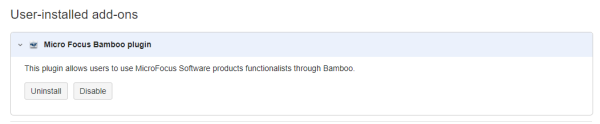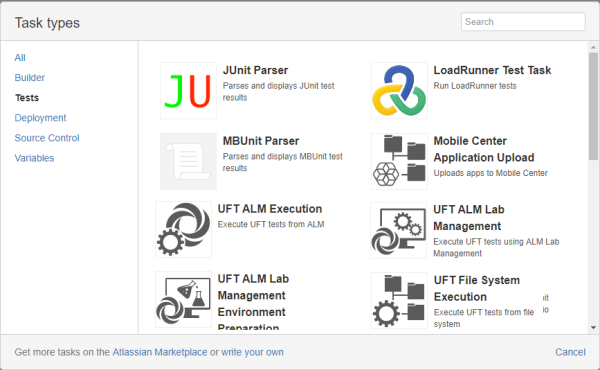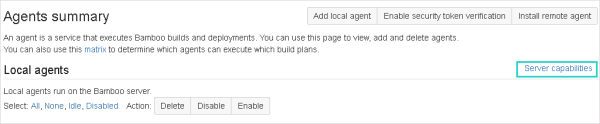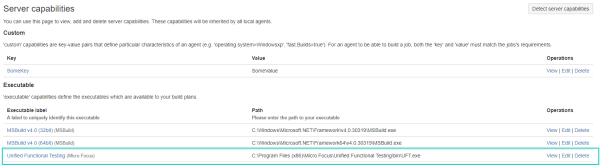Install the Bamboo plugin
This topic describes how to install the Bamboo plugin on your Bamboo server machine.
Prerequisites
Before you start, verify that you have UFT One installed on the machine that hosts the Bamboo server.
Upload the plugin
From the main Bamboo page (the Build Dashboard), do the following:
-
In the upper right corner of the window, click the Administration button
 and select Add-ons or Manage apps. The add-ons or apps list is displayed in the Administration screen.
and select Add-ons or Manage apps. The add-ons or apps list is displayed in the Administration screen. -
In the Manage add-ons or Manage apps section of the Administration window, click Upload add-on or Upload app. A dialog opens enabling you to select the location of the .jar file for the plugin.
-
In the Upload add-on or Upload app window, in the From my computer section, browse to or enter the URL of your .jar file.
Note: This URL must be an absolute URL.
-
Click Upload. Bamboo uploads and displays the installation progress in the Administration window.
After the installation is finished, Bamboo displays a message describing the plugin.
Note: When uploading Bamboo plugin 1.9 to Bamboo server or Data Center 8.2.x, you may encounter an error about the plugin not being compatible with your Bamboo server or Data Center.
You can ignore this error. The plugin functionality is not affected.
Close the installation window, and you are ready to set up build tasks to run UFT One tests.
After you successfully install the plugin, UFT One-related tasks are available in the Tests tab of the Tasks types window:
Enable the agent
From the main Bamboo page (the Build Dashboard), do the following:
-
In the upper right corner of the window, click the Administration button
 and select Agents.
and select Agents. -
On the right, click the Server capabilities link.
-
On the right again, click Detect server capabilities.
The server pauses for a moment, and detects the ability to work with UFT One. When the detection is finished, UFT One is displayed in the list of executables.
For example:
Note: UFT One is shown only if UFT One is installed on the server machine.
Running tests on remote hosts
If you plan on running a test on a remote host, you must first restart the Bamboo remote agent on the remote computer.
Do this after installing UFT One and detecting the new capabilities of the remote agent on the machine.
Run tests from a Bamboo server installed on a different machine than UFT One
UFT One versions 2021 R1 and later:
This section describes how to run UFT One tests from a Bamboo server that is installed on a different machine than UFT One, such as a Linux-based machine.
Note: If you are using Bamboo version 7.0 or later, check whether the jna-x.x.x.jar and jna-platform-x.x.x.jar files are of the same version on the machine where your Bamboo server is installed. You can find the jar files in the <bamboo installation directory>/atlassian-bamboo/WEB-INF/lib directory.
Run tests from a Bamboo server installed on a different machine than UFT One
-
Install the add-on on the Bamboo server and set up UFT One-related build tasks. For details, see Upload the plugin.
Note: This feature is supported only for Bamboo plugin version 1.9 and later. You must install Bamboo plugin version 1.9 or later and then upload the plugin.
-
On the Bamboo server, in the upper right corner of the window, click the Administration button
 . Then in the left panel, click Server capabilities.
. Then in the left panel, click Server capabilities. -
Scroll down to the Add capability section to add Micro Focus UFT capability.
-
Select Micro Focus UFT from the Capability type dropdown.
-
Select Do you want to manually add the UFT path?.
-
Copy the UFT One installation path to the Installation path input box.
Specify the installation folder. For example, C:\Program Files (x86)\Micro Focus\UFT One. When UFT One is installed on the same machine as the server, the path is populated automatically and specifies the installation file. For example, C:\Program Files (x86)\Micro Focus\UFT One\bin\UFT.exe.
-
Click Add.
-
-
Install UFT One and the remote agent on a remote Windows machine. For how to install the remote agent, see Bamboo documentation.
-
Connect the Bamboo server to the remote machine via the remote agent.
-
Run UFT One tasks on the remote Windows machine from the Bamboo server via the remote agent.
 See also:
See also: