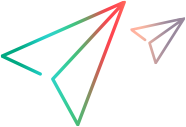FlexEdit Object
UFT One 2022 and later: Following the retirement of the Adobe Flash Player, UFT One no longer supports the Flex Add-in out of the box.
If you require the Flex Add-in, contact Micro Focus Support.
Description
A Flex edit box control.
IMPORTANT
UFT One may not record steps on FlexEdit objects correctly if the object is a spark.components.TextInput control, and Japanese with Microsoft IME language settings are enabled.
Operations
The sections below list the built-in methods and properties that you can use as operations for the FlexEdit object.
Note: You can also view a list and descriptions of the FlexEdit description properties, for use in object repository descriptions, programmatic descriptions, checkpoint and output value steps, and as argument values for the GetTOProperty and GetROProperty methods.
Methods
 CaptureBitmap CaptureBitmap | Saves a screen capture of the object as a .png or .bmp image using the specified file name. |
 Check Check | Checks whether the actual value of an item matches the expected value. |
 CheckProperty CheckProperty | Checks whether the actual value of the specified object property matches the specified expected value within the specified timeout. |
 ChildObjects ChildObjects | Returns the collection of child objects contained within the object. |
 Click Click | Clicks an object. |
 DblClick DblClick | Double clicks an object. |
 GetROProperty GetROProperty | Returns the current value of the description property from the object in the application. |
 GetTOProperties GetTOProperties | Returns the collection of properties and values used to identify the object. |
 GetTOProperty GetTOProperty | Returns the value of the specified description property from the test object description. |
 Highlight Highlight | Highlights the object in the application. |
 Output Output | Retrieves the current value of an item and stores it in a specified location. |
 RefreshObject RefreshObject | Instructs UFT One to re-identify the object in the application the next time a step refers to this object. |
 Set Set | Sets the value of the edit box. |
 SetSecure SetSecure | Sets the encrypted value of the edit box. |
 SetTOProperty SetTOProperty | Sets the value of the specified description property in the test object description. |
 ToString ToString | Returns a string that represents the test object. |
 WaitProperty WaitProperty | Waits until the specified object property achieves the specified value or exceeds the specified timeout before continuing to the next step. |
Properties
 Exist Exist | Checks whether the object currently exists in the open application. |
Click Method
Description
Clicks an object.
Syntax
object.Click ([X], [Y], [BUTTON])
Arguments
| Parameter | Description |
|---|---|
| X |
Optional. An integer value. The x-coordinate of the click. Note that the specified coordinates are relative to the upper left corner of the object. The default value is the center of the object. Default value = -9999 |
| Y |
Optional. An integer value. The y-coordinate of the click. Note that the specified coordinates are relative to the upper left corner of the object. The default value is the center of the object. Default value = -9999 |
| BUTTON |
Optional. A predefined constant or number. The mouse button used to click the object. Default value = micLeftBtn |
Return Type
None.
Example
'The following example uses the Click method to click 'the OK button, at coordinates 15,20. With Browser("Browser").Page("Page").FlexWindow("AllControls") .FlexButton("OK").Click 15, 20, micLeftBtn End With
DblClick Method
Description
Double clicks an object.
Syntax
object.Click ([X], [Y], [BUTTON])
Arguments
| Parameter | Description |
|---|---|
| X |
Optional. An integer value. The x-coordinate of the click. Note that the specified coordinates are relative to the upper left corner of the object. The default value is the center of the object. Default value = -9999 |
| Y |
Optional. An integer value. The y-coordinate of the click. Note that the specified coordinates are relative to the upper left corner of the object. The default value is the center of the object. Default value = -9999 |
| BUTTON |
Optional. A predefined constant or number. The mouse button used to click the object. Default value = micLeftBtn |
Return Type
None.
Example
'The following example uses the Click method to click 'the OK button, at coordinates 15,20. With Browser("Browser").Page("Page").FlexWindow("AllControls") .FlexButton("OK").DblClick 15, 20, micLeftBtn End With
Set Method
Description
Sets the value of the edit box.
Syntax
object.Set (text)
Arguments
| Parameter | Description |
|---|---|
| text |
Required. A String value. The text to be entered in the edit field. |
Return Type
None.
IMPORTANT
This method enters text exactly as defined in the text argument, as plain text only. The method does not process the text argument value as HTML.
Example
'The following example uses the Set method to enter 'the username Alex in the Username edit box. With Browser("Browser").Page("Page").FlexWindow("AllControls") .FlexEdit("Username").Set "Alex" End With
SetSecure Method
Description
Sets the encrypted value of the edit box.
Syntax
object.SetSecure (text)
Arguments
| Parameter | Description |
|---|---|
| text |
Required. A String value. The encrypted text to be entered in the edit field. |
Return Type
None.
Example
'The following example uses the SetSecure method to enter 'a password in the Password edit box. With Browser("Browser").Page("Page").FlexWindow("AllControls") .FlexEdit("Password").SetSecure "4f61eaaa1d8cd5ccb16da135f5d00e964bbdd0a1bbd6" End With
 See also:
See also: