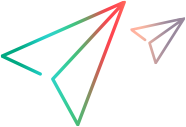GWTAccordion Object
Description
A GWT vertical stack of panels, with only one panel expanded at a time.
IMPORTANT
The GWTAccordion test object class extends the WebElement test object class and inherits many of its operations and description properties.
Operations
The sections below list the built-in methods and properties that you can use as operations for the GWTAccordion object.
Note: You can also view a list and descriptions of the GWTAccordion description properties, for use in object repository descriptions, programmatic descriptions, checkpoint and output value steps, and as argument values for the GetTOProperty and GetROProperty methods.
Methods
 CaptureBitmap CaptureBitmap | Saves a screen capture of the object as a .png or .bmp image using the specified file name. |
 Check Check | Checks whether the actual value of an item matches the expected value. |
 CheckProperty CheckProperty | Checks whether the actual value of the specified object property matches the specified expected value within the specified timeout. |
 ChildObjects ChildObjects | Returns the collection of child objects contained within the object. |
 GetAllROProperties GetAllROProperties | Returns the collection of properties and current values from the object in the application. |
 Click Click | Clicks the object. |
 DoubleClick DoubleClick | Clicks on the object twice. |
 Drag Drag | Performs the 'drag' part of a drag and drop operation. |
 Drop Drop | Performs the 'drop' part of a drag and drop operation. |
 FireEvent FireEvent | Triggers an event. |
 GetROProperty GetROProperty | Returns the current value of the description property from the object in the application. |
 GetTOProperties GetTOProperties | Returns the collection of properties and values used to identify the object. |
 GetTOProperty GetTOProperty | Returns the value of the specified description property from the test object description. |
 Highlight Highlight | Highlights the object in the application. |
 HoverTap HoverTap | When hover is supported, places the pointer on the object. Otherwise, taps the object. |
 LongPress LongPress | Presses and holds the object. |
 MiddleClick MiddleClick | Middle-clicks the object. |
 Output Output | Retrieves the current value of an item and stores it in a specified location. |
 Pan Pan | Perform a pan gesture. |
 Pinch Pinch | Perform a pinch gesture. |
 RefreshObject RefreshObject | Instructs UFT One to re-identify the object in the application the next time a step refers to this object. |
 RightClick RightClick | Right-clicks the object. |
 Select Select | Expands the panel according to the specified title. |
 SetTOProperty SetTOProperty | Sets the value of the specified description property in the test object description. |
 Submit Submit | Submits a form. |
 Swipe Swipe | Swipes the object. |
 ToString ToString | Returns a string that represents the test object. |
 WaitProperty WaitProperty | Waits until the specified object property achieves the specified value or exceeds the specified timeout before continuing to the next step. |
Properties
 Exist Exist | Checks whether the object currently exists in the open application. |
 Object Object | Accesses the native methods and properties of the object. |
Click Method
Description
Clicks the object.
Syntax
object.Click [x], [y], [BUTTON]
Arguments
| Parameter | Description |
|---|---|
| x |
Optional. An integer value. The x-coordinate of the click. The specified coordinates are relative to the upper left corner of the object. The default value is the center of the object. Default value = 0 |
| y |
Optional. An integer value. The y-coordinate of the click. The specified coordinates are relative to the upper left corner of the object. The default value is the center of the object.
Default value = 0 |
| BUTTON |
Optional. A predefined constant or number. The mouse button used to click the object. UFT One records clicks with the right mouse button only if the Web-based objects and UFT One are both configured correctly. For more information, see the Web Add-in section of the UFT One Help Center. Default value = micLeftBtn |
Return Type
None
IMPORTANT
UFT One records clicks with the right mouse button only if the Web-based objects and UFT One are both configured correctly. For more information, see the Web Add-in section of the UFT One Help Center.
DoubleClick Method
Description
Clicks on the object twice.
Syntax
object.DoubleClick [interval], [x], [y]
Arguments
| Parameter | Description |
|---|---|
| interval |
Optional. A Variant. The number of seconds between the two clicks. The default value is 0.2 seconds. |
| x |
Optional. An integer value. The x-coordinate of the click. The specified coordinates are relative to the upper left corner of the object. The default value is the center of the object. Default value = 0 |
| y |
Optional. An integer value. The y-coordinate of the click. The specified coordinates are relative to the upper left corner of the object. The default value is the center of the object. Default value = 0 |
Return Type
None
IMPORTANT
This method is supported as long as the application supports touch events and is run on a mobile device on Digital Lab (UFT Mobile) or a touch-enabled browser. Using this method on desktop browsers may generate warnings, even if you are using a mobile emulator.
If you are testing a web or hybrid application on a mobile device, this method is equivalent to performing the DoubleTap gesture.
Drag Method
Description
Performs the 'drag' part of a drag and drop operation.
Syntax
object.Drag [x], [y], [BUTTON], [Modifier]
Arguments
| Parameter | Description |
|---|---|
| x |
Optional. An integer value. The x-coordinate within the source object. Default = micNoCoordinate (center of the source object) Default value = 0 |
| y |
Optional. An integer value. The y-coordinate within the source object. Default = micNoCoordinate (center of the source object) Default value = 0 |
| BUTTON |
Optional. A predefined constant or number. The mouse button used to drag the object. (Releasing the button performs the Drop operation.) Default = micLeftBtn (0) Default value = micLeftBtn |
| Modifier |
Optional. A String value. The keyboard modifier that is pressed during the Drag operation. Possible values: |
Return Type
None
Drop Method
Description
Performs the 'drop' part of a drag and drop operation.
Syntax
object.Drop [x], [y]
Arguments
| Parameter | Description |
|---|---|
| x |
Optional. An integer value. The x-coordinate of the target object on which the dragged object is dropped. If the dragged and dropped object is the same object, then the x-coordinate is relative to the upper left corner in the source location prior to being dragged. Default = micNoCoordinate (center of the target object) Default value = 0 |
| y |
Optional. An integer value. The y-coordinate of the target object on which the dragged object is dropped. If the dragged and dropped object is the same object, then the y-coordinate is relative to the upper left corner in the source location prior to being dragged. Default = micNoCoordinate (center of the target object) Default value = 0 |
Return Type
None
IMPORTANT
Drag and Drop operations are performed as a coupled step. Inserting one operation without the other causes an error to occur. For more information on Drag and Drop operations, see Drag Method.
FireEvent Method
Description
Triggers an event.
Syntax
object.FireEvent EventName, [x], [y], [BUTTON]
Arguments
| Parameter | Description |
|---|---|
| EventName |
Required. A String value. The name of event to trigger. Available events: onchange, onclick, ondblclick, onblur, onfocus, onmousedown, onmouseup, onmouseover, onmouseout, onsubmit, onreset, onpropertychange. |
| x |
Optional. An integer value. The x-coordinate, relative to the upper left corner of the object. Default value = 0 |
| y |
Optional. An integer value. The y-coordinate, relative to the upper left corner of the object. Default value = 0 |
| BUTTON |
Optional. A predefined constant or number. The mouse button used to fire the object. Default value = micLeftBtn |
Return Type
None
HoverTap Method
Description
When hover is supported, places the pointer on the object. Otherwise, taps the object.
Syntax
object.HoverTap [x], [y]
Arguments
| Parameter | Description |
|---|---|
| x |
Optional. An integer value. The x-coordinate of the hover point or tap. The specified coordinates are relative to the upper left corner of the object. The default value is the center of the object. Default value = 0 |
| y |
Optional. An integer value. The y-coordinate of the hover point or tap. The specified coordinates are relative to the upper left corner of the object. The default value is the center of the object. Default value = 0 |
Return Type
None
LongPress Method
Description
Presses and holds the object.
Syntax
object.LongPress [duration], [x], [y]
Arguments
| Parameter | Description |
|---|---|
| duration |
Optional. A Variant. The time period (in seconds) to hold the long tap gesture. You can specify partial seconds as a duration time. |
| x |
Optional. An integer value. The x-coordinate of the long tap gesture. The coordinate is relative to the upper left corner of the object. The default value is the center of the object. Default value = 0 |
| y |
Optional. An integer value. The y-coordinate of the tap gesture. The coordinate is relative to the upper left corner of the object. The default value is the center of the object. Default value = 0 |
Return Type
None
IMPORTANT
This method is supported as long as the application supports touch events and is run on a mobile device on Digital Lab (UFT Mobile) or a touch-enabled browser. Using this method on desktop browsers may generate warnings, even if you are using a mobile emulator.
MiddleClick Method
Description
Middle-clicks the object.
Syntax
object.MiddleClick [x], [y]
Arguments
| Parameter | Description |
|---|---|
| x |
Optional. An integer value. The x-coordinate of the middle-click. The specified coordinates are relative to the upper left corner of the object. The default value is the center of the object. Default value = 0 |
| y |
Optional. An integer value. The y-coordinate of the middle-click. The specified coordinates are relative to the upper left corner of the object. The default value is the center of the object. Default value = 0 |
Return Type
None
Pan Method
Description
Perform a pan gesture.
Syntax
object.Pan deltaX, deltaY, [duration], [startX], [startY]
Arguments
| Parameter | Description |
|---|---|
| deltaX |
Required. An integer value. The distance moved on the x axis, relative to the start point. |
| deltaY |
Required. An integer value. The distance moved on the y axis, relative to the start point. |
| duration |
Optional. A Variant. The number of seconds required to perform the pan gesture. |
| startX |
Optional. An integer value. The x-coordinate of where the pan gesture starts. The specified coordinates are relative to the upper left corner of the object. Default value = 0 |
| startY |
Optional. An integer value. The y-coordinate of where the pan gesture starts. The specified coordinates are relative to the upper left corner of the object. Default value = 0 |
Return Type
None
IMPORTANT
This method is supported as long as the application supports touch events and is run on a mobile device on Digital Lab (UFT Mobile) or a touch-enabled browser. Using this method on desktop browsers may generate warnings, even if you are using a mobile emulator.
This method is not supported in Internet Explorer and older versions of FireFox.
Pinch Method
Description
Perform a pinch gesture.
Syntax
object.Pinch scale, [duration], [x], [y]
Arguments
| Parameter | Description |
|---|---|
| scale |
Required. A Variant. The zoom scale resulting from the pinch gesture. This is the ratio between the distance between the fingers at the end of the pinch gesture to the distance between the fingers at the beginning of the pinch gesture. |
| duration |
Optional. A Variant. The number of seconds required to perform the pinch gesture. The default value is 1 second. |
| x |
Optional. An integer value. The x-coordinate of where the pinch gesture begins. The specified coordinates are relative to the upper left corner of the object. The default value is the center of the object. Default value = 0 |
| y |
Optional. An integer value. The y-coordinate of of where the pinch gesture begins. The specified coordinates are relative to the upper left corner of the object. The default value is the center of the object. Default value = 0 |
Return Type
None
IMPORTANT
This method is supported as long as the application supports touch events and is run on a mobile device on Digital Lab (UFT Mobile) or a touch-enabled browser. Using this method on desktop browsers may generate warnings, even if you are using a mobile emulator.
This method is not supported in Internet Explorer and older versions of FireFox.
RightClick Method
Description
Right-clicks the object.
Syntax
object.RightClick [x], [y]
Arguments
| Parameter | Description |
|---|---|
| x |
Optional. An integer value. The x-coordinate of the right-click. The specified coordinates are relative to the upper left corner of the object. The default value is the center of the object. Default value = 0 |
| y |
Optional. An integer value. The y-coordinate of the right-click. The specified coordinates are relative to the upper left corner of the object. The default value is the center of the object. Default value = 0 |
Return Type
None
Select Method
Description
Expands the panel according to the specified title.
Syntax
object.Select title
Arguments
| Parameter | Description |
|---|---|
| title |
Required. A String value. The title of the panel to expand. |
Return Type
None
Example
'The following example uses the "all items" property to determine the 'number of panels in the accordion. It then uses the Select method to select each panel, 'and confirms the selection using the "selected item" property. Dim panes, all_Items 'Iterate through the panels all_Items = accordionPaneTO.GetROProperty("all items") panes = Split(all_Items, ";") paneCount = UBound(panes) For currentPaneIndex = 0 To paneCount paneItemLabel = panes(currentPaneIndex) 'Select accordionPaneTO.Select paneItemLabel 'Confirm that the selection succeeded paneSelected = accordionPaneTO.GetROProperty("selected item") If paneSelected <> paneItemLabel Then Call Reporter.ReportEvent(micFail, "Select_All_Panes", "Failed to select pane name:" & paneItemLabel) End If Next
Submit Method
Description
Submits a form.
Syntax
object.Submit
Return Type
None
IMPORTANT
This method simulates pressing the Enter key, while the focus is on the object specified in the statement.
Swipe Method
Description
Swipes the object.
Syntax
object.Swipe direction, [distance], [duration], [startX], [startY]
Arguments
| Parameter | Description |
|---|---|
| direction |
Required. A MoveDirection Value. The direction of the swipe gesture. Possible values:
|
| distance |
Optional. An integer value. The distance (in pixels) of the swipe gesture. Default value = 0 |
| duration |
Optional. A Variant. The time period (in seconds) of the swipe gesture. You can specify partial seconds as a duration time. |
| startX |
Optional. An integer value. The x-coordinate at which the swipe gesture begins. The specified coordinates are relative to the upper left corner of the object. The default value is the center of the object. Default value = 0 |
| startY |
Optional. An integer value. The y-coordinate at which the swipe gesture begins. The coordinate is relative to the upper left corner of the object. The default value is the center of the object. Default value = 0 |
Return Type
None
IMPORTANT
This method is supported as long as the application supports touch events and is run on a mobile device on Digital Lab (UFT Mobile) or a touch-enabled browser. Using this method on desktop browsers may generate warnings, even if you are using a mobile emulator.
This method is not supported for Windows Phone.
 See also:
See also: