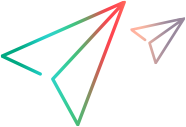JavaWindow Object
Description
A Java window.
Operations
The sections below list the built-in methods and properties that you can use as operations for the JavaWindow object.
Note: You can also view a list and descriptions of the JavaWindow description properties, for use in object repository descriptions, programmatic descriptions, checkpoint and output value steps, and as argument values for the GetTOProperty and GetROProperty methods.
Methods
 Activate Activate | Activates a window. |
 CaptureBitmap CaptureBitmap | Saves a screen capture of the object as a .png or .bmp image using the specified file name. |
 Check Check | Checks whether the actual value of an item matches the expected value. |
 CheckProperty CheckProperty | Checks whether the actual value of the specified object property matches the specified expected value within the specified timeout. |
 ChildObjects ChildObjects | Returns the collection of child objects contained within the object. |
 GetAllROProperties GetAllROProperties | Returns the collection of properties and current values from the object in the application. |
 Click Click | Clicks the specified location with the specified mouse button. |
 Close Close | Closes a window. |
 CreateObject CreateObject | Creates an instance of any Java object within your application. |
 DblClick DblClick | Double-clicks the specified location with the specified mouse button. |
 FireEvent FireEvent | Simulates an event on a test object using one of several pre-defined event constants. |
 FireEventEx FireEventEx | Simulates an event on a Java test object, given the ClassName, Event ID, and Event Parameters. |
 GetROProperty GetROProperty | Returns the current value of the description property from the object in the application. |
 GetStatics GetStatics | Returns the Java object capable of accessing static members (methods and fields) of the specified Java class. |
 GetTOProperties GetTOProperties | Returns the collection of properties and values used to identify the object. |
 GetTOProperty GetTOProperty | Returns the value of the specified description property from the test object description. |
 Highlight Highlight | Highlights the object in the application. |
 Maximize Maximize | Maximizes a window to fill the entire screen. |
 Minimize Minimize | Minimizes a window to an icon. |
 MouseDrag MouseDrag | Performs a mouse drag and drop operation from the specified X1, Y1 coordinates to the specified Xn, Yn coordinates. |
 Move Move | Moves a window to the specified absolute location on the screen. |
 Output Output | Retrieves the current value of an item and stores it in a specified location. |
 PressKey PressKey | Presses the specified key and modifier in the object. |
 RefreshObject RefreshObject | Instructs UFT One to re-identify the object in the application the next time a step refers to this object. |
 Resize Resize | Resizes a window to the specified dimensions. |
 Restore Restore | Restores a window to its previous size. |
 SetTOProperty SetTOProperty | Sets the value of the specified description property in the test object description. |
 ToString ToString | Returns a string that represents the test object. |
 Type Type | Types the specified text in the object. |
 WaitProperty WaitProperty | Waits until the specified object property achieves the specified value or exceeds the specified timeout before continuing to the next step. |
Properties
 Exist Exist | Checks whether the object currently exists in the open application. |
 Object Object | Accesses the native methods and properties of the object. |
Activate Method
Description
Activates a window.
Syntax
object.Activate
Return Type
None.
Example
'The following example uses the Activate method to activate the "Most Expensive" Java window.
JavaWindow("Most Expensive").Activate
Click Method
Description
Clicks the specified location with the specified mouse button.
Syntax
object.Click (X, Y, [MouseButton])
Arguments
| Parameter | Description |
|---|---|
| X |
Required. A Variant. The x-coordinate of the click. |
| Y |
Required. A Variant. The y-coordinate of the click. |
| MouseButton |
Optional. A String value. Indicates whether the click should be performed with the left or right mouse button. Possible values: "LEFT" (default) "RIGHT" Default value = "LEFT" |
Return Type
None.
IMPORTANT
You must enter valid x- and y-coordinates.
Example
'The following example uses the Click method to click the Java window at coordinates 10 and 10
'using the left mouse button.
JavaWindow("Most Expensive").Click 10, 10, "LEFT"
Close Method
Description
Closes a window.
Syntax
object.Close
Return Type
None.
Example
'The following example uses the Close method to close the Java window.
JavaWindow("Most Expensive").Close
CreateObject Method
Description
Creates an instance of any Java object within your application.
Syntax
object.CreateObject (ClassName, ConsArgs)
Arguments
| Parameter | Description |
|---|---|
| ClassName |
Required. A String value. The Java class name. |
| ConsArgs |
Required. None Any arguments required for the object's constructor. Enter the values in a comma separated list. If no arguments are required for the constructor, you do not need to supply a value for the ConsArgs argument. |
Return Type
A Variant.
Returns an object reference. You can use this reference to access the object's methods and properties, without using the Object property.
IMPORTANT
- The class loader of the Java test object on which the CreateObject method is performed is used to load the class of the newly created Java object.
- We recommend using the CreateObject method on a test object from the same toolkit as the object you want to create. For example, to create a Swing/JFC object, use the CreateObject method on an existing Swing/JFC Java test object.
- For more information on the CreateObject method, and additional documentation on standard JDK classes, see the Java documentation.
Example
'The following example uses the CreateObject method to create a rectangle object. Set Rect = Browser("Periodic").Page("Periodic").JavaApplet("Periodic").JavaList("Panel").CreateObject("java.awt.Rectangle", 10, 20)
DblClick Method
Description
Double-clicks the specified location with the specified mouse button.
Syntax
object.DblClick (X, Y, [MouseButton])
Arguments
| Parameter | Description |
|---|---|
| X |
Required. A Variant. The x coordinate of the location on the applet to be clicked. |
| Y |
Required. A Variant. The y-coordinate of the location on the applet to be clicked. |
| MouseButton |
Optional. A String value. Indicates whether the double-click should be performed with the left or right mouse button. Possible values: "LEFT" (default) "RIGHT" Default value = "LEFT" |
Return Type
None.
IMPORTANT
You must enter valid x- and y-coordinates.
Example
'The following example uses the DblClick method to double-click the "Periodic JavaButton" object at
'coordinates 503 and 55, using the left mouse button.
Browser("Periodic").Page("Periodic").JavaApplet("Periodic").JavaButton("Frame").DblClick 5, 5, "LEFT"
FireEvent Method
Description
Simulates an event on a test object using one of several pre-defined event constants.
Syntax
object.FireEvent (EventType, EventArguments)
Arguments
| Parameter | Description |
|---|---|
| EventType |
Required. A Numeric Value. Possible values: micMouseEnter, micMouseExit, micMouseClick, micMousePress, micMouseRelease, micMouseDrag, micMouseMove, micKeyPress, micKeyRelease, micKeyType, micFocusGain, micFocusLost. Note: The FireEvent method is supported only for java.awt.* components . The events for org.eclipse.swt.widgets.* controls are not supported. |
| EventArguments |
Required. None Any parameters of the event's constructor except for the source and EventID. You can pass any Java constant that is used as one of the event’s constructor parameters using its string instead of its value. Enter the values in a comma separated list. If no additional parameters are required, you do not need to supply a value for the EventArguments argument. |
Return Type
None.
IMPORTANT
- If the list of pre-defined constants does not cover the event you want to fire, you can use the FireEventEx method to fire any event that has a constructor.
- This method is not supported for SWT-based controls.
For more information on the FireEvent method, and additional documentation on events, see the Java documentation.
Example
'The following example uses the FireEvent method to fire a MouseClick event on the MySpinButton_0 JavaSpin.
Browser("Browser").Page("Page").JavaApplet("mybuttonapplet").JavaSpin("MySpinButton_0").FireEvent micMouseClick, 0, "BUTTON1_MASK", 4, 4, 1, "OFF"
FireEventEx Method
Description
Simulates an event on a Java test object, given the ClassName, Event ID, and Event Parameters.
Syntax
object.FireEventEx (ClassName, EventId, EventArguments)
Arguments
| Parameter | Description |
|---|---|
| ClassName |
Required. A String value. The name of the Java class representing the event to be activated. |
| EventId |
Required. A String value. The event ID number or the final field string that represents the event ID. |
| EventArguments |
Required. None Any parameters of the event's constructor except for the source and EventID. You can pass any Java constant that is used as one of the event’s constructor parameters using its string instead of its value. Enter the values in a comma separated list. If no additional parameters are required, you do not need to supply a value for the EventArguments argument. |
Return Type
None.
IMPORTANT
- You can use FireEventEx for any Java event.
- This method is not supported for SWT-based controls.
For more information on the FireEventEx method, and additional documentation on events, see the Java documentation.
Example
'The following example uses the FireEventEx method to fire a MouseClick event on the MyCheckBox_0 Java check box.
Browser("Browser").Page("Page").JavaApplet("mybuttonapplet").JavaCheckBox("MyCheckBox_0").FireEventEx "java.awt.event.MouseEvent", "MOUSE_CLICKED", 0, "BUTTON1_MASK", 4, 4, 1, "False"
GetStatics Method
Description
Returns the Java object capable of accessing static members (methods and fields) of the specified Java class.
Syntax
object.GetStatics (ClassName)
Arguments
| Parameter | Description |
|---|---|
| ClassName |
Required. A String value. The Java class name whose static members you want to access. |
Return Type
A Variant.
A reference to a Java object.
IMPORTANT
The class loader of the Java test object on which the GetStatics method is performed is used to load the class specified as a parameter of the GetStatics method.
Example
'The following example uses the GetStatics method to retrieve the value of the
'out field of the java.lang.System class.
Set OutStream = JavaWindow("Win").JavaRadioButton("SomeButton").GetStatics("java.lang.System").out
'The following example uses the GetStatics method to retrieve the object
'through which static members of the java.lang.System class can be accessed.
'It then uses this object to invoke the gc method of the .java.lang.System class,
'which runs the garbage collector on the application.
Set SystemStatics = Browser("Browser").Page("Page").JavaApplet("mybuttonapplet.htm").JavaObject("MyButton").GetStatics("java.lang.System")
SystemStatics.gc
'The following example uses the GetStatics method to print the "Hello, World!" string to the standard
'output, by using the static out field of the java.lang.System class.
JavaWindow("Win").JavaEdit("Name").GetStatics("java.lang.System").out.println ("Hello, World!")
Maximize Method
Description
Maximizes a window to fill the entire screen.
Syntax
object.Maximize
Return Type
None.
Example
'The following example uses the Maximize method to maximize the Java window.
JavaWindow("Most Expensive").Maximize
Minimize Method
Description
Minimizes a window to an icon.
Syntax
object.Minimize
Return Type
None.
Example
'The following example uses the Minimize method to minimize the Java window.
JavaWindow("Most Expensive").Minimize
MouseDrag Method
Description
Performs a mouse drag and drop operation from the specified X1, Y1 coordinates to the specified Xn, Yn coordinates.
Syntax
object.MouseDrag (X1, Y1, X2, Y2, [MouseButton])
Arguments
| Parameter | Description |
|---|---|
| X1 |
Required. A Variant. The x-coordinate of the location from which to begin the mouse drag. |
| Y1 |
Required. A Variant. The y-coordinate of the location from which to begin the mouse drag. |
| X2 |
Required. A Variant. The x-coordinate of the location where the mouse drag stops. |
| Y2 |
Required. A Variant. The y-coordinate of the location where the mouse drag stops. |
| MouseButton |
Optional. A String value. Indicates whether the click should be performed with the left or right mouse button. Possible values: "LEFT" (default) "RIGHT" Default value = "LEFT" |
Return Type
None.
Example
'##IS_EXAMPLE For="JAVAPACKAGELib~Setting~MouseDrag", Caption="Perform Mouse Drag and Drop Operations"
'The following example uses the MouseDrag method to perform a mouse drag and drop operation on a Java table object.
Browser("Browser").Page("Page").JavaApplet("Periodic").JavaTable("Periodic").MouseDrag 4, 10, 10, 10, "LEFT"
Move Method
Description
Moves a window to the specified absolute location on the screen.
Syntax
object.Move (X, Y)
Arguments
| Parameter | Description |
|---|---|
| X |
Required. A Variant. The new x-coordinate for the top left corner of the window or dialog box. |
| Y |
Required. A Variant. The new y-coordinate for the top left corner of the window or dialog box. |
Return Type
None.
IMPORTANT
This method is not supported for JavaWindow objects.
Example
'The following example uses the Move method to move the Most Expensive window.
JavaWindow("Most Expensive").Move 659, 35
PressKey Method
Description
Presses the specified key and modifier in the object.
Syntax
object.PressKey (Key, [Modifier])
Arguments
| Parameter | Description |
|---|---|
| Key |
Required. A String value. micF1. Presses the F1 key. micF2. Presses the F2 key. micF3. Presses the F3 key. micF4. Presses the F4 key. micF5. Presses the F5 key. micF6. Presses the F6 key. micF7. Presses the F7 key. micF8. Presses the F8 key. micF9. Presses the F9 key. micF10. Presses the F10 key. micF11. Presses the F11 key. micF12. Presses the F12 key. micLeft. Presses the left arrow key. micRight. Presses the right arrow key. micDwn. Presses the down arrow key. micUp. Presses the up arrow key. micTab. Presses the TAB key. micReturn. Presses the RETURN or ENTER key. micBack. Presses the BACK key. micDel. Presses the DELETE key. micHome. Presses the HOME key. micEnd. Presses the END key. micEsc. Presses the ESC key. micPause. Presses the PAUSE key. micPrintScr. Presses the PRINT SCREEN key; supported for JavaFX only. micIns. Presses the INSERT key. |
| Modifier |
Optional. A String value. The modifier(s) to use. Supported modifiers: micCtrl micAlt micShift micCtrlAlt micCtrlShift micCtrlShiftAlt micShiftAlt Default value = "" |
Return Type
None.
IMPORTANT
When typing keys during a recording session, UFT One records the PressKey method when one or more hot keys (such as F-keys, Alt, and Ctrl) are used.
It also records the PressKey method for any typed key in a Java object that supports text editing, but does not support the Set method.
This method is not supported for JavaWindow objects.
Example
'The following example enters text in an edit box and then uses the PressKey method to cut the word 'edit'
'and paste it in a different location using the Ctrl-X and Ctrl-V shortcut keys.
'Place the cursor at the beginning of the text box.
Browser("Java Examples").Page ("Java Examples")
.Frame("MAIN").JavaApplet("TextAreaApplet").JavaEdit("Text field").SetCaretPos 0, 0
'Enter a sentence in the text box.
Browser("Java Examples").Page("Java Examples").Frame("MAIN").JavaApplet("TextAreaApplet").JavaEdit("Text field ").Set "Set the edit text."
'Select (highlight) the word 'edit'.
Browser("Java Examples").Page("Java Examples").Frame("MAIN").JavaApplet("TextAreaApplet").JavaEdit("Text field").SetSelection 0, 8, 0, 12
'Cut the word 'edit'
Browser("Java Examples").Page("Java Examples").Frame("MAIN").JavaApplet("TextAreaApplet").JavaEdit("Text field").PressKey "X", micCtrl
'Place the cursor at the end of the text.
Browser("Java Examples").Page("Java Examples").Frame("MAIN").JavaApplet("TextAreaApplet").JavaEdit("Text field").SetCaretPos 0, 12
'Insert a space at the end of the text.
Browser("Java Examples").Page("Java Examples").Frame("MAIN").JavaApplet("TextAreaApplet").JavaEdit("Text field").Insert " ", 0, 12
'Paste the word 'edit' at the end of the text.
Browser("Java Examples").Page("Java Examples").Frame("MAIN").JavaApplet("TextAreaApplet").JavaEdit("Text field").PressKey "V", micCtrl
Resize Method
Description
Resizes a window to the specified dimensions.
Syntax
object.Resize (X, Y)
Arguments
| Parameter | Description |
|---|---|
| X |
Required. A Variant. The new width of the window, in pixels. |
| Y |
Required. A Variant. The new height of the window, in pixels. |
Return Type
None.
IMPORTANT
This method is not supported for JavaWindow objects.
Example
'The following example uses the Resize method to resize the Most Expensive window.
JavaWindow("Most Expensive").Resize 450, 300
Restore Method
Description
Restores a window to its previous size.
Syntax
object.Restore
Return Type
None.
Example
'The following example uses the Restore method to restore the Most Expensive window.
JavaWindow("Most Expensive").Restore
Type Method
Description
Types the specified text in the object.
Syntax
object.Type (Text)
Arguments
| Parameter | Description |
|---|---|
| Text |
Required. A String value. For additional supported keyboard presses, see PressKey method. |
Return Type
None.
IMPORTANT
This method is not recorded. (Keyboard operations are recorded using the Set or PressKey methods.) The Type method is useful for entering a combination of text and keyboard modifiers. You concatenate text strings and keyboard modifiers using the ampersand (&) symbol. For example, you can enter: Type "Hello World" & micCtrl & "S"
To add this method to your test, use the Step Generator or enter it manually in the Keyword View or Editor. For more information, see the UFT One User Guide.
Note: Although the Type method is supported for most objects, if you enter a Type statement for an object in which a user cannot enter text, the method has no visual effect.
Example
'The following example uses the Type method to type ABC in a Java edit box.
Browser("Periodic").Page("Periodic").JavaApplet("Periodic").JavaEdit("Text").Type "ABC" See also:
See also: