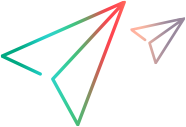SblTable Object
Description
A Siebel table containing a variable number of rows and columns.
Operations
The sections below list the built-in methods and properties that you can use as operations for the SblTable object.
Note: You can also view a list and descriptions of the SblTable description properties, for use in object repository descriptions, programmatic descriptions, checkpoint and output value steps, and as argument values for the GetTOProperty and GetROProperty methods.
Methods
 ActivateRow ActivateRow | Activates the specified table row. |
 CaptureBitmap CaptureBitmap | Saves a screen capture of the object as a .png or .bmp image using the specified file name. |
 Check Check | Checks whether the actual value of an item matches the expected value. |
 CheckProperty CheckProperty | Checks whether the actual value of the specified object property matches the specified expected value within the specified timeout. |
 ChildObjects ChildObjects | Returns the collection of child objects contained within the object. |
 GetAllROProperties GetAllROProperties | Returns the collection of properties and current values from the object in the application. |
 Click Click | Clicks the object. |
 ColumnCount ColumnCount | Returns the number of columns in a specified row. |
 ColumnExists ColumnExists | Indicates whether the specified column exists in the table. |
 Drag Drag | Performs the 'drag' part of a drag and drop operation. |
 DrillDown DrillDown | Drills down the specified table cell's link. |
 Drop Drop | Performs the 'drop' part of a drag and drop operation. |
 FireEvent FireEvent | Triggers an event. |
 GetCellData GetCellData | Returns the text for a specified cell. |
 GetROProperty GetROProperty | Returns the current value of the description property from the object in the application. |
 GetTOProperties GetTOProperties | Returns the collection of properties and values used to identify the object. |
 GetTOProperty GetTOProperty | Returns the value of the specified description property from the test object description. |
 Highlight Highlight | Highlights the object in the application. |
 IsColumnWritable IsColumnWritable | Returns the state of table column, where state is the value of the column's disabled or read-only property. |
 MiddleClick MiddleClick | Middle-clicks the object. |
 OpenCellElement OpenCellElement | Clicks on the element inside the specified cell. |
 Output Output | Retrieves the current value of an item and stores it in a specified location. |
 RefreshObject RefreshObject | Instructs UFT One to re-identify the object in the application the next time a step refers to this object. |
 RightClick RightClick | Right-clicks the object. |
 RowCount RowCount | Returns the number of rows in a table. |
 ScrollRows ScrollRows | Scrolls the rows of the table up or down. |
 SelectCell SelectCell | Clicks on the cell with the specified coordinates. |
 SetCellData SetCellData | Sets the value of the input in the given cell. |
 SetTOProperty SetTOProperty | Sets the value of the specified description property in the test object description. |
 SortDown SortDown | Sorts the table in descending order based on the contents of the specified column. |
 SortUp SortUp | Sorts the table in ascending order based on the contents of the specified column. |
 Submit Submit | Submits a form. |
 ToString ToString | Returns a string that represents the test object. |
 WaitProperty WaitProperty | Waits until the specified object property achieves the specified value or exceeds the specified timeout before continuing to the next step. |
Properties
 Exist Exist | Checks whether the object currently exists in the open application. |
 Object Object | Accesses the native methods and properties of the object. |
ActivateRow Method
Description
Activates the specified table row.
Syntax
object.ActivateRow (Row)
Arguments
| Parameter | Description |
|---|---|
| Row |
Required. A long integer value.
The number of the row to activate. The first row in the table is numbered 1. (Keep in mind that row 1 of a table is the header row.)
|
Return Type
None.
Example
'The following example iterates over each row in the table, activates each one, and clicks the link in the Name column
Dim rowCount
rowCount = Browser("Siebel Partner Portal").Page("Siebel Partner Portal").Frame("My Marketing Plans").SblTable("Marketing Plans").rowCount
If rowCount > 0 Then
For i = 2 To rowCount
' first activate the row
Browser("Siebel Partner Portal").Page("Siebel Partner Portal").Frame("My Marketing Plans").SblTable("Marketing Plans").ActivateRow (i)
If Browser("Siebel Partner Portal").Page("Siebel Partner Portal").Frame("My Marketing Plans").SblTable("Marketing Plans").ColumnExists("Name") Then
' click the link in the given cell
Browser("Siebel Partner Portal").Page("Siebel Partner Portal").Frame("My Marketing Plans").SblTable("Marketing Plans").DrillDown i, "Name"
End If
Next
End If
Click Method
Description
Clicks the object.
Syntax
object.Click [x], [y], [BUTTON]
Arguments
| Parameter | Description |
|---|---|
| x |
Optional. A long integer value. The x-coordinate of the click, relative to the upper-left corner of the object. Default value = -9999 |
| y |
Optional. A long integer value. The y-coordinate of the click, relative to the upper-left corner of the object. Default value = -9999 |
| BUTTON |
Optional. A predefined constant or number. The mouse button used to click the object. Default value = micLeftBtn |
Return Type
None
Example
'The following example uses the Click method on the Campaign button
'object.
Browser("Siebel eChannel").Page("Siebel eChannel_8").Frame("Campaign Explorer").SblButton("Campaign").Click
ColumnCount Method
Description
Returns the number of columns in a specified row.
Syntax
object.ColumnCount (Row)
Arguments
| Parameter | Description |
|---|---|
| Row |
Required. A long integer value.
The row number. (The first row in the table is numbered 1.)
|
Return Type
A long integer value.
Example
'The following example uses the ColumnCount method to determine the
'number of columns in the second cell row of a Siebel table.
NumColumns = Browser("Siebel Partner").Page("Siebel Partner").Frame("My Accounts").SblTable("Accounts").ColumnCount(2)
MsgBox "The number of columns in the first cell row is " & NumColumns
ColumnExists Method
Description
Indicates whether the specified column exists in the table.
Syntax
object.ColumnExists (Column)
Arguments
| Parameter | Description |
|---|---|
| Column |
Required. A Variant. The column number or column header label. (The first column in the table is numbered 1.) |
Return Type
A Boolean value.
Example
'The following example iterates over each row in the table, activates each one, and clicks the link in the Name column
Dim rowCount
rowCount = Browser("Siebel Partner Portal").Page("Siebel Partner Portal").Frame("My Marketing Plans").SblTable("Marketing Plans").rowCount
If rowCount > 0 Then
For i = 2 To rowCount
' first activate the row
Browser("Siebel Partner Portal").Page("Siebel Partner Portal").Frame("My Marketing Plans").SblTable("Marketing Plans").ActivateRow (i)
If Browser("Siebel Partner Portal").Page("Siebel Partner Portal").Frame("My Marketing Plans").SblTable("Marketing Plans").ColumnExists("Name") Then
' click the link in the given cell
Browser("Siebel Partner Portal").Page("Siebel Partner Portal").Frame("My Marketing Plans").SblTable("Marketing Plans").DrillDown i, "Name"
End If
Next
End If
Drag Method
Description
Performs the 'drag' part of a drag and drop operation.
Syntax
object.Drag [x], [y], [BUTTON], [Modifier]
Arguments
| Parameter | Description |
|---|---|
| x |
Optional. A long integer value. The x-coordinate within the source object. Default = micNoCoordinate (center of the source object) Default value = -9999 |
| y |
Optional. A long integer value. The y-coordinate within the source object. Default = micNoCoordinate (center of the source object) Default value = -9999 |
| BUTTON |
Optional. A predefined constant or number. The mouse button used to drag the object. (Releasing the button performs the Drop operation.) Default = micLeftBtn (0) Default value = micLeftBtn |
| Modifier |
Optional. A String value. The keyboard modifier that is pressed during the Drag operation. Possible values: Default value = 0 |
Return Type
None
IMPORTANT
Drag and Drop operations are performed as a coupled step. Inserting one operation without the other causes an error to occur in the run session.
UFT One supports the following scenarios:
- Scenario A: One object is dragged onto another object. For example, you can drag a WebButton from one frame object (source object) to another object (target object), or drag a WebElement (source object) onto a Link object (target object) in the same frame.
- Scenario B: An object is moved from one location in a frame to another location in the same frame. In this case, the test object used for the Drag step is the same as the test object used for the Drop step.
- Scenario C: An item within an object is moved to another location within that object (also known as drag and pan). For example, in a map application, you can relocate an image relative to itself or drag a Slider object.
General Note:
UFT One always runs Drag and Drop steps using the mouse API, even if you defined the Replay type as Event in the Run settings section of the Web > Advanced pane (Tools > Options > GUI Testing tab >Web pane > Advanced node).
Notes for Scenario A:
--Recording session. You cannot record cross-object or cross-frame types of drag and drop operations (operations in which you try to drop an object on another object or in another frame). You can, however, insert these types of Drop steps manually. Note that it may be helpful to record a drag and drop operation on the object in order to determine valid coordinates for the Drag operation step. You will need to delete the recorded Drop step, though, and manually add a new Drop step for the target object instead.
--Run session. If the application being tested supports scrolling, then UFT One supports scrolling when the Drag and Drop test objects are both located in the same frame. UFT One drags the Drag object to edge of the frame, waits for the Drop object to appear, and drops the Drag object onto the Drop object. If the application being tested does not support scrolling, then UFT One displays an error message when it reaches a step that requires scrolling.
--Run session. If you want to drag a test object from one frame to another, UFT One tries to make both the Drag and Drop objects visible in their frames prior to performing the Drag and Drop operation. If the two objects cannot be viewed simultaneously (for example, because the browser window is too small), the step will fail.
Notes for Scenario B and Scenario C:
--If the screen resolution during a run session is not the same as the screen resolution during the recording session, then the size of the frame may be different during the run session as compared to the recording session. In this case, the target location coordinates may be different during the run session, and this may cause the test steps to fail.
--During a run session, if the coordinates of a Drop step are located outside of the visible frame area (for example, because your application changed), then the step may not run accurately. To solve this, fix the specified coordinates, as needed. The test object can be dragged only within the visible area of the frame object. Dragging the object to the edge of a window or frame does not cause the area to scroll (as it does in Scenario A).
Example
'The following example drags a Siebel button to a new location in the "View Frame".
Browser("Siebel Call Center").Page("Siebel Call Center").Frame("View Frame").SblButton("Add & Go").Drag 609, 238
Browser("Siebel Call Center").Page("Siebel Call Center").Frame("View Frame").SblButton("Add & Go").Drop 610, 240
DrillDown Method
Description
Drills down the specified table cell's link.
Syntax
object.DrillDown (Row, Column)
Arguments
| Parameter | Description |
|---|---|
| Row |
Required. A long integer value.
The row number where the cell is located. The first row in the table is numbered 1. (Keep in mind that row 1 of a table is the header row.)
|
| Column |
Required. A Variant. The column number or column header label where the cell is located. The first column in the table is numbered 1. (Keep in mind that the first 1 or 2 columns of your table may be header columns and that the first column with a value may be column 2 or 3.) |
Return Type
None.
Drop Method
Description
Performs the 'drop' part of a drag and drop operation.
Syntax
object.Drop [x], [y]
Arguments
| Parameter | Description |
|---|---|
| x |
Optional. A long integer value. The x-coordinate of the target object on which the dragged object is dropped. If the dragged and dropped object is the same object, then the x-coordinate is relative to the upper left corner in the source location prior to being dragged. Default = micNoCoordinate (center of the target object) Default value = -9999 |
| y |
Optional. A long integer value. The y-coordinate of the target object on which the dragged object is dropped. If the dragged and dropped object is the same object, then the y-coordinate is relative to the upper left corner in the source location prior to being dragged. Default = micNoCoordinate (center of the target object) Default value = -9999 |
Return Type
None
IMPORTANT
Drag and Drop operations are performed as a coupled step. Inserting one operation without the other causes an error to occur. For more information on Drag and Drop operations, see Drag Method.Example
'The following example drags a Siebel button to a new location in the "View Frame". Browser("Siebel Call Center").Page("Siebel Call Center").Frame("View Frame").SblButton("Add & Go").Drag 609, 238 Browser("Siebel Call Center").Page("Siebel Call Center").Frame("View Frame").SblButton("Add & Go").Drop 610, 240
FireEvent Method
Description
Triggers an event.
Syntax
object.FireEvent EventName, [x], [y], [BUTTON]
Arguments
| Parameter | Description |
|---|---|
| EventName |
Required. A String value. The name of the event to trigger. All events exposed by the Dynamic HTML (DHTML) Object Model are supported. Refer to the DHTML Events section of the MSDN Library documentation for further information. |
| x |
Optional. A long integer value. The x-coordinate, relative to the upper-left corner of the object. Default value = -9999 |
| y |
Optional. A long integer value. The y-coordinate, relative to the upper-left corner of the object. Default value = -9999 |
| BUTTON |
Optional. A predefined constant or number. The mouse button used to fire the event. Default value = micLeftBtn |
Return Type
None
Example
'The following example uses the FireEvent method to fire the onfocus 'event on the Name SblAdvancedEdit. Browser("Siebel eChannel").Page("Siebel eChannel_3").Frame("My Opportunities").SblAdvancedEdit("Name:").FireEvent "onfocus"
GetCellData Method
Description
Returns the text for a specified cell.
Syntax
object.GetCellData (Row, Column)
Arguments
| Parameter | Description |
|---|---|
| Row |
Required. A long integer value.
The row number where the cell is located. (The first row in the table is numbered 1.)
|
| Column |
Required. A Variant. The column number or column header label where the cell is located. (The first column in the table is numbered 1.) |
Return Type
A String value.
Example
'The following example uses the GetCellData method to find the contents 'of cell 3, row 2 in the Campaign table. MyCell = Browser("Siebel eChannel").Page("Siebel eChannel_8").Frame("Campaign Explorer").SblTable("Campaign").GetCellData(2, 3)
'The following example uses the GetCellData method to spool all the 'data from a Siebel table into an external file. The statements below list the data 'of each cell in a table of 8 rows and 7 columns and then save the list 'to a file, using a SaveToExternalFile function that is stored in an 'associated library file. For i = 0 To 10 For j = 0 To 10 Dat = Browser("Siebel eChannel").Page("Siebel eChannel_8").Frame("Campaign Explorer").SblTable("Campaign").GetCellData(i, j) SaveToExternalFile (Dat) Next Next
IsColumnWritable Method
Description
Returns the state of table column, where state is the value of the column's disabled or read-only property.
Syntax
object.IsColumnWritable (Column)
Arguments
| Parameter | Description |
|---|---|
| Column |
Required. A Variant.
The column number or column header label. (The first column in the table is numbered 1.) |
Return Type
A Boolean value.
Example
'The following example uses the IsColumnWritable method to check the 'state of the Site column and the fourth column in the Accounts table. If Browser("Siebel Call").Page("Siebel Call").Frame("My Accounts").SblTable("Accounts").IsColumnWritable("Site") Then 'Do something.... End If If Browser("Siebel Call").Page("Siebel Call").Frame("My Accounts").SblTable("Accounts").IsColumnWritable(4) Then 'Do something else.... End If
MiddleClick Method
Description
Middle-clicks the object.
Syntax
object.MiddleClick [x], [y]
Arguments
| Parameter | Description |
|---|---|
| x |
Optional. A long integer value. The x-coordinate of the middle-click. The specified coordinates are relative to the upper left corner of the object. The default value is the center of the object. Default value = -9999 |
| y |
Optional. A long integer value. The y-coordinate of the middle-click. The specified coordinates are relative to the upper left corner of the object. The default value is the center of the object. Default value = -9999 |
Return Type
None
OpenCellElement Method
Description
Clicks on the element inside the specified cell.
Syntax
object.OpenCellElement (Row, Column)
Arguments
| Parameter | Description |
|---|---|
| Row |
Required. A long integer value. The row number where the cell is located. (The first row in the table is numbered 1.) |
| Column |
Required. A Variant. The column number or column header label where the cell is located. (The first column in the table is numbered 1.) |
Return Type
None.
IMPORTANT
The element may be a link or an image of a SiebelFuncEdit object.
Example
'The following example uses the OpenCellElement method to click on the 'link in row 3 of the Name column in the Campaign table. Browser("Siebel eChannel").Page("Siebel eChannel_8").Frame("Campaign Explorer").SblTable("Campaign").OpenCellElement 3, "Name"
RightClick Method
Description
Right-clicks the object.
Syntax
object.RightClick [x], [y]
Arguments
| Parameter | Description |
|---|---|
| x |
Optional. A long integer value. The x-coordinate of the right-click. The specified coordinates are relative to the upper left corner of the object. The default value is the center of the object. Default value = -9999 |
| y |
Optional. A long integer value. The y-coordinate of the right-click. The specified coordinates are relative to the upper left corner of the object. The default value is the center of the object. Default value = -9999 |
Return Type
None
RowCount Method
Description
Returns the number of rows in a table.
Syntax
object.RowCount
Return Type
A long integer value.
Example
'The following example uses the RowCount method to determine the number 'of rows in a Siebel table. NumRows = Browser("Siebel Partner").Page("Siebel Partner").Frame("My Accounts").SblTable("Accounts").rowCount MsgBox "The number of rows in the table is " & NumRows
ScrollRows Method
Description
Scrolls the rows of the table up or down.
Syntax
object.ScrollRows (Number, Direction)
Arguments
| Parameter | Description |
|---|---|
| Number |
Required. A long integer value. The number of rows to scroll. |
| Direction |
Required. A String value.
The direction in which to scroll.
Possible values: Up Down |
Return Type
None.
IMPORTANT
When recording, it records the scrolling of one row for each click on the scroll bar. When entering a ScrollRows statement manually, you can specify the number of rows you want to scroll.
Example
'The following example uses the ScrollRows method to to scroll down '1 row in the Accounts table. Browser("Siebel Call").Page("Siebel Call").Frame("My Accounts").SblTable("Accounts").ScrollRows 1, "Down"
'The following example uses the ScrollRows method to scroll up 5 rows 'in the Accounts table. It can be manually inserted into your test. Browser("Siebel Call").Page("Siebel Call").Frame("My Accounts").SblTable("Accounts").ScrollRows 5, "Up"
SelectCell Method
Description
Clicks on the cell with the specified coordinates.
Syntax
object.SelectCell (Row, Column)
Arguments
| Parameter | Description |
|---|---|
| Row |
Required. A long integer value.
The row number. (The first row in the table is numbered 1.) |
| Column |
Required. A Variant. The column number or the column header label. (The first column in the table is numbered 1.) |
Return Type
None.
Example
'The following example uses the SelectCell method to click the object 'in row 2 of the Type column in the Campaign table. Browser("Siebel eChannel").Page("Siebel eChannel_8").Frame("Campaign Explorer").SblTable("Campaign").SelectCell 2, "Type"
SetCellData Method
Description
Sets the value of the input in the given cell.
Syntax
object.SetCellData (Row, Column, Data)
Arguments
| Parameter | Description |
|---|---|
| Row |
Required. A long integer value.
The row number. (The first row in the table is numbered 1.) |
| Column |
Required. A Variant. The column number or the column header label. (The first column in the table is numbered 1.) |
| Data |
Required. A String value. The value to be set in the specified cell. |
Return Type
None.
IMPORTANT
The cell data may be contained in an edit box, combo box, or check box.
Example
'The following example uses the SetCellData method to set the data 'Main Account in the Type column of row 2 in the Campaign table. Browser("Siebel eChannel").Page("Siebel eChannel_8").Frame("Campaign Explorer").SblTable("Campaign").SetCellData 2, "Type", "Main Account"
SortDown Method
Description
Sorts the table in descending order based on the contents of the specified column.
Syntax
object.SortDown (Column)
Arguments
| Parameter | Description |
|---|---|
| Column |
Required. A Variant. The column number or the header label. (The first column in the table is numbered 1.) |
Return Type
None.
Example
'The following example uses the SortDown method to sort the Campaign 'table according to the values in the First Name field. Browser("Siebel eChannel").Page("Siebel eChannel_8").Frame("Campaign Explorer").SblTable("Campaign").SortDown "First Name"
SortUp Method
Description
Sorts the table in ascending order based on the contents of the specified column.
Syntax
object.SortUp (Column)
Arguments
| Parameter | Description |
|---|---|
| Column |
Required. A Variant. The column number or the header label. (The first column in the table is numbered 1.) |
Return Type
None.
Example
'The following example uses the SortUp method to sort the Campaign Table 'according to the records in the First Name field. Browser("Siebel eChannel").Page("Siebel eChannel_8").Frame("Campaign Explorer").SblTable("Campaign").SortUp "First Name"
Submit Method
Description
Submits a form.
Syntax
object.Submit
Return Type
None.
IMPORTANT
This method simulates pressing the Enter key, while the focus is on the object specified in the statement.
Example
'The following example uses the Submit method to submit a form via the 'Name SblPickList box. Browser("Siebel eChannel").Page("Siebel eChannel_3").Frame("My Opportunities").SblPickList("Name:").Submit
 See also:
See also:
- SblAdvancedEdit
- SblButton
- SblCheckBox
- SblEdit
- SblPickList
- SblTable
- SblTabStrip
- SblTreeView
- SiebApplet
- SiebApplication
- SiebButton
- SiebCalculator
- SiebCalendar
- SiebCheckbox
- SiebCommunicationsToolbar
- SiebCurrency
- SiebInkData
- SiebList
- SiebMenu
- SiebPageTabs
- SiebPDQ
- SiebPicklist
- SiebRichText
- SiebScreen
- SiebScreenViews
- SiebTask
- SiebTaskAssistant
- SiebTaskLink
- SiebTaskStep
- SiebTaskUIPane
- SiebText
- SiebTextArea
- SiebThreadbar
- SiebToolbar
- SiebTree
- SiebView
- SiebViewApplets