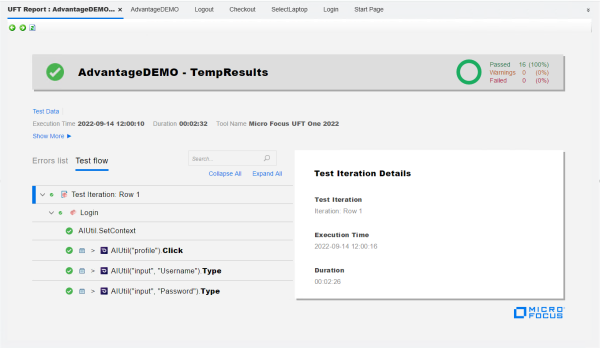Run your test and analyze results
This exercise describes how to run your AI-based test on the Advantage Online Shopping site, and view results afterwards.
Log out of the Advantage Online Shopping site
The test you created in this tutorial starts by logging in to the site. Therefore, prepare your environment by logging out before you run your test.
Caution: Before you sign out, remove all items from the shopping cart, to prevent duplication in future exercises.
On the Advantage Online Shopping site, click the USER  menu at the top right, and then click Sign Out.
menu at the top right, and then click Sign Out.
Define your Record and Run Settings
Define the UFT One Record and Run Settings to automatically open the Advantage Online Shopping site when your test begins.
Do the following:
-
In UFT One, select Record > Record and Run Settings.
-
On the Web tab, select Open the following when recording or running:
-
From the Use dropdown, select Local Browser.
-
In the URL field, ensure that the following URL appears: http://advantageonlineshopping.com
-
In the Browser dropdown, select Google Chrome.
-
Select both of the following check boxes:
- Do not record and run on open browsers
- Close the browser when the test closes
- Click OK to close the dialog, and save your test.
Run your test and analyze the results
Run your test to verify that the Advantage Online Shopping site behaves as expected, according to the steps you created in your test.
In the UFT One toolbar, click ![]() Run. In the Run dialog that's displayed, keep the default run results location, and click Run.
Run. In the Run dialog that's displayed, keep the default run results location, and click Run.
UFT One is minimized. A new Chrome browser is opened, and UFT One starts running through the steps in your test. You can watch as UFT One highlights objects, clicks links, and populates the fields as you'd instructed.
When the test run completes, UFT One displays your run results. Browse through each step to view the actions performed, and the AI object properties identified.
For example:
Where do you go from here?
Use the basic skills you learned in this tutorial to start analyzing your own web application and creating an AI-based test to verify you user flows.
-
Record actions and add AI steps using the AI Inspection window.
-
Learn about additional AI Features, such as creating an AI-based test for a mockup application. For details, see AI-based testing in UFT One.
-
Find out more about AI-based testing in UFT One. For details, see:
-
Improve AI-based test object identification. Describes techniques that UFT One's AI Features use to provide unique identification.
-
Learn the control types supported by UFT One's AI Features. See AI-based testing: Supported control types.
-
Learn AI objects, properties, and methods that you can use in your test to recognize objects in your application. See the AI-based testing section of the UFT One Object Model Reference for GUI Testing.
-