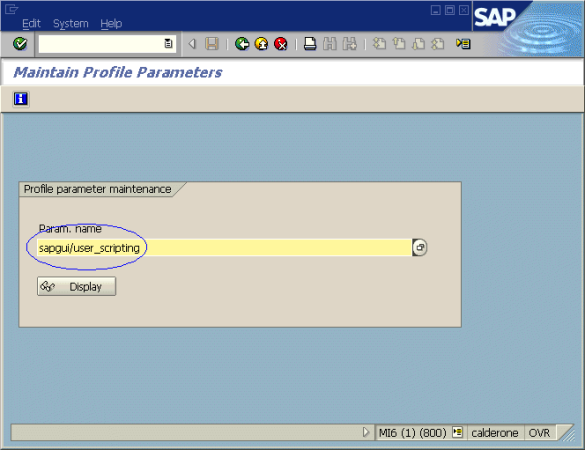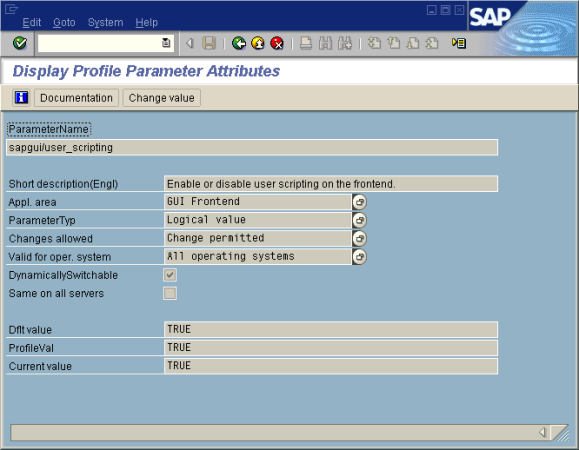UFT One records and runs steps based directly on the API events that are sent from the client to the SAP server because UFT One communicates directly with the SAP GUI Scripting API. Therefore, to record and run tests and business components on your SAP GUI for Windows application, you must enable scripting on both the server and client computers.
After you confirm that you have the proper support package and kernel patch levels installed, you must enable scripting on your SAP application. By default, scripting is disabled.
You enable scripting by entering the Maintain Profile Parameters window with administrative permissions and setting the sapgui/user_scripting profile parameter to TRUE on the application server.
If you want to record on SAP GUI or on an SAP NWBC client running SAP GUI, you may need to set the sapgui/nwbc_scripting profile parameter to FALSE in transaction rz11.
To enable scripting for all users, set this parameter on all application servers. To enable scripting for a specific group of users, set the parameter only on application servers with the appropriate access restriction settings.
Note: If you connect to a server on which scripting is disabled, an error message displays when you try to record on your SAP GUI for Windows application.
Do the following
-
Enter /nrz11 in the OKCode edit box to open transaction rz11.
-
In the Param. Name box of the Maintain Profile Parameters window, enter sapgui/user_scripting and click the Display button.
Note: If the message Parameter name is unknown is displayed in the status bar, your client lacks the required support package. Download and install the support package that corresponds to the SAP release you are using and then begin this task again.
The Display Profile Parameter Attributes window opens.
-
If ProfileVal is FALSE, you must modify its value. To modify it, click the Change value button. The Change Parameter Value window opens.
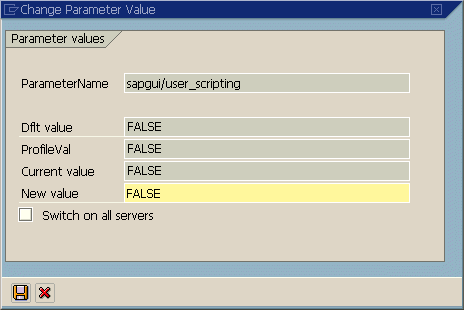
-
Enter TRUE (in capital letters) in the New value box and click Save
 .
. Note: The change takes effect only when you log on to the system. Therefore, before beginning to work with UFT One, you must log off and log on again. You may also need to restart the SAP Service from the SAP Console.
Tip: If you follow the above steps but still cannot record or run steps on SAP servers, try the following:
-
Run UFT One as an administrator and try again.
-
On the login page of the target server, check whether the Script Recording and Replayback... option is enabled. If this option is disabled, check SAP note # 2590231 or contact the SAP team for help.