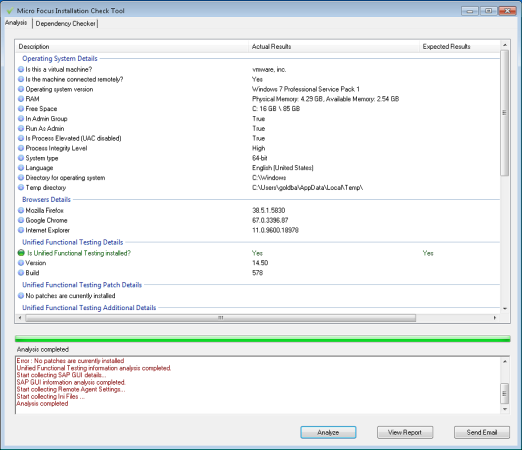Verify the installation
Use the UFT One Installation Check Tool to verify the status of your installation.
Run the UFT One Installation Check Tool analysis
After installing UFT One, access the Installation Validation tool as follows:
-
From the Start menu, select All Programs > Micro Focus > Micro Focus UFT One > Tools > Additional Installation Requirements.
-
Click Run to run the utility, which handles any configuration prerequisites for working with UFT One. Run through any wizards as needed for your installation.
-
From the Start menu, select All Programs > Micro Focus > Micro Focus UFT One > Tools > Micro Focus Installation Check Tool.
-
In the Micro Focus Installation Check Tool dialog, click Analyze to generate a report on the current UFT One installation and configuration status.
-
When the report is generated, click one of the following, as needed:
- View Report. View the report as an htm file in a browser.
- Send Email. Send the report to another user. You must have a default email application configured on the UFT One machine to use this option.
Learn a UFT One Installation Check Tool report
The UFT One Installation Check tool validates the installation and configuration state against their expected values.
Values that are returned as expected are highlighted in green, and unexpected values are highlighted in red.
Note: The Installation Check Tool does not return the data on Remote Agent Settings dialog unless the Remote Agent is run in administrator mode.
For example:
 See also:
See also: