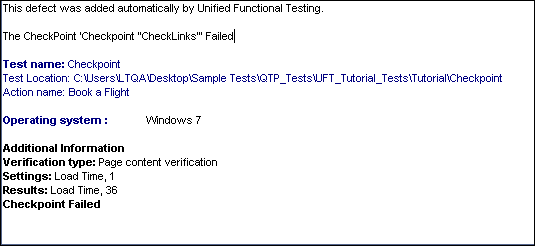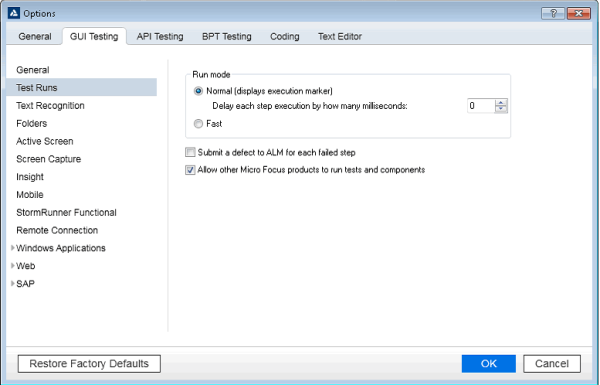This task describes how to set the Run options in UFT One to automatically submit defects to your ALM project for specific failed steps in your GUI test, eliminating the need to remember to submit these defects after a run session.
When configured, defects are submitted to ALM for checkpoint errors and events defined by the user to be included in the Run Results (Reporter.ReportEvent events).
Prerequisites
You must be connected to ALM before you start.
In UFT One, make sure you are connected to the relevant ALM project prior to the run session (ALM > ALM Connection). The run results must be stored in this ALM project.
Note: If you are using the Run Results Viewer on a computer running Windows 10 or later or Windows Server 2016 or later, you must connect to ALM the first time with administrative privileges.
Modify Run settings in the Options dialog box
Do the following:
-
Select Tools > Options. The Options dialog box opens.
-
In the GUI Testing tab, click the Test Runs node.
-
Select the Submit a defect to ALM for each failed step check box.
-
Click OK to close the Options dialog box.
Results
During each run session, the necessary defects are added to your ALM project.
A sample of the information that is submitted to ALM for each defect is shown below: