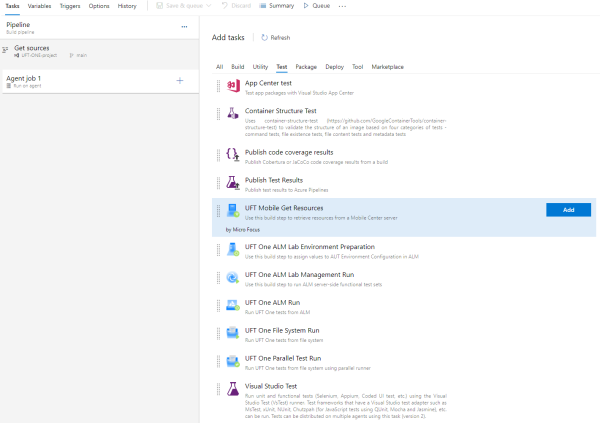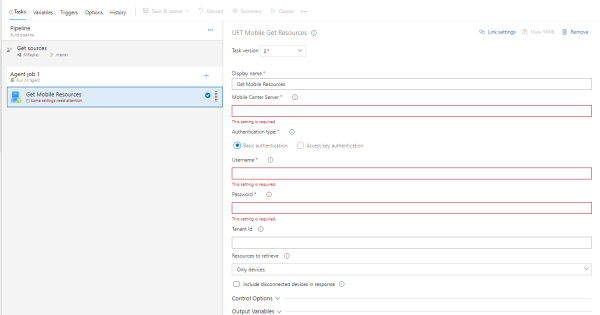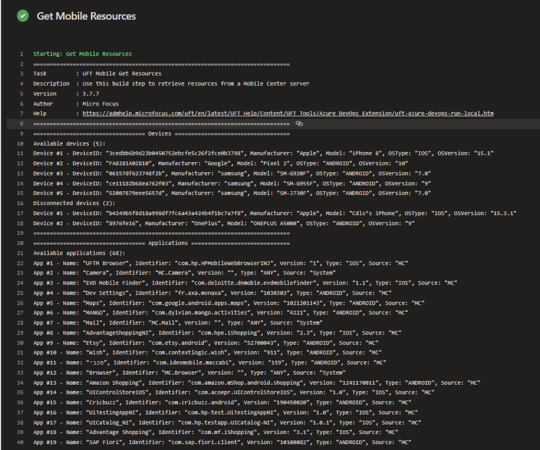Use Azure DevOps Server or Services to retrieve resources from Digital Lab (UFT Mobile)
This topic describes how to configure a task that retrieves device and application information from Digital Lab (UFT Mobile).
Note:
-
This task is part of a higher-level task. For details, see Use Azure DevOps Server or Services to trigger a local test and Use Azure DevOps Server to trigger a parallel testing task.
-
This topic describes working with UFT One Azure DevOps extension version 5.*. To benefit from the latest functionality, we recommend updating existing tasks' versions to 5.*. When using this extension version, make sure that you installed the corresponding UFT.zip file from the ADM-TFS-Extension GitHub repository.
Retrieve resource information from Digital Lab (UFT Mobile)
In Azure DevOps Server, do the following:
-
Create a pipeline. Skip this step if you are using TFS.
-
Create a build pipeline or a release pipeline, with the Empty job template.
Note: A build pipeline is the pipeline type created when you do not explicitly create a release pipeline.
-
Select the agent pool that includes the agent on which you want to run your tests.
For more details, see the Microsoft Azure documentation.
-
-
Add a UFT One task and place the step in the correct place in the build order.
Note: If you are working with a release pipeline, add the task in the relevant stage, then place the step in the build.
-
From the Task catalog, select the Test tab. A list of all available test tasks is displayed.
-
From the Test tab, select the UFT Mobile Get Resources task and click Add. A new, empty task is added as part of your build pipeline.
Note: If you are working with a release pipeline, the task is added as part of your deployment process.
-
-
Provide the following information for your build step.
Display name By default, the Azure DevOps Server CI system uses a preset descriptor for the task. Provide a more meaningful name for your step.
Resources to retrieve Select the resource you want to retrieve.
Values: Only devices, Only applications, Both devices and applications
Include disconnected devices in response Specify whether the disconnected devices should be included in the list of devices retrieved by this task. -
Define the Digital Lab (UFT Mobile) connection settings.
Mobile Center Server The address of your Digital Lab (UFT Mobile) server, in the format of http[s]://<server name>:<port>. Authentication type Select the authentication mode to use for connecting to Digital Lab (UFT Mobile):
-
Basic authentication. Authenticate using user name and password.
-
Access key authentication. Authenticate using an access key you receive from Digital Lab (UFT Mobile).
User name and Password. If you selected Basic authentication, enter your login credentials for the Digital Lab (UFT Mobile) server.
Access key. If you selected Access key authentication, enter the access key you received from Digital Lab (UFT Mobile).
Tenant Id The tenant ID for the Digital Lab (UFT Mobile) server. -
-
Configure the CI system control options for the step, including:
Enabled Specify whether the step should be run as part of this build. Continue on error Instruct the CI system to stop or continue the build if there is an error on this step. -
Set your pipeline to run:
-
Build pipeline: Save and queue the pipeline.
-
Release pipeline: Create a release and deploy the pipeline.
-
View the results
Once the task has completed, the resource information is displayed on the pipeline console.
If you choose to retrieve both devices and applications, they are listed separately. In addition, devices are listed in two categories (available devices and disconnected devices).
-
Available devices includes all the available devices that are currently connected to Digital Lab (UFT Mobile) (including reserved devices).
-
Disconnected devices includes all the devices that have been registered in Digital Lab (UFT Mobile) but are currently disconnected.
Note: Disconnected devices are displayed only when you selected Include disconnected devices in response on the task configuration page.
 See also:
See also: