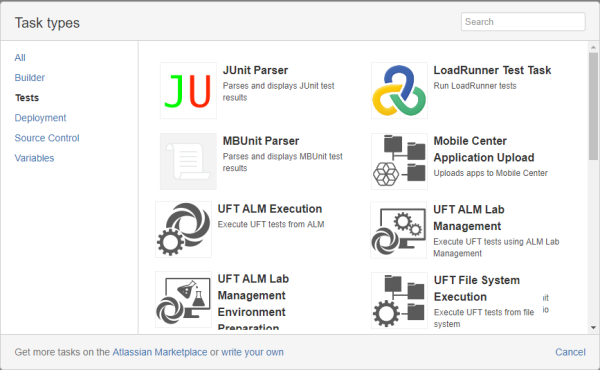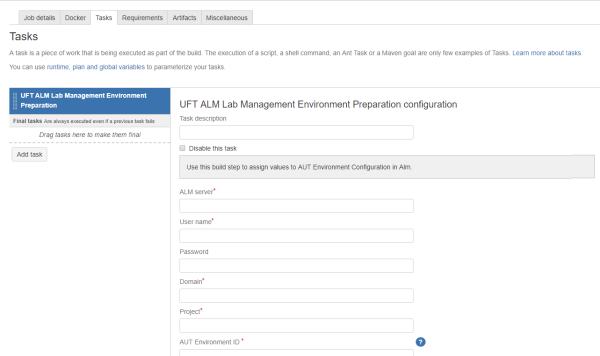Configure the application environment
If you are running UFT One tests saved in ALM, prepare the environment configuration for the test and the application being tested as a separate build task.
This might be relevant if you are running your tests as part of a test set or build verification suite from the ALM Test Lab module.
Add a Lab Management Environment Preparation build task
Do the following:
-
In your build plan, add a new task.
-
In the Task types window, click Tests on the left to show a list of all available testing tasks.
-
Select the UFT OneALM Lab Management Environment Preparation task. A new, empty task is added as part of your build plan:
-
If necessary, add a task description for the task.
Then, continue with Configure a Lab Management Environment Preparation build task.
Configure a Lab Management Environment Preparation build task
Populate the fields in the UFT One ALM Lab Management Environment Preparation task.
Do the following:
-
Enter the ALM login credentials for the ALM server, user credentials, and the domain and project where your tests are saved.
-
The ALM user specified in this task must have the correct permissions to open and run the UFT One tests.
-
The project you select, where your tests are saved, must be enabled for Server Side Execution of UFT One tests.
For more details, see the ALM Help Center.
-
-
Enter the ID of the environment for which you want to create/update a configuration.
To find this ID in ALM, right-click the entity, copy the URL, and paste it to a text editor. Use the number associated with the EntityID at the end of the URL.
-
Select one of the following options:
Create a new configuration Select Create a new configuration named, and enter a name for the new configuration.
If you select this option, enter a string variable in the Assign AUT Environment Configuration ID to: field. (Bamboo will save an ID for this variable for use in future tasks.)
Use an existing configuration Select Use an existing configuration with ID, and enter the ID of your AUT Environment Configuration in ALM.
-
(Optional) Enter a path for a JSON file that contains values for the AUT Environment parameters for the relevant configuration.
-
Add the AUT Environment parameters that you want to update for the configuration.
Do the following:
-
Click the Add Parameters button.
-
For each parameter, select the type of the parameter from the drop-down menu (Manual, Environment, or From JSON).
-
Enter the full path of the parameter as it appears in ALM. For example, you could enter Parameters/my_param1.
-
Enter the value you want to assign to this parameter.
-
-
Save the existing configuration.
This configuration will be applied as build step when building the entire build process.
Run this UFT One ALM Lab Management Environment Preparation build task before running your test.
 Next steps:
Next steps: