Relevant for: API testing only
This tab enables you to define input and output properties and parameters and checkpoint properties for your test steps.
| To access |
|
| Important information |
The name of this tab depends on the test step you select:
|
When the Start or End step of your test is selected, this tab is displayed. You can use the tab to create and define values for input and output properties/parameters to which any test step in your test can link.
The tab's user interface elements are described below (unlabeled elements are shown in angle brackets).
|
UI Elements |
Description |
|---|---|
| <Properties list> |
A list of all available properties. |
| Add |
Opens the Edit Input/Output Property/Parameter Dialog Box (API Testing) which enables you to define custom input and output properties or parameters for your test. |

|
Edit Parameter. When a property/parameter is selected, opens the Edit Input/Output Property/Parameter Dialog Box (API Testing) , enabling you to edit any custom input or output properties/parameters |

|
Delete. Deletes the selected property/parameter. |
When the Test Flow is selected, this tab is displayed. You can use the tab to specify properties for iteration test runs.
The following options are available:
|
UI Element |
Description |
|---|---|
| Do While Loop - Use condition |
Repeats the loop as long as the specified condition is met:
|
| Do While Loop - Use event |
Performs iterations until the event returns True. This mode is useful for complex conditions that can be defined in an event handler. When you select this option, the Input Properties grid opens.
|
| For Each Loop |
Performs an iteration for each element in the associated array or collection of objects. Data is selected using the Select Link Source button Note: When you delete data from a data table, it continues to run an iteration for that row, with empty values. To remove an entire row of a data, click the row and select Delete from the shortcut menu (only with Excel installations). |
| For Loop |
Performs the Test Flow or custom loop the number of times that you specify in the Number of Iterations box. |
When a test step is selected, this tab is displayed. You can use the tab to specify input and checkpoint properties for the selected test step.
The tab's user interface elements are described below (unlabeled elements are shown in angle brackets).
|
UI Elements |
Description |
|---|---|
| <properties list> |
A list of all available properties. The fields differ per step type:
|
| <checkpoint list> |
A list of the step's output properties/parameters, displaying the following columns:
Additional checkpoint properties include:
Note: You must click on a row in the Checkpoint section to see these properties. The first two properties are available only for string data types. |
| <checkpoints list> (available for- Web Service and SOAP Request steps) |
Checkpoints options for Web Service and SOAP request steps include:
|
| <XPath checkpoint options> (available for steps with XML output properties) |
For steps with XML output properties (such as String to XML), the following additional options are relevant:
|
The following context menu options are available in this tab:
|
UI Elements |
Description |
|---|---|
| <context menu>- input properties |
Provides shortcuts for including properties and setting their values.
Note: Some options are available only for specific property types. |
| <context menu> - checkpoints list |
Provides shortcuts for including properties and setting their values.
|






 tab. This tab's name and content depend on the test step you selected.
tab. This tab's name and content depend on the test step you selected.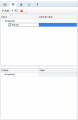
 to enter a data source expression.
to enter a data source expression. to define properties.
to define properties. to open the Events view. Click Create a default handler in the Handler column.
to open the Events view. Click Create a default handler in the Handler column. 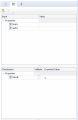
 Removes the selected XPath expression.
Removes the selected XPath expression.




