Relevant for: GUI tests and scripted GUI components
For an accessibility checkpoint, the Checkpoint Properties dialog box displays a series of possible properties to check in the selected object.
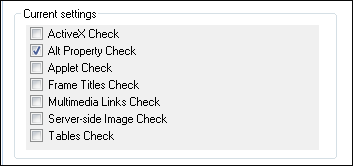
The options in this area are read-only. You modify the settings for accessibility checkpoints in the Web > Advanced pane of the Options dialog box (Tools > Options > GUI Testing tab > Web > Advanced node).
How does I know which checkpoint type(s) to select?
Each of the checkpoints here serves a different purpose:
|
UI Element |
Description |
|---|---|
| ActiveX Check |
Checks whether the page or frame contains ActiveX objects. If so, UFT One sends a warning and displays a list of the objects in the run results. |
| Alt Property Check |
Checks that the <alt> attribute exists for all relevant objects (such as images). If one or more objects lack the required attribute, the test fails and UFT One displays a list of the objects with the missing attribute in the run results. (Selected by default.) |
| Applet Check |
Checks whether the page or frame contains Java objects. If so, UFT One sends a warning and displays a list of the objects in the run results. |
| Frame Titles Check |
Checks that the page and all frames in the page have titles. If one or more frames (or the page) lack the required title, the test fails and UFT One displays a list of the frames that lack titles in the run results. |
| Multimedia Links Check |
Checks whether the page or frame contains links to multimedia objects. If so, UFT One sends a warning and displays a list of the links in the run results. |
| Server-side Image Check |
Checks whether the page or frame contains Server-side images. If so, UFT One sends a warning and displays a list of the images in the run results. |
| Tables Check |
Checks whether the page or frame contains tables. If so, UFT One sends a warning and displays the table format and the tags used in each cell in the run results. |











