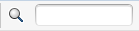Relevant for: GUI tests and components and API testing
The Output pane displays information set to the output in a test or component step. This includes:
-
Details about assets that cannot be located or loaded during a run session.
-
Information sent using the Print Utility statement during a GUI testing run session.
-
Run-time logs of an API testing run session.
| To access |
Select View > Output. During a paused run session, click the Output Pane tab |
| Important information |
The Output tab may be unable to display the run results for very large tests, exceeding more than a thousand steps. |
User interface elements are described below (unlabeled elements are shown in angle brackets):
|
UI Element |
Description |
|---|---|
| <Show output from> |
The type of output to display:
|

|
Clear All Lines. Clears all of the messages from the message list. |

|
Toggle Word Wrap. Wraps the text of each message onto the next line. |
| Locate |
Jumps to the location in the API testing source document relevant to the selected output message. |
|
|
<Find box>.The text string you want to find. Click arrows to jump to the previous or next instance. Refine your search using the following options:
Extended regular expressions and multi-line searches are not supported. |

|
Save Output to a Text File. Enables you to save the contents of the message list as a text file. |
 See also:
See also:
- Message statements
- Run a test or component
- Open/New/Save/ Add Existing <Document>/<Resource> Dialog Box






 .
.