ALM Integration

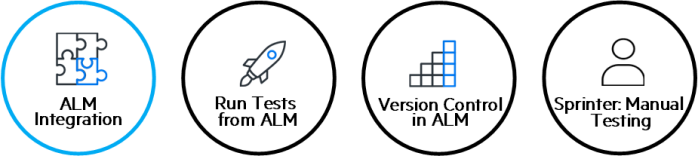
Relevant for: GUI tests and components and API testing
At its most basic level, integrating UFT One with ALM enables you to store and access tests, components, application areas, and resource files in an ALM project, when UFT One is connected to ALM.
UFT One Add-in for ALM
If you have the UFT One Add-in for ALM installed on your computer in addition to UFT One, you can create and edit UFT One tests and components directly from ALM.
After you have created and edited tests and/or components, you can run them from ALM, and view the run results directly in ALM.
For details on installing the UFT One Add-in for ALM, see Additional UFT One-related installations.
Supported UFT One and ALM integrations
When UFT One is connected to ALM, you can:
|
Create tests, components, and resources and save them in your ALM project. |
You can save test and components in your project and thereby make them accessible to multiple users. Any changes made by any user are then saved and updated for all users of the test. |
| View the contents of your tests. | This can help you decide if you want to run a test as part of a test set. Note that the Test Flow in ALM and the canvas in UFT One display only the actions that are run when the currently selected test runs. This means that if a nested action is commented out, for example, that action is not displayed in ALM or in the UFT One canvas. You can uncomment it in the UFT One Editor when needed. |
|
Run your tests and components and view the results in ALM. |
In much the same way as saving a test in ALM enables all users to use an see the changes, running a test in ALM enables all users of the ALM project to see the run results of a particular test. You can also use these run results to automatically or manually add defects to your ALM project. |
|
Associate a test, an API component, or a GUI component's application area with external files stored in the Test Resources module of an ALM project. |
When you save the resources files for a test or component in your ALM project, it enables you to save just one copy of the resource and link it to multiple tests or components. |
| Associate external files for all tests or for a single test. | For example, suppose you set the shared object repository mode as the default mode for new GUI tests. You can instruct UFT One to use a specific object repository stored in the Test Resources module in ALM.Likewise, you can set the default activity repository location for your custom API test activities in the Test Resources module in ALM. |
| Take advantage of all the features provided with the Resources and Dependencies model. | For details, see Resources and dependencies for ALM assets. |
| Use the QCUtil object to access and use the full functionality of the ALM OTA (Open Test Architecture)
(GUI testing only) |
This enables you to automate integration operations during a run session, such as reporting a defect directly to an ALM database. For details, see the Utility Objects section of the UFT One Object Model Reference for GUI Testing and the ALM Open Test Architecture documentation. |
| Use the TDOTA object in your automation scripts to access the ALM OTA (GUI testing only) |
For details, see the UFT One Object Model Reference for GUI Testing or the Automation Object Model Reference. |
 See also:
See also:












