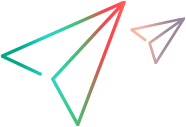This utility enables you to define the path of the application hosting the browser control. After registration, UFT One will recognize Web objects in your application when recording or running tests.
| To run the utility's user interface |
Select one of the following:
|
| To run the utility from a command line
|
Open a command window and run one of the following commands: To register: Run To unregister: Run |
| Important information |
Tip: To run a command line as an administrator, use Run as administrator to open the command window. |
| See also |
User interface elements are described below (unlabeled elements are shown in angle brackets):
|
UI Element |
Description |
|---|---|
| <host application path> |
The absolute path to the .exe file of the application hosting the browser control. |
| Register / Unregister |
Registers or removes a registered application. |