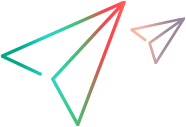This wizard page enables you to select the test objects whose children you want to import. You can select the applications for which to create the object repository, or you can expand the application node and then select one or more top-level objects. We recommend selecting only the top-level objects that you need. Importing an entire application may take a very long time.
| Important information |
|
| Wizard map |
Connection Information Page (Create Object Repository Wizard) > Screen Selection Page (Create / Update Object Repository Wizard) > Importing Test Objects Page > Object Repository Created / Updated Page (Create / Update Object Repository Wizard) |
| See also |
Use Siebel Test Express to generate or update a shared object repository |
User interfaces elements are described below (unlabeled elements are shown in angle brackets):
|
UI Elements |
Description |
|---|---|
| <test object tree> |
The list of all the available applications and their objects, according to the connection information entered in the Connection Information Page (Create Object Repository Wizard), displayed as nodes in a tree.
|
| Import only objects modified since (Update Object Repository Wizard only) |
The date in which the last import was performed. You can keep the displayed date or select a new date by clicking the drop-down arrow, and select the date from the displayed calendar. All objects modified before the selected date are ignored during the import process. Using this option can speed up the importing process. |