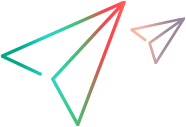This wizard page enables you to select a configuration mode—either automatic or manual—and to create a diagnostic log file, when needed.
This wizard page opens if you selected the Run-time Agent option in the Support Mode Selection Page.
| Important information |
|
| Wizard map |
Welcome Page > Support Mode Selection Page > Add Support Code Page > (Select Configuration Mode Page) > (Manual Configuration Mode Page) > (Automatic Configuration Mode Page) > (Detected Stingray Components Page) > (Finish Page) > (Detection Failure Page) |
| See also |
User interface elements are described below: