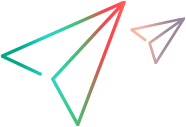This dialog box enables you to save a GUI test's resource files directly to Solution Manager.
| To access |
|
| Relevant tasks |
User interface elements are described below:
| UI Elements | Description |
|---|---|
| File name |
The name under which to store the file in Solution Manager. Ensure that the file name begins with a prefix that matches your Solution Manager server naming conventions. For example, you may have to prefix all file names with the letter z. When the Save External File to Solution Manager dialog box opens, it displays the default file prefix in the Solution Manager name box. You can define or modify this prefix in the SAP Solution Manager pane of the Options dialog box. |
| File version |
The version number of the file. The version number can be any number that you choose. For example, each time you open and modify a file, you can increment the version number by 1, instead of overwriting the existing version of the file if you want to keep a record of all versions of a file. The file name and version number together form a unique ID for the file. |