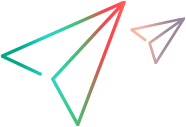Digital Lab (UFT Mobile)
When integrating with UFT One, Digital Lab (UFT Mobile) can provide mobile devices for mobile testing or cloud browsers to run web tests.
Mobile testing with Digital Lab (UFT Mobile)
UFT One's Mobile Add-in uses Digital Lab (UFT Mobile) to perform advanced mobile testing.
For basic mobile testing, on one device at a time, UFT One supports testing on mobile devices connected directly to the UFT One computer. See Set up UFT One for basic mobile testing.
To integrate with Digital Lab (UFT Mobile) for mobile testing:
-
Connect your devices to Digital Lab (UFT Mobile). For details, see the Digital Lab (UFT Mobile) Help.
-
Start testing your apps using UFT One's Mobile Add-in.
For more details, see:
Describes how to perform:
- Mobile testing using UFT One and Digital Lab (UFT Mobile)
- Web testing using the Chrome emulator
Mobile section of the UFT One Object Model Reference for GUI Testing
Lists details about test objects and methods for mobile testing. Lists known issues when testing mobile devices.
Running web tests on Digital Lab cloud browsers
Supported in UFT One versions 2023 and later
UFT One's Web Add-in uses Digital Lab to run Web tests on cloud browsers.
To integrate with Digital Lab to run web tests on cloud browsers:
-
Set up cloud browsers in Digital Lab. For details, see the Digital Lab (UFT Mobile) Help Center.
-
Start testing your web apps on cloud browsers using UFT One's Web Add-in.
For more details, see:
Describes how to perform web testing using UFT One and cloud browsers from Digital Lab.
Web section of the UFT One Object Model Reference for GUI Testing
Lists details about test objects and methods for web testing. Lists known issues when running web tests on cloud browsers.
Note: You can run tests on cloud browsers, but you cannot spy on applications, record steps, or view the application as the test runs.